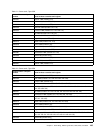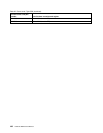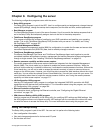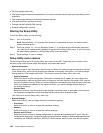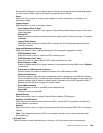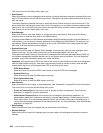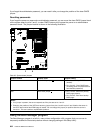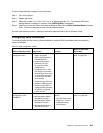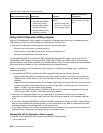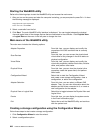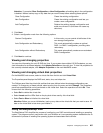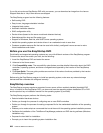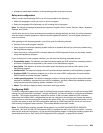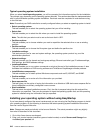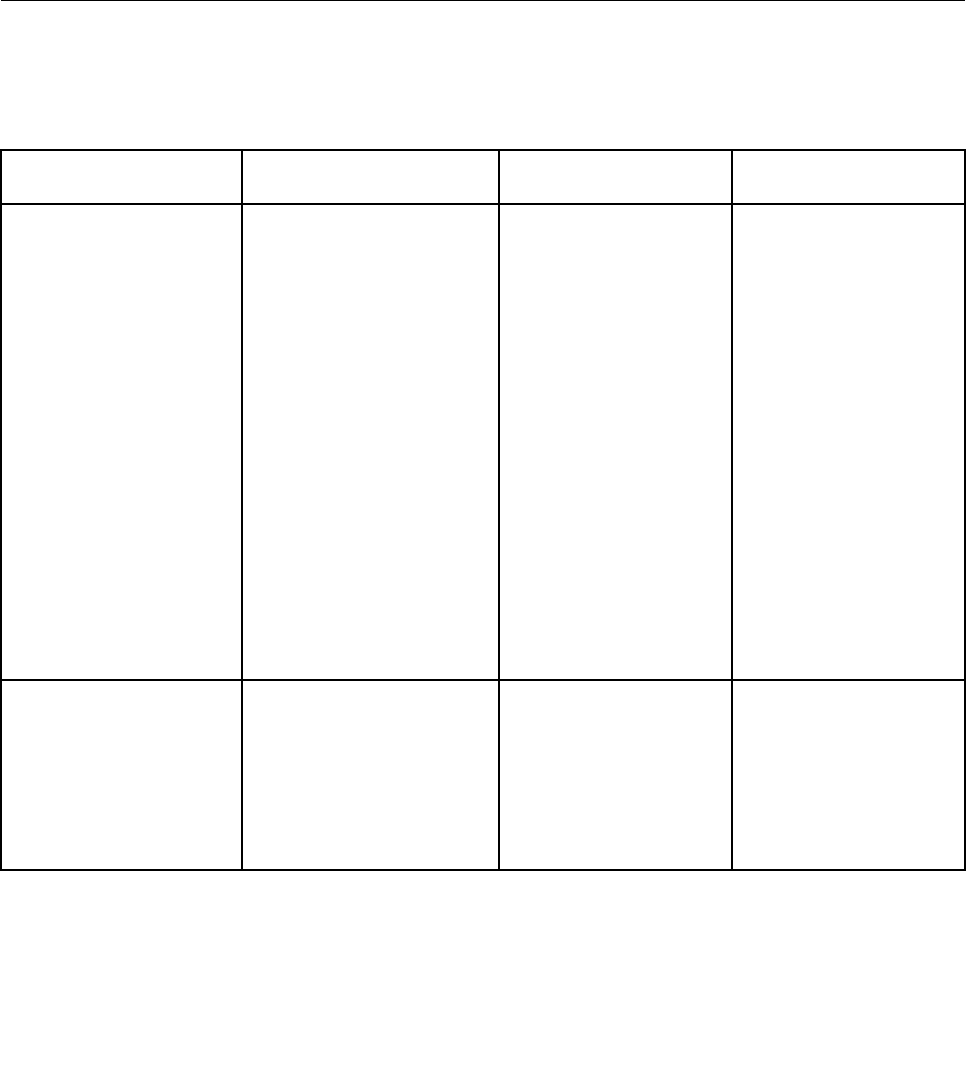
To use the Boot Manager program, do the following:
Step 1. Turn off the server.
Step 2. Restart the server.
Step 3. When the prompt <F12> Select Boot Device is displayed, press F12. If a bootable USB mass
storage device is installed, a submenu item (USB Key/Disk) is displayed.
Step 4. Use the Up arrow and Down arrow keys to select an item from the Boot Selection Menu and press
Enter. The server attempts to boot from the selected device.
The next time the server starts, it returns to the startup sequence that is set in the Setup Utility.
Conguring RAID controllers
The following table lists the various utilities available to congure RAID controllers before an operating
system is installed.
Table 24. RAID conguration utilities
RAID conguration utility Description Location
Where to nd more
information
EasyStartup RAID
conguration utility
• For use with all
factory-supported
RAID controllers except
ServeRAID-BR10i
• Automatically detects
hardware and lists
all supported RAID
congurations
• Congures one or more
disk arrays per controller
depending on the number
of drives attached to the
controller and the RAID
level selected
• Supports hot-spare drives
• Creates a RAID response
le that can be used to
congure RAID controllers
on similarly congured
Lenovo servers.
EasyStartup DVD “Using the EasyStartup
DVD” on page 207
MegaRAID BIOS
Conguration Utility
(WebBIOS)
For:
• IBM ServeRAID-BR10il
SAS/SATA Controller
• IBM ServeRAID-MR10i
SAS/SATA Controller
• IBM ServeRAID-M1015
SAS/SATA controller
In system rmware. To
access:
• Use UEFI Setup Utility.
• Press Ctrl + H at the
WebBIOS prompt
during startup.
“Using the WebBIOS
utility” on page 205
Chapter 8. Conguring the server 203