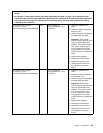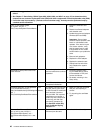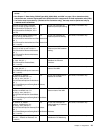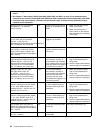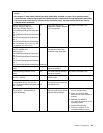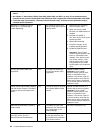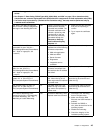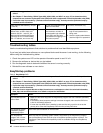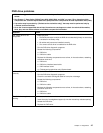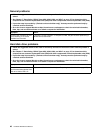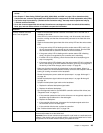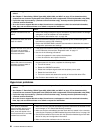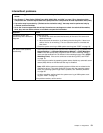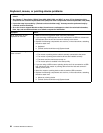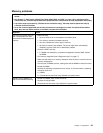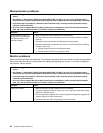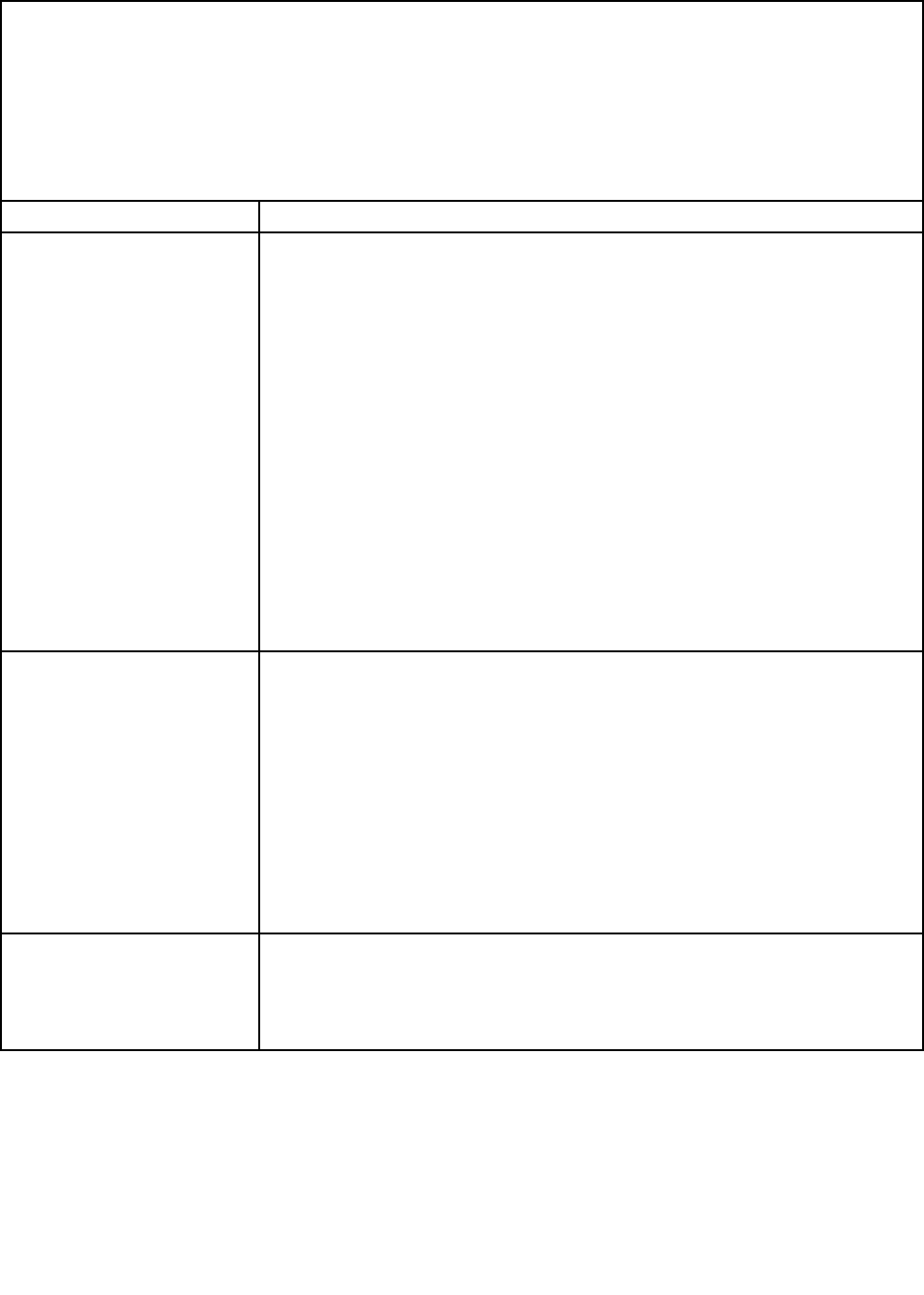
DVD drive problems
• Follow the suggested actions in the order in which they are listed in the Action column until the problem is
solved.
• See Chapter 7 “Parts listing, RS210 Types 6531, 6532, 6533, and 6534” on page 175 to determine which
components are customer replaceable units (CRU) and which components are eld replaceable units (FRU).
• If an action step is preceded by “(Trained service technician only),” that step must be performed only by
a Trained service technician.
• Go to the Lenovo support Web site at http://www.lenovo.com/support to check for technical information,
hints, tips, and new device drivers or to submit a request for information.
Symptom Action
The optical drive is not
recognized.
1. Make sure that:
• The SATA connector to which the DVD drive is attached (primary or secondary)
is enabled in the Setup utility.
• All cables and jumpers are installed correctly.
• The correct device driver is installed for the DVD drive.
2. Run the DVD drive diagnostic programs.
3. Reseat the following components:
a. DVD drive
b. DVD drive cable
4. Replace the following components one at a time, in the order shown, restarting
the server each time:
a. DVD drive
b. DVD drive interface board cable
c. DVD interface board
d. (Trained service technician only) System board
A CD or DVD is not working
correctly.
1. Clean the CD or DVD.
2. Run the DVD drive diagnostic programs.
3. Check the connector and signal cable for bent pins or damage.
4. Reseat the following components:
a. DVD drive
b. DVD drive cable
5. Replace the following components one at a time, in the order shown, restarting
the server each time:
a. DVD drive
b. DVD drive cable
The DVD drive tray is not
working.
1. Make sure that the server is turned on.
2. Insert the end of a straightened paper clip into the manual tray-release opening.
3. Reseat the DVD drive.
4. Replace the DVD drive.
Chapter 4. Diagnostics 47