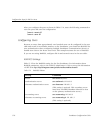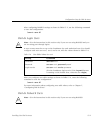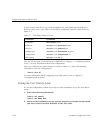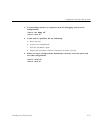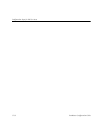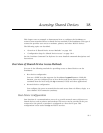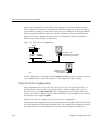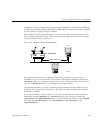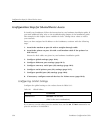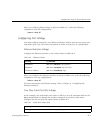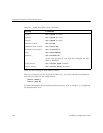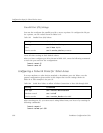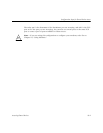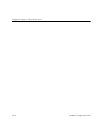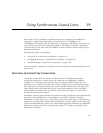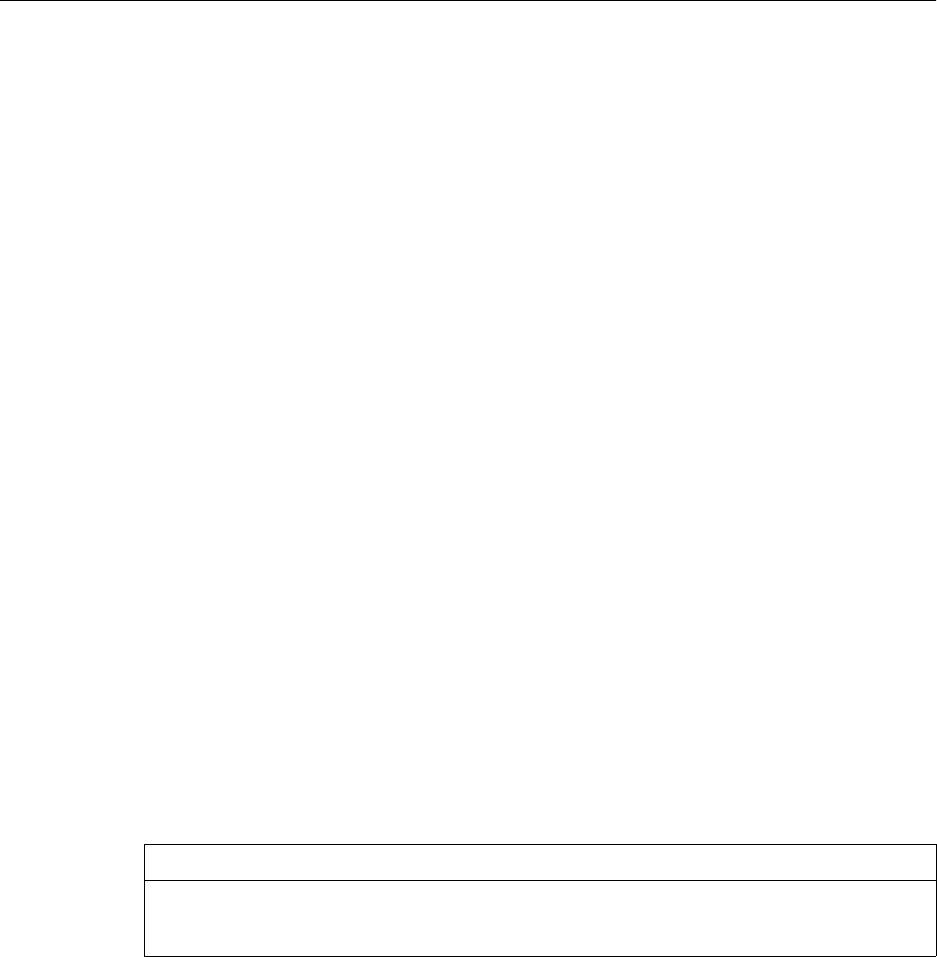
Configuration Steps for Shared Device Access
18-4 PortMaster Configuration Guide
Configuration Steps for Shared Device Access
To install your PortMaster, follow the instructions in your hardware installation guide. If
you need additional help, refer to the troubleshooting chapter of the installation guide.
The example in this chapter shows variables in
italics
. Change these values to reflect
your network.
Once you have assigned an IP address to the PortMaster, continue with the following
steps:
1. Attach the modem to port S2 with a straight-through cable.
2. Attach the printer to port S9 with a null modem cable if the printer is a
DTE device.
Pinouts for both cables are given in your hardware installation guide.
3. Configure global settings (page 18-4).
4. Configure Ethernet port settings (page 18-5).
5. Configure two-way serial port (S2) settings (page 18-5).
6. Configure serial printer port (S9) settings (page 18-7).
7. Configure parallel port (P0) settings (page 18-8).
8. If necessary, configure network devices for Telnet access (page 18-8).
Configuring Global Settings
Configure the global settings to the values shown in Table 18-1.
If you want to use the other ports for another host, use the
set S0 host
command to set
ports S2 and S9 to 92.168.200.2.
Table 18-1
Global Values
Setting Command
Default host set host
192.168.200.2
(This is the user’s workstation.)