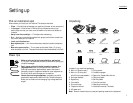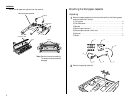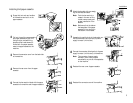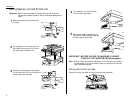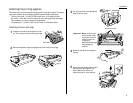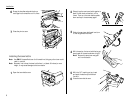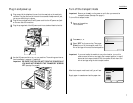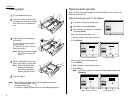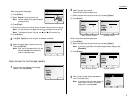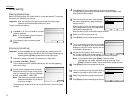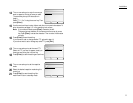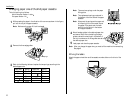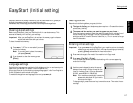8
Installation
Loading paper
1
Pull the cassette toward you.
2
Push down the bottom plate inside
the cassette so it clicks and the plate
and the bottom of the cassette are
even.
3
Insert the paper into the cassette
with face up.
If it is the multi purpose cassette,
proceed to step 4.
If it is the 2nd, 3rd, 4th or 5th cas-
sette, skip to step 5.
Note: Make sure the stack of paper
isn’t higher than the limit
mark.
4
Adjust the side guide and the rear
guide for the paper by sliding them.
Note: Slide the side guide with
pressing the green part.
Slide the rear guide with
pressing the both side of it.
5
Close the cassette.
Note: The initial setting of paper size for the 2nd cassette is as follows:
North American Version : Letter
European Version : A4
If you want to change the paper size for the 2nd cassette, see page 12.
Paper size and type input
After you attach a new paper cassette or change the paper size, you must tell the
machine the new setting.
Paper size and type input for 1st cassette
1
Press
COPY
to change to the copy mode.
2
Press
NEXT
, then press [Chg.Ppr.].
3
Use the cursor key to select the 1st cassette.
Then press [Enter].
When using the standard paper size:
(1) Select the paper size using the cursor key.
(2) Press [Enter].
(North American Version) (European version)
When using the non standard paper size:
(1) Press [Other].
(2) Select the paper size using the cursor key.
(3) Press [Enter].
Note: If you want to go back to the standard paper select display, press
[Standard].
(North American Version) (European version)