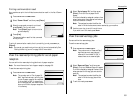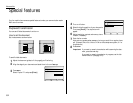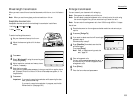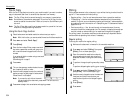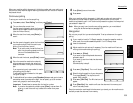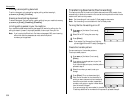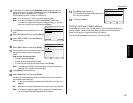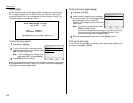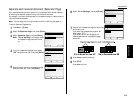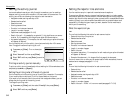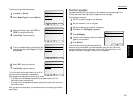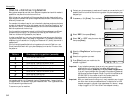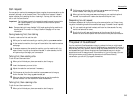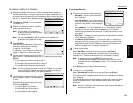Cover page
Your fax machine can store a cover page to send at the beginning of each outgoing
fax. This page includes the current date and time, your Location
ID
and your fax
number (as stored in the
TTI
) and a message of up to 40 characters in length. The
information appears in a box similar to this:
Turning the cover page on
1
Press
MENU
,
K
, [Setting].
2
To tell the fax machine it should send a cover
page before each document you transmit, select
“ON” by using the cursor key.
Note: To tell the machine not to send a cover
page, select “OFF” and press [Enter].
3
Press [Enter] to save the setting.
Now the cover page feature is working but your message line (shown in the example
as “We appreciate your business. Thank you!”) is blank. To enter that message, see
“Entering the cover page message,” below.
Entering the cover page message
1
Press
MENU
,
K
, [Enter].
2
Use the one-touch keypad to enter a message
for the cover page. Enter the message the same
way you entered your fax name during
EasyStart. The message can be up to 40 charac-
ters in length.
Note: If you want to erase characters, press
[Clear] to erase to the left.
If you want to change just one character in the number, move the cur-
sor by using the cursor key, and press [Clear] to erase it. Then
re-enter the number and the message correctly.
3
When the message appears as you want it, press [Enter] to save it.
Printing the cover page
To confirm that the cover page is set correctly, print a sample cover page from your
fax machine. Press
MENU
,
K
, [List].
Fax Message From:
Nov 26 2001 14:00
Name: AABBCC Co.
Fax Number: 123-4567
[We appreciate your business. Thank you!]
Advanced fax
3.38