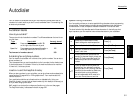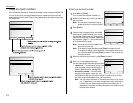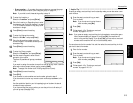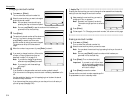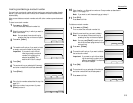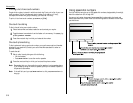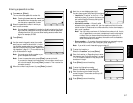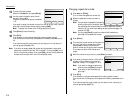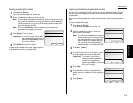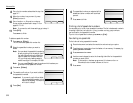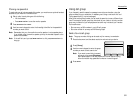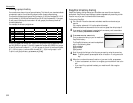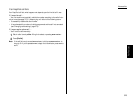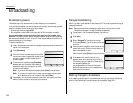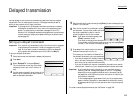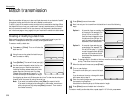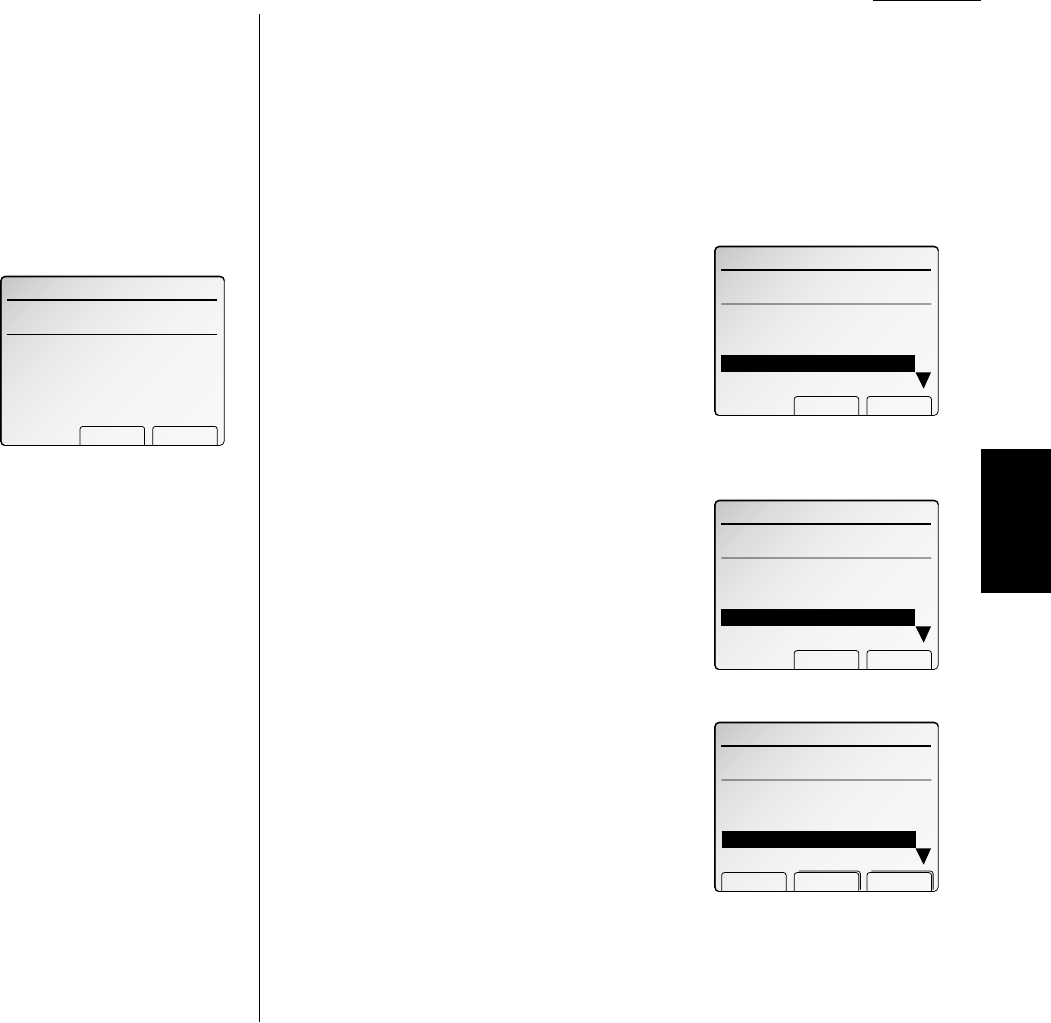
Advanced fax
Erasing a speed-dial number
1
Press
MENU
,
B
, [Enter].
The
LCD
shows the speed-dial number list.
2
Select the speed-dial number you want to erase.
Note: You can select the speed-dial number by directly entering that three-
digit identifier code. When entering the identifier code for speed-dial
numbers less than 100, you must enter leading zeroes to make three
digits. For example, 001-099.
Note: You can press [Detail] to see the number which has been pro-
grammed in that speed-dial number.
3
Press [Erase]. The
LCD
shows:
Important: If you want to quit without eras-
ing the speed-dial number you’ve
selected, press [Cancel]. The fax
will return to step 2.
4
Press [Erase] to erase the number.
To erase another speed-dial number, repeat steps 2–4.
Or press
RESET
to return to standby mode.
Inserting and deleting a speed-dial number
You can insert a speed-dial number without erasing any speed-dial number already
stored. If you insert a speed-dial number, other numbers will be shifted downward
automatically.
Also, you can delete a speed-dial number and shift other numbers upward automati-
cally.
To insert a speed-dial number:
1
Press
MENU
,
B
, [Enter].
The
LCD
shows the speed-dial number list.
2
Select the speed-dial number in which you
want to enter new number.
Note: You can select the speed-dial number by
directly entering that three-digit identi-
fier code. When entering the identifier
code for speed-dial numbers less than
100, you must enter leading zeroes to
make three digits. For example, 001-099.
3
Press
NEXT
, [Insert].
4
The machine will ask you if you want to insert
an empty speed-dial number at that place.
Important: If you want to quit without
inserting an empty speed-dial
number at the place you’ve
selected, press [No]. The machine
will return to step 2.
5
Press [Yes].
6
The speed-dial number you selected will be
empty and other numbers will be shifted down-
ward.
7
Press [Enter].
3.19
Fax Features Getting Started