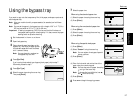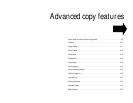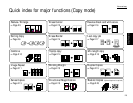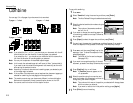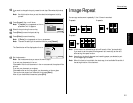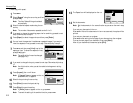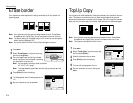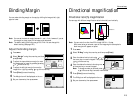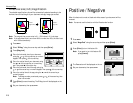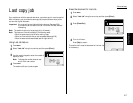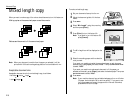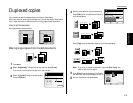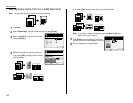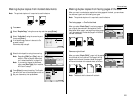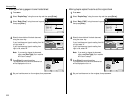Advanced copy
Binding Margin
You can make a binding margin on the copy by shifting the image to left, right,
upper or lower.
Note: You can set the desired margin between 0.1 and 1.0 inch, however, if you set
the margin too large, a part of the image might be lacked.
Note: The default setting of binding margin is 0.0 inch. You can change this
default setting. (See page 2.26.)
Adjust the binding margin
1
Press
MENU
.
2
Select “Margin” using the cursor key, and then
press [Enter].
3
To adjust the top and bottom margin (to move
the image upper or lower) by pressing pressing
or of the cursor key.
4
To adjust the left/right margin (to move the
image left or right) by pressing or of the cursor key.
5
Press [Enter] to save the setting.
6
The Margin icon will be displayed on the
LCD
.
7
Set your documents, then press
START
.
Directional magnification
Directional ratio(%) magnification
You can copy with different magnification ratios horizontally and vertically.
Note: You can enter the ratios from 25% through 400 % in 1% step.
With some ratios you entered, a part of the image might not be copied or
blank margins will appear on copies.
1
Press
MENU
.
2
Select “D. Mag.” using the cursor key and then press [Enter].
3
Enter the desired vertical ratio using or of
the cursor key or numeric keypad. Then, press
or of the cursor key.
4
Enter the desired horizontal ratio using or
of the cursor key or numeric keypad.
Note: To change number you entered, press
or of the cursor key, then enter new number.
5
Press [Enter] to save the setting.
6
The D.Mag. icon will be displayed on the
LCD
.
7
Set your documents, then press
START
.
Vertical %
Horizontal %
2.15
Copy Features