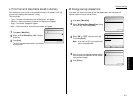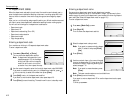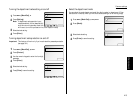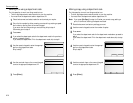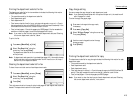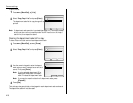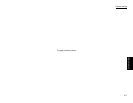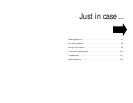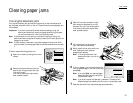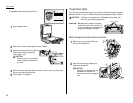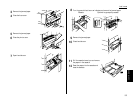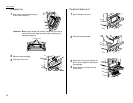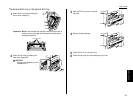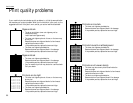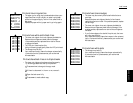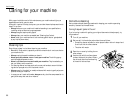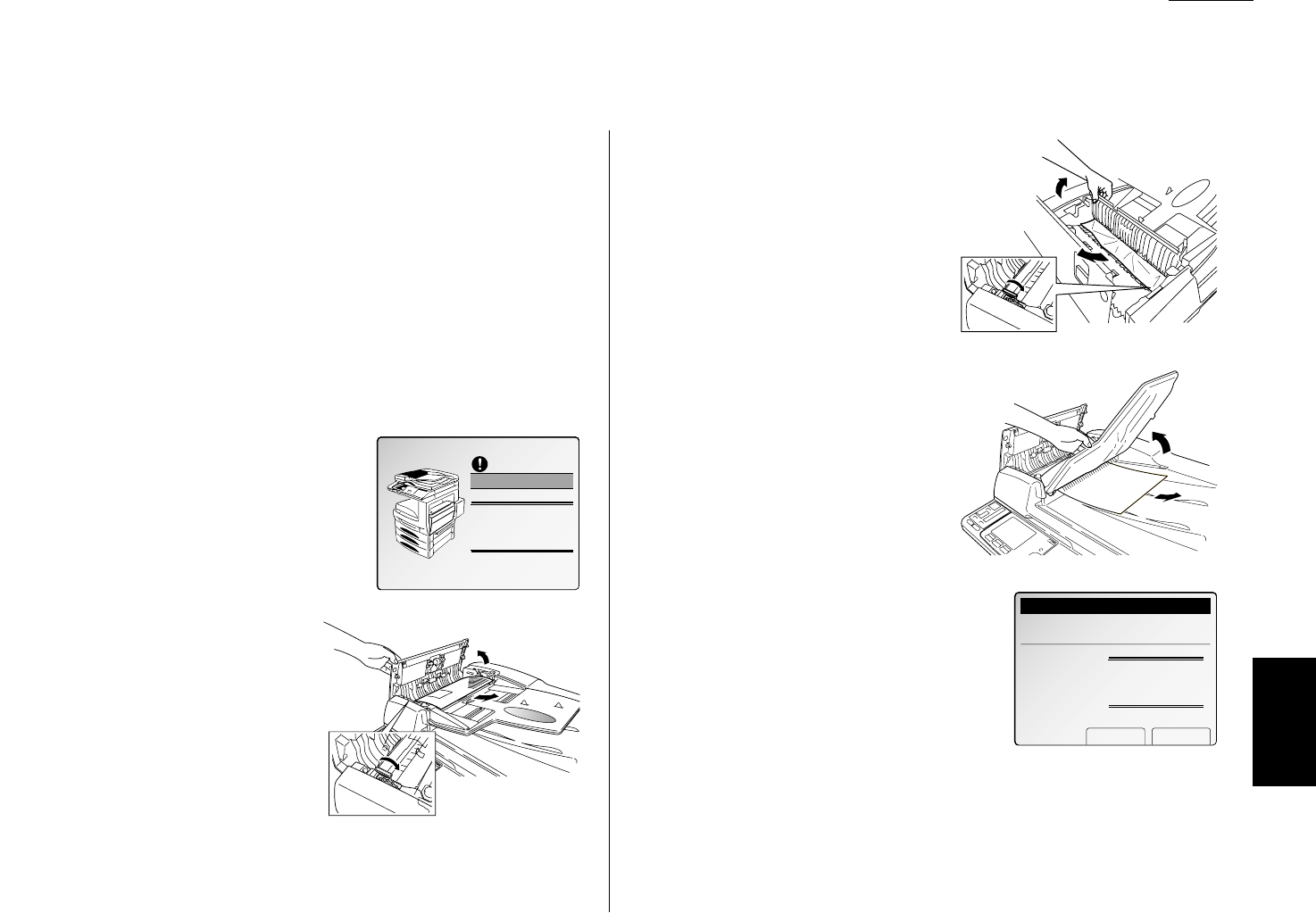
Just in case
If an original document jams
If an original document jam occurred during scanning, an alarm sounds and the
part the paper jammed will blink on the
LCD
. Please remove the jammed paper care-
fully as below.
Important: If you wait more than 60 seconds without pressing any key, the
machine will delete from memory all pages stored during this opera-
tion and the machine will return to the standby mode.
Note: If this document is a non-sorting
ADF
job (either copying or faxing), the
machine will abort the operation anyway; instead, you’ll have to perform the
job again from scratch.
Note: In Quick memory transmission, the check message will be printed, which
has the number of jammed page. Reset the jammed documents and transmit
it.
If the
ADF
cover is blinking on the
LCD
:
1
Open the
ADF
cover by holding the
ADF
cover
release.
2
Remove the original document from the
machine by turning the green dial right.
Then skip to step 5.
If you cannot remove the original docu-
ment, proceed to step 3.
3
Open the inner cover as shown at right,
then remove the document by turning
the green dial right. Then skip to step 5.
If you cannot remove the original docu-
ment, proceed to step 4.
4
Lift the document tray as shown at
right, then remove the document.
5
Gently close the inner cover and the
ADF
cover, making sure both sides are
snapped down securely.
Note: If the original document has
become wrinkled or torn, do not
re-send it.
6
If this
LCD
appears, you can continue scanning
from the jammed page. If you want to continue,
press [Yes].
Note: If you press [No], only scanned pages
before the paper jam occurred will be
transmitted or copied.
Note: If you wish to cancel this operation, press
STOP
. The machine will
delete all pages from memory and then return to its standby mode.
7
Reset the documents from the jammed page and press
START
.
5.1
Just in Case Getting Started
Clearing paper jams