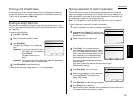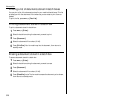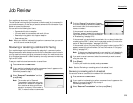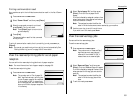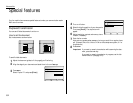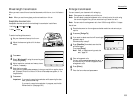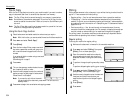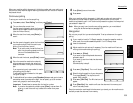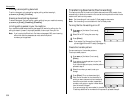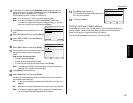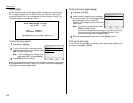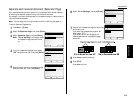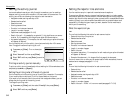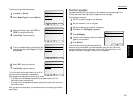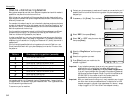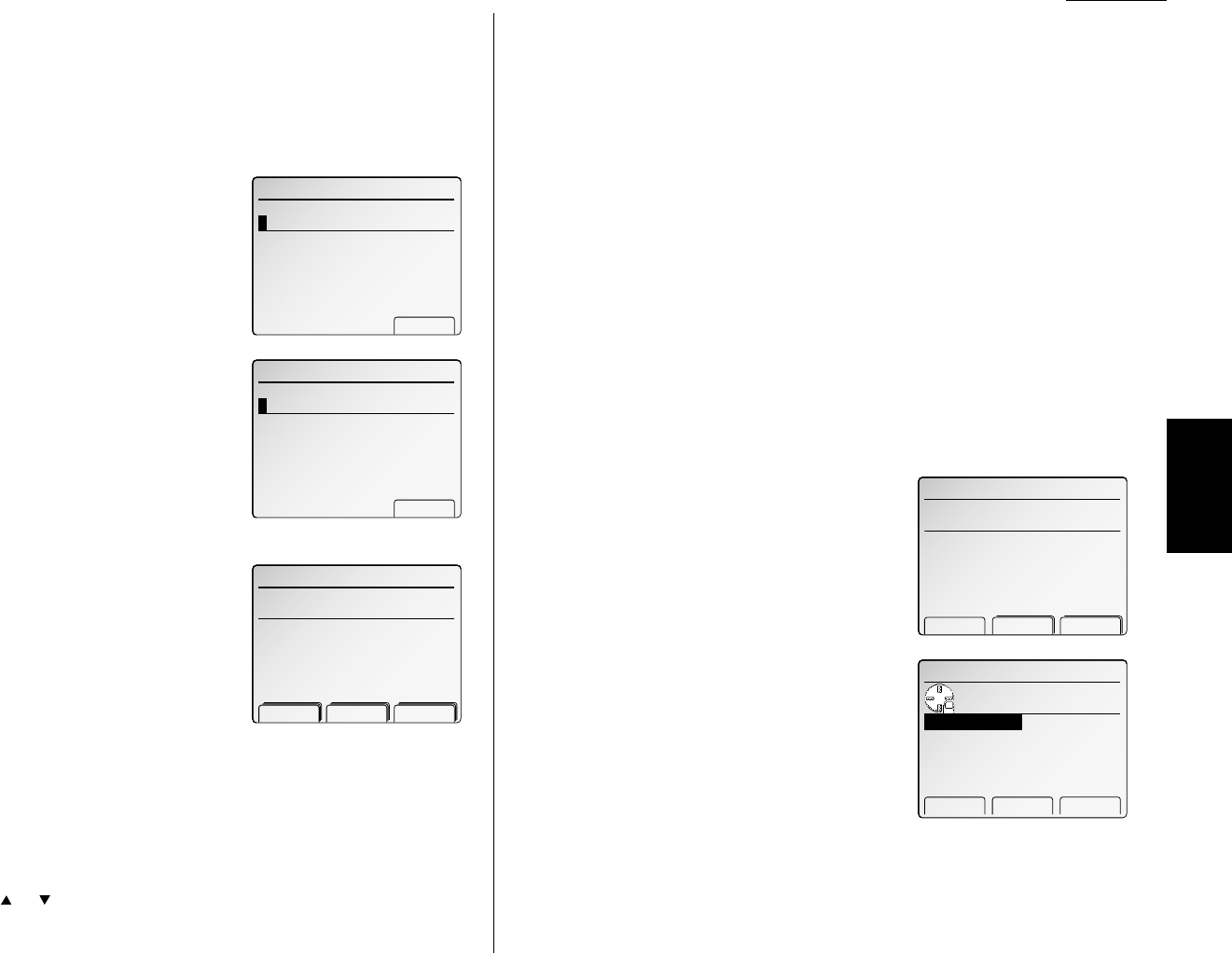
Fax Features Getting Started
When your machine polls for documents, it dials the number and, upon making con-
tact with the other machine, begins receiving the document as if the other machine
had placed the call.
Continuous polling
To set up your machine for continuous polling:
1
Press
MENU
, select “Cont Polling” and then press [Enter].
2
The
LCD
shows the current time:
Use the numeric keypad to enter the time your
machine should begin the continuous polling.
(Use the 24-hour format.)
3
When the start time is set, press [Enter] to
save it.
4
Use the numeric keypad to enter the time when
your machine should finish the continuous
polling. (Use the 24-hour format.)
Note: If you set the end time earlier than the
start time, the polling operation will con-
tinue until the selected end time
tomorrow.
5
When the end time is set, press [Enter] to save it.
6
Enter the remote fax machine’s number by
either pressing a one-touch key, entering a
speed-dial number or using the numeric key-
pad.
If you are entering only one number for contin-
uous polling, skip to step 8.
To add additional fax numbers for this opera-
tion, go on to step 7.
7
To add additional fax numbers, press [Broadcas] between each one to insert a
comma then enter the number as in step 2. You can specify up to 30 numbers
(and/or call groups) for continuous polling.
Important: Do not insert a comma after the last fax number.
Note: If you enter characters by mistake, press [Clear] to erase them. Or
press or of the cursor key to select the number then press
[Clear].
8
Press [Enter] to save the number.
9
Press
START
.
When your machine polls for documents, it dials each number and, upon making
contact with the other machine, begins receiving the document as if the other
machine had placed the call. It will continue the process throughout the time period
you selected in steps 2–5.
Note: When you want to end a continuous polling operation, you must delete it
using the Job Review feature (see page 3.29).
Being polled
Not only can you poll, but you can also be polled. To set up a document for regular
polling:
1
If your machine is set for Tel Ready reception, change the reception mode to
other mode. Your machine can’t be polled if it’s in Tel Ready mode.
2
Insert the document.
3
Adjust resolution and contrast if necessary. (Your fax machine will be trans-
mitting to the machine doing the polling.)
4
Press
MENU
,
D
, [Enter].
If you want to scan the duplexed documents,
proceed to step 5.
If you want to scan the mixed size documents,
skip to step 7.
Otherwise, skip to step 8.
5
Press
NEXT
, [Dup.Scan]. The
LCD
will show:
6
Select the binding position of your documents.
Then press [Enter]. The duplex icon will
appear. Skip to step 8.
7
Press
NEXT
, [Mix Size]. The Mix size icon will
appear.
8
Press [StoreDoc]. Your machine will scan the document into memory and
return to standby mode.
Once the remote fax machine polls the document you stored, your fax machine auto-
matically erases the document from memory.
Advanced fax
3.35