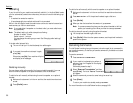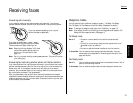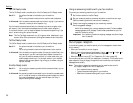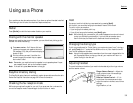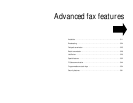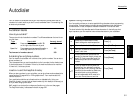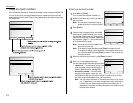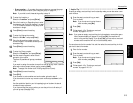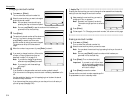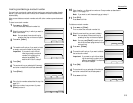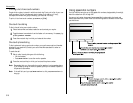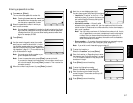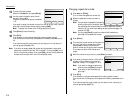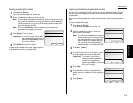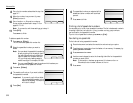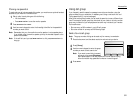Advanced fax
Changing a one-touch number
1
Press
MENU
,
A
, [Enter].
The
LCD
shows the one-touch number list.
2
Select the one-touch key you want to change a
previously stored number.
Note: You can select the one-touch key by
pressing that key on the control panel.
Note: You can press [Detail] to see the number which has been pro-
grammed in that one-touch key.
3
Press [Enter].
4
The previously stored number will be shown on
the
LCD
. If you want to change this number,
press [Clear] to erase it and then enter
another number by using the numeric keypad.
The number can be up to 40 characters in
length.
5
When the number is as you want it, press [Enter] to store it.
6
If you want to change Location
ID
, Alternative
number or Group number, enter them as
described in steps 7–15 on page 3.13.
Note: If you want to change the previously
entered one, press [Clear] to erase it.
Note: If you want to omit these settings,
go to step 7.
7
Press [Exit].
If you do want to change another one-touch number, go back to step 2.
If you do not want to change any more one-touch numbers, press
RESET
to fin-
ish.
Use the autodialer labels in your fax’s packaging to write down the stored
numbers for easy reference.
If you have entered the group number, you can also print out a directory of
your call groups. (See page 3.22.)
**
Helpful Tip
**************************************************************
Pressing the one-touch key you want to change for a few seconds from the standby
mode, you can also change the one-touch number.
1
Keep pressing the one-touch key you want to
change until this
LCD
appears:
Note: Be careful not to press it too shortly.
The machine might perform a transmis-
sion.
2
Press [Enter].
3
Follow steps 4–7 in “Changing a one-touch number,” left column on this page.
*****************************************************************************
Erasing a one-touch number
1
Press
MENU
,
A
, [Enter].
The
LCD
shows the one-touch number list.
2
Select the one-touch key which you want to erase.
Note: You can select the one-touch key by pressing that key on the control
panel.
Note: You can press [Detail] to see the number which has been pro-
grammed in that one-touch key.
3
Press [Erase]. The
LCD
shows (see right):
Important: If you want to quit without eras-
ing the one-touch number you’ve
selected, press [Cancel]. The fax
will return to step 2.
4
Press [Erase] to erase the number.
To erase another one-touch number, repeat steps 2–4.
Or press
RESET
to return to standby mode.
3.14