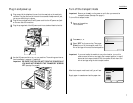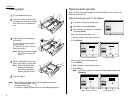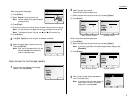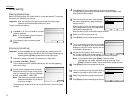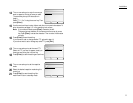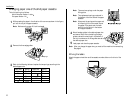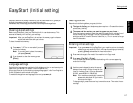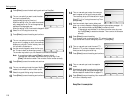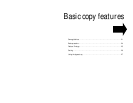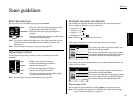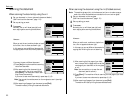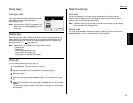1.17
Getting started
EasyStart software is already installed on your Muratec machine. It guides you
through the process of entering your machine’s settings.
Remember that the settings you make here can always be changed later.
Clearing stored settings
Before using EasyStart, clear your machine’s built-in user data memory. This
ensures the memory will hold only your settings.
Important: After you use EasyStart, do not clear the memory again unless an
authorized technician asks you to do so.
To clear the machine’s memory:
1
Press
MENU
,*,2.The
LCD
now asks if you want
to clear the memory.
Note: If you don’t want to clear the memory,
just press [Cancel].
2
If you do want to clear the memory, press
[Enter].
Language settings
English is the language your machine initially displays on the
LCD
and uses to print
reports. But you can set it to “speak” French or Spanish, too.
As you give the order for the machine to change languages, it “rolls” from English to
French to Spanish, and then back to English.
To make the change from one language to the next, press
MENU
,#.
Getting started
Determine the following before you go any further:
1
The type of dialing your telephone system requires — Choose either tone or
pulse (rotary) dialing.
2
The name and fax number you want to appear on your faxes —
Every fax page you send arrives at the receiving machine with a single line of
text at the very top of the page. This text lists a name and a fax number,
which are called a Transmit Terminal Identifier (
TTI
). The
TTI
cannot be longer
than 22 characters.
Entering initial settings
Important: If you press
RESET
during EasyStart, your machine returns to standby
mode (its normal condition). But it will keep the settings you saved by
pressing [Enter] as described in these instructions.
1
Press
FAX
to change to Fax mode, if the machine is in Copy mode.
2
Press
MENU
, [Fax Set],
I
, [Enter].
The
LCD
shows the current calendar/clock setting, with a cursor appearing
under the first digit.
3
Use the numeric keypad to enter the correct
date and time, using a 24-hour format for the
time. For instance, to set 1:30
PM
on November
26, 2001, press 2 0 0 1 1 1 2 6 1 3 3 0.
Note: Your machine automatically inserts the
spaces and date-slash. All you have to
do is enter the digits.
To change a digit, press the cursor key to move the cursor. Then enter the cor-
rect digit.
Getting Started
EasyStart (Initial setting)