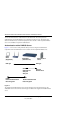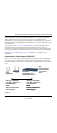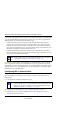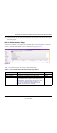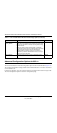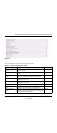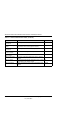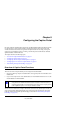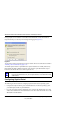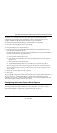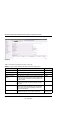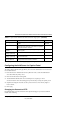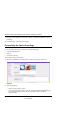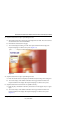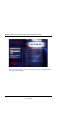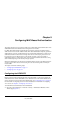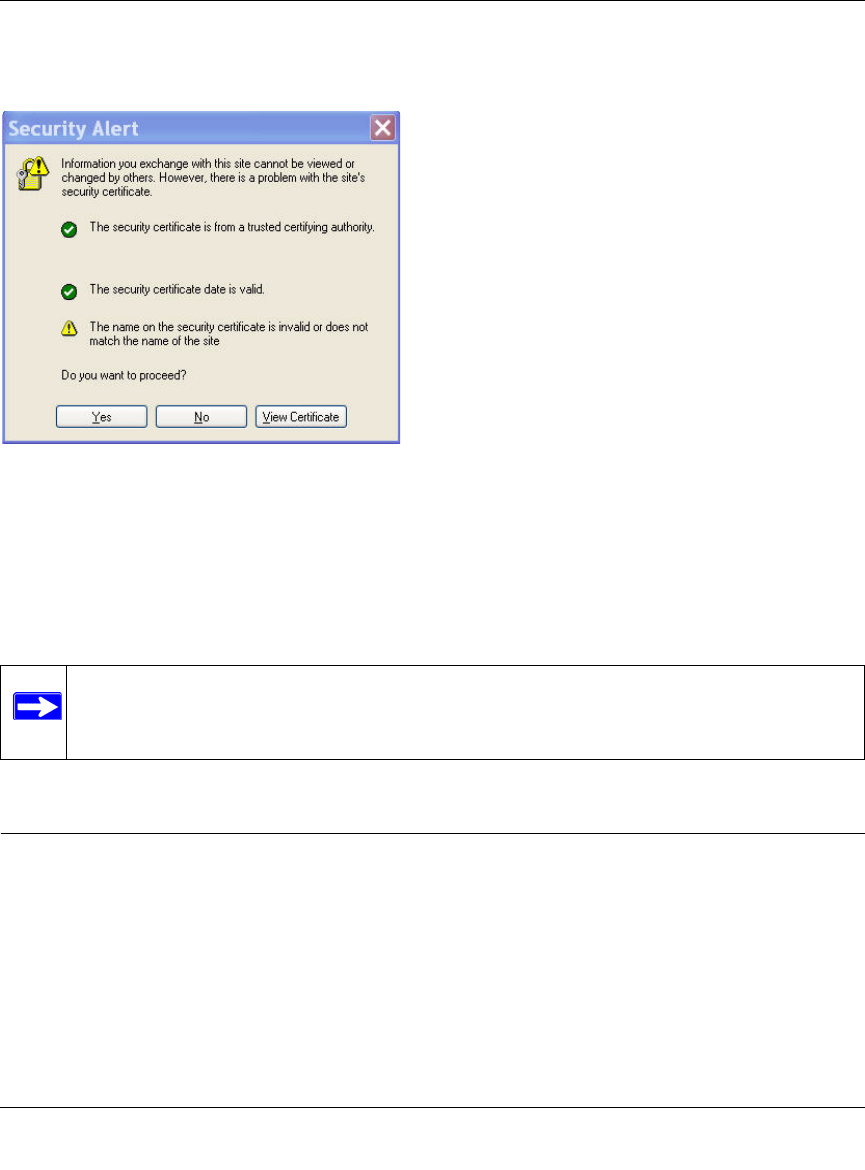
WFS709TP ProSafe Smart Wireless Switch Software Administration Manual
8-2 Configuring the Captive Portal
v1.0, June 2007
If an appropriate server certificate is not installed in the WFS709TP, wireless clients that use
Captive Portal may see a Security Alert message when logging in (Figure 8-1).
To prevent this message from appearing on clients, install a valid server certificate as described in
“Installing a Server Certificate” on page 13-19.
You enable Captive Portal on a per-ESSID basis. Captive Portal users are initially allowed only
DNS, DHCP, and HTTP or HTTPS connections to the network. Upon authentication, Captive
Portal users are allowed full access to their assigned VLAN.
Configuring Captive Portal
The following are the basic tasks for configuring Captive Portal in the base operating system:
• Configure the Captive Portal for guest or authenticated users. In the base operating system,
you enable Captive Portal on a per-ESSID basis.
• If you are using Captive Portal to authenticate users, configure the authentication server that
will be used to validate users. The authentication server can be either an external server or the
WFS709TP’s internal database.
Figure 8-1
Note: MAC-based authentication, if enabled on the WFS709TP, takes precedence over
Captive Portal authentication. If you use Captive Portal, do not enable MAC-based
authentication.