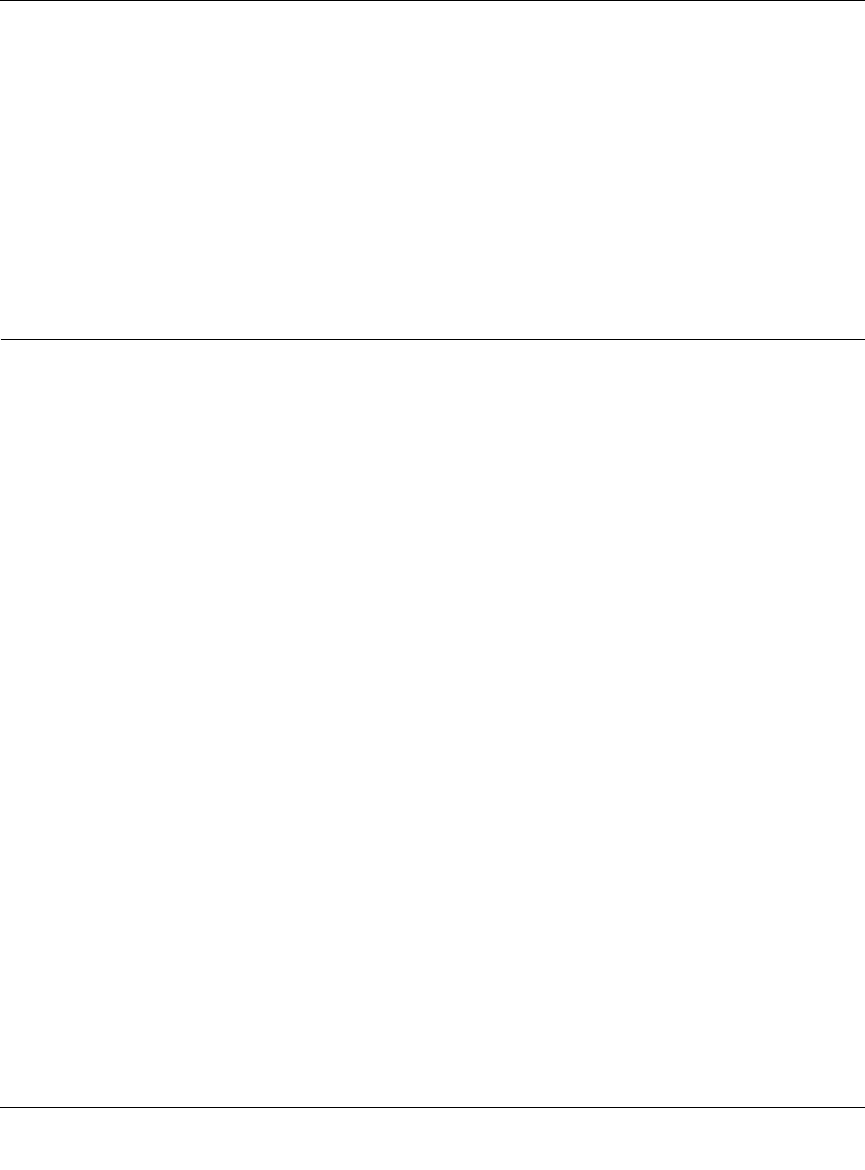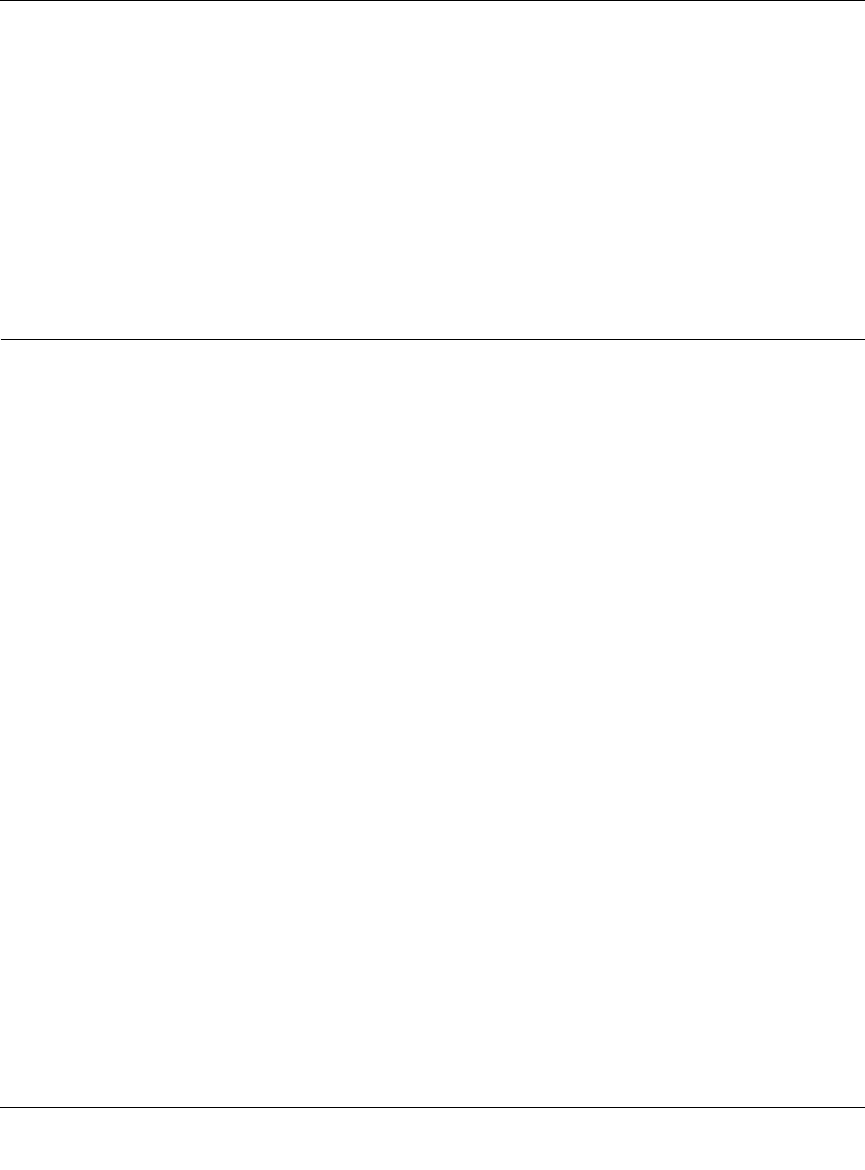
WFS709TP ProSafe Smart Wireless Switch Software Administration Manual
C-14 Internal Captive Portal
v1.0, June 2007
<INPUT type="submit" name="logout" value="Logout">
</FORM>
</font>
</body>
</html>
If you customize the welcome page, then you must also customize the pop-up, box if you want to
have one.
Customizing the Pop-Up Box
Before you can customize the pop-up box, you must customize your welcome page. Once you
have customized your welcome page, then you can configure your custom page to make a pop-up
box to enable your users to log themselves out.
The first step is to generate the HTML that will be displayed within the pop-up box. The default
HTML is as shown:
<html>
<body bgcolor=white text=000000>
<font face="Verdana, Arial, Helvetica, sans-serif" size=+1>
<b>Logout</b></font>
<p>
<a href="/auth/logout.html"> Click to Logout </a>
</body>
</html>
If you wish your users to be able to log out using this pop-up box, then you must include a
reference to /auth/logout.html. Once a user accesses this URL, the WFS709TP will log them out. It
is easiest to simply edit the above HTML to suit your users and then upload the resulting file to the
WFS709TP using the GUI under Maintenance > Captive Portal > Upload custom pages and
choosing "content” as the page type.
Once you have completed your HTML, then you must get the clients to create the pop-up box once
they have logged into the WFS709TP. This is done by inserting the following code into your
welcome page text and re-uploading the welcome page text to your WFS709TP. This will let you
customize your pop-up window.