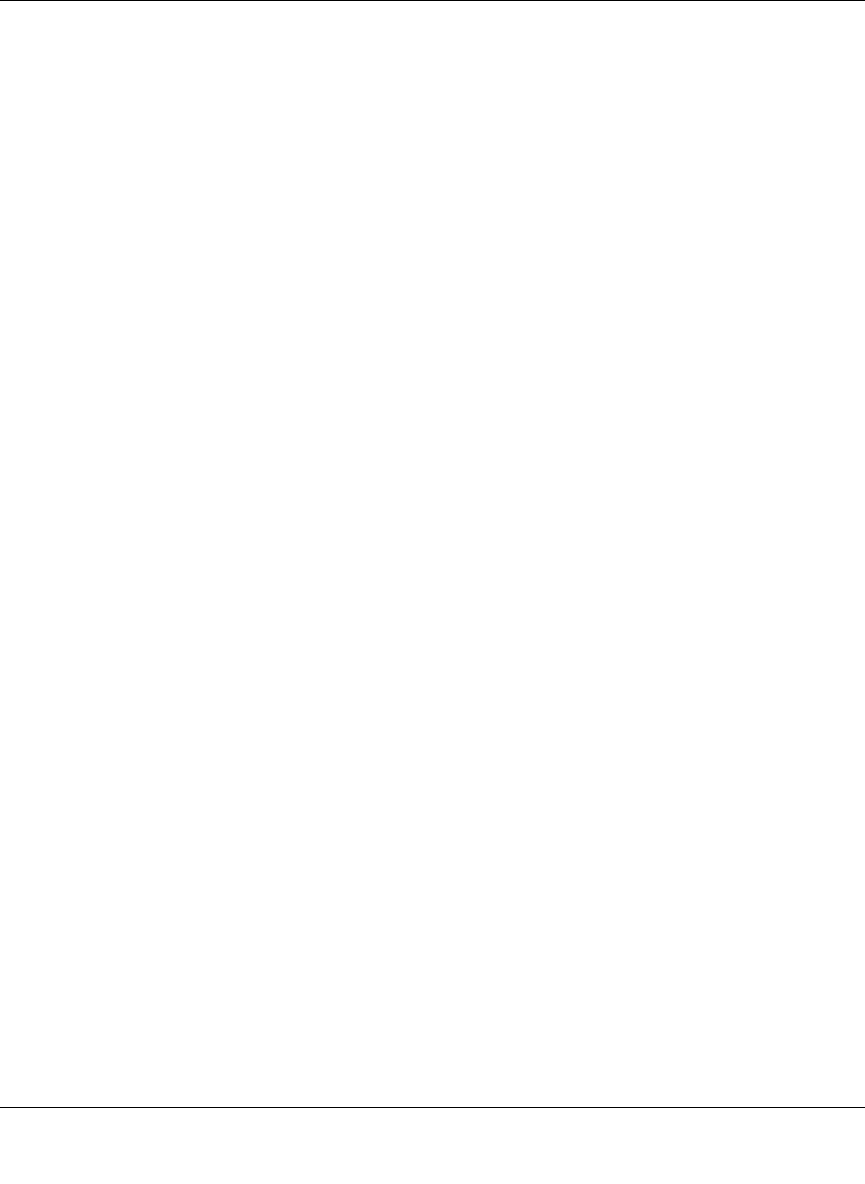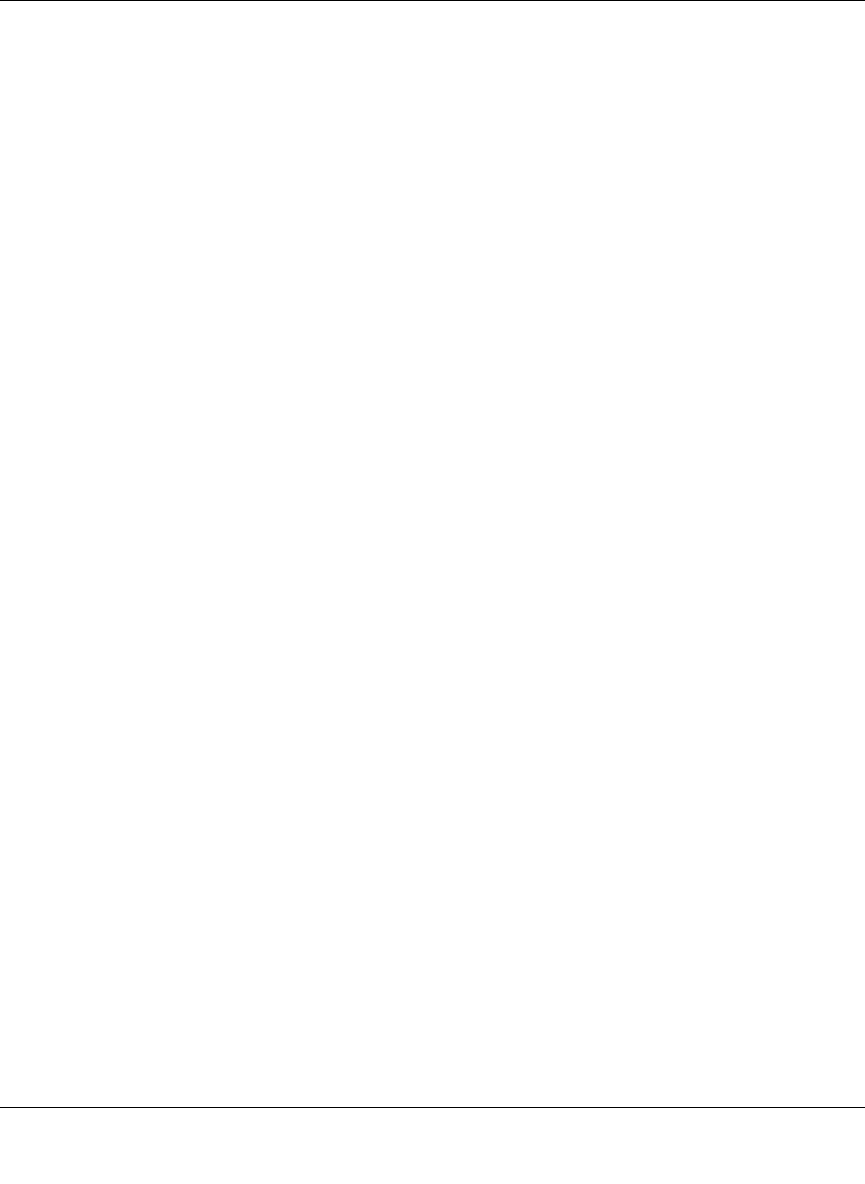
WFS709TP ProSafe Smart Wireless Switch Software Administration Manual
Internal Captive Portal C-7
v1.0, June 2007
4. Once you have a page you find acceptable, click on View Captive Portal one more time to
display your login page. From your browser, choose View->Source or its equivalent. Your
system will display the HTML source for the captive portal page. Save this source as a file on
your local system.
5. Open the file that you saved using a standard text editor.and make the following changes:
a. Fix the character set. The default
<HEAD>...</HEAD> section of the file will look similar
to the following:
<head>
<title>Portal Login</title>
<link href="default1/styles.css" rel="stylesheet" media="screen"
type="text/css" />
<script language="javascript" type="text/javascript">
function showPolicy() {
win = window.open("/auth/acceptableusepolicy.html", "policy",
"height=550,width=550,scrollbars=1");
</script>
</head>
In order to control the character set that the browser will use to show the text with, you
will need to insert the following line inside the <HEAD>...</HEAD> element:
<meta http-equiv="Content-Type" content="text/html; charset=Shift_JIS"/>
Replace the Shift_JIS with the character set that is used by your system. In theory, any
character encoding that has been registered with IANA can be used, but you must ensure
that any text you enter uses this character set and that your target browsers support the
required character set encoding.
The final
<HEAD>...</HEAD> portion of the document should look similar to this:
<head>
<title>Portal Login</title>