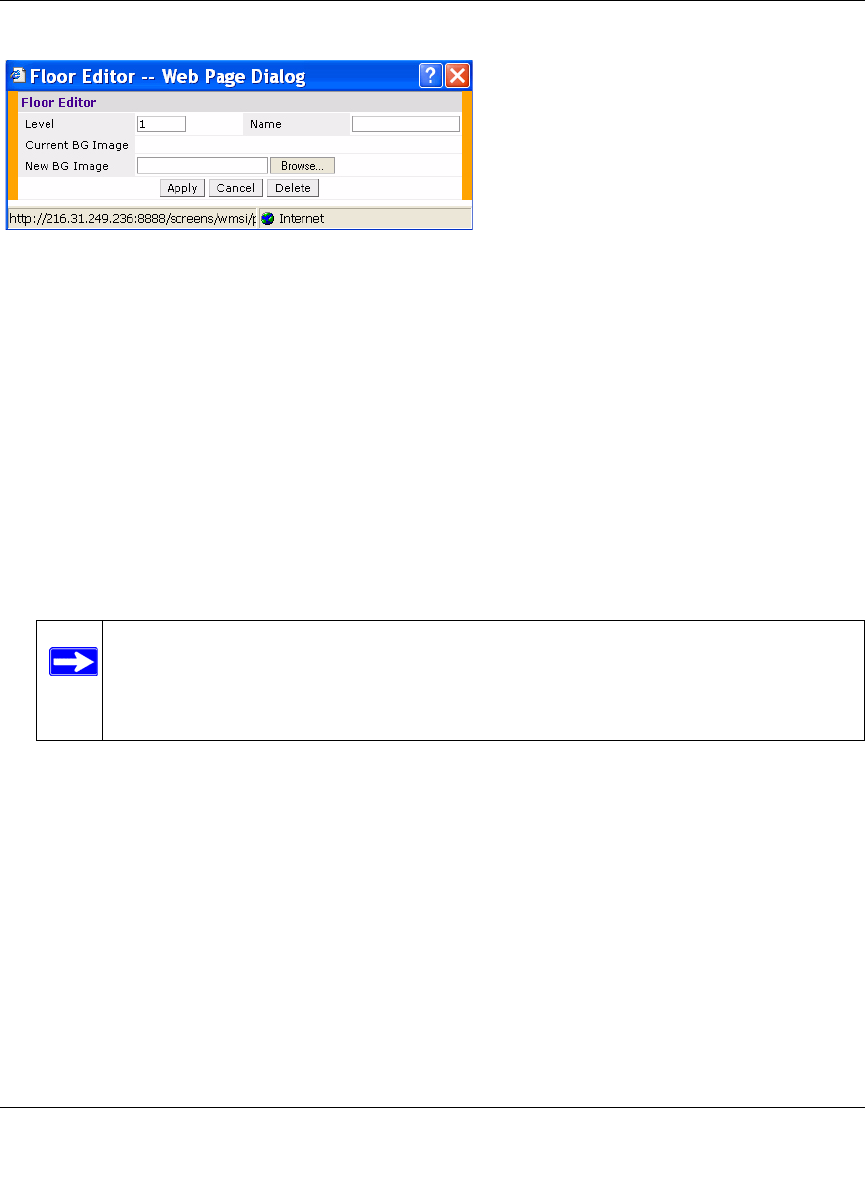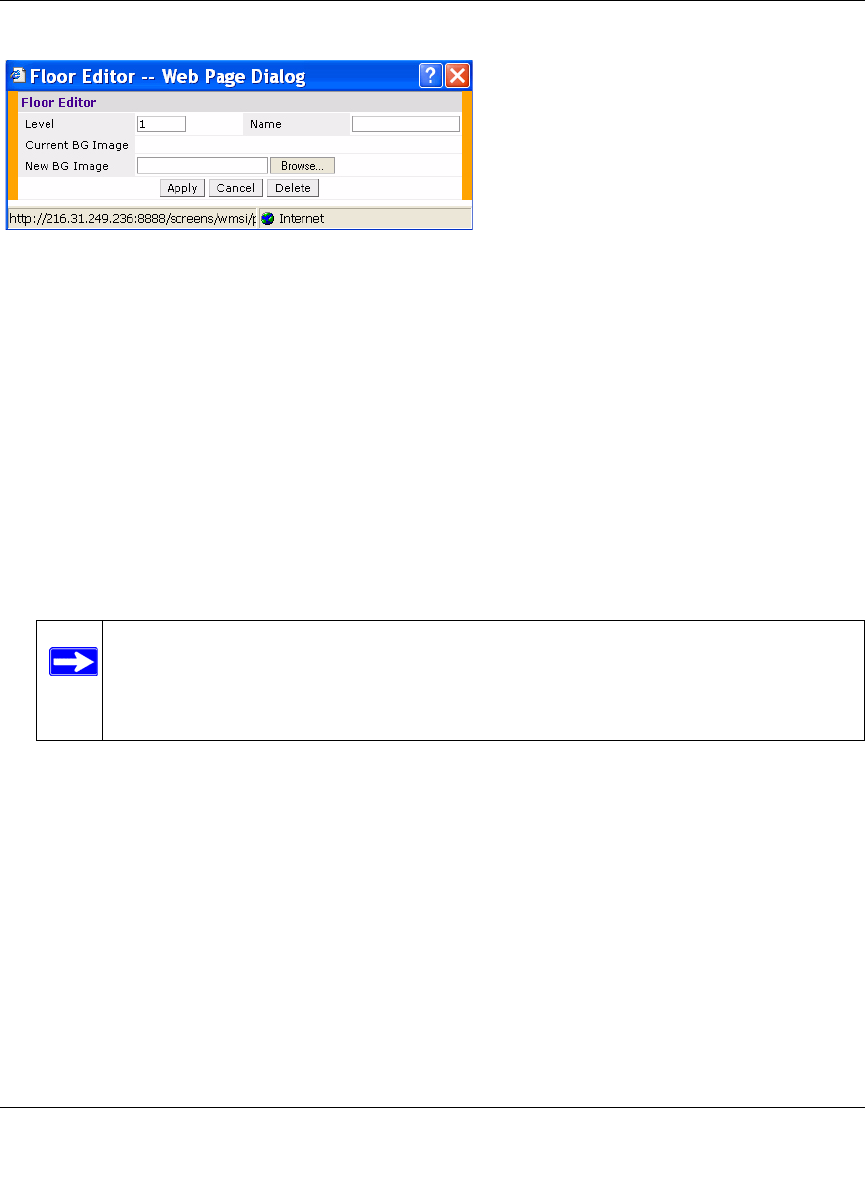
WFS709TP ProSafe Smart Wireless Switch Software Administration Manual
RF Plan 4-13
v1.0, June 2007
Naming. You can name the floor anything you choose as long as the name is an alphanumeric
string with a maximum length of 64 characters. The name you specify appears to the right of the
Floor Number displayed above the background image in the Planning view.
Background Images. You can import a background floor plan image into RF Plan for each
floor. A background image is extremely helpful when specifying areas where coverage is not
desired or areas where an AP or AM is not to be physically deployed.
Select a background image using the Browse button on the Floor Editor dialog box.
• File Type and Size. Background images must be JPEG format and cannot exceed 2048 x 2048
pixels in size. If you attempt to import a file with a larger pixel footprint, the image will not
scale to fit the image area in the floor display area.
• Image Scaling. Images are scaled (stretched) to fit the display area. The display area aspect
ratio is determined by the building dimensions specified on the Dimension page.
Area Editor Dialog Box
The Area Editor dialog box (Figure 4-10) allows you to specify areas on your building’s floors
where you either do not care about coverage, or where you do not want to place an AP or AM. You
specify these areas by placing them on top of the background image using the Area Editor. Open
the Area Editor dialog box by clicking New in the Areas section.
Figure 4-9
Note: Because background images for your floors are embedded in the XML file that
defines your building, minimize the file size of the JPEGs that you use for your
backgrounds. You can minimize the file size by selecting maximum
compression (lowest quality) in most graphics programs.