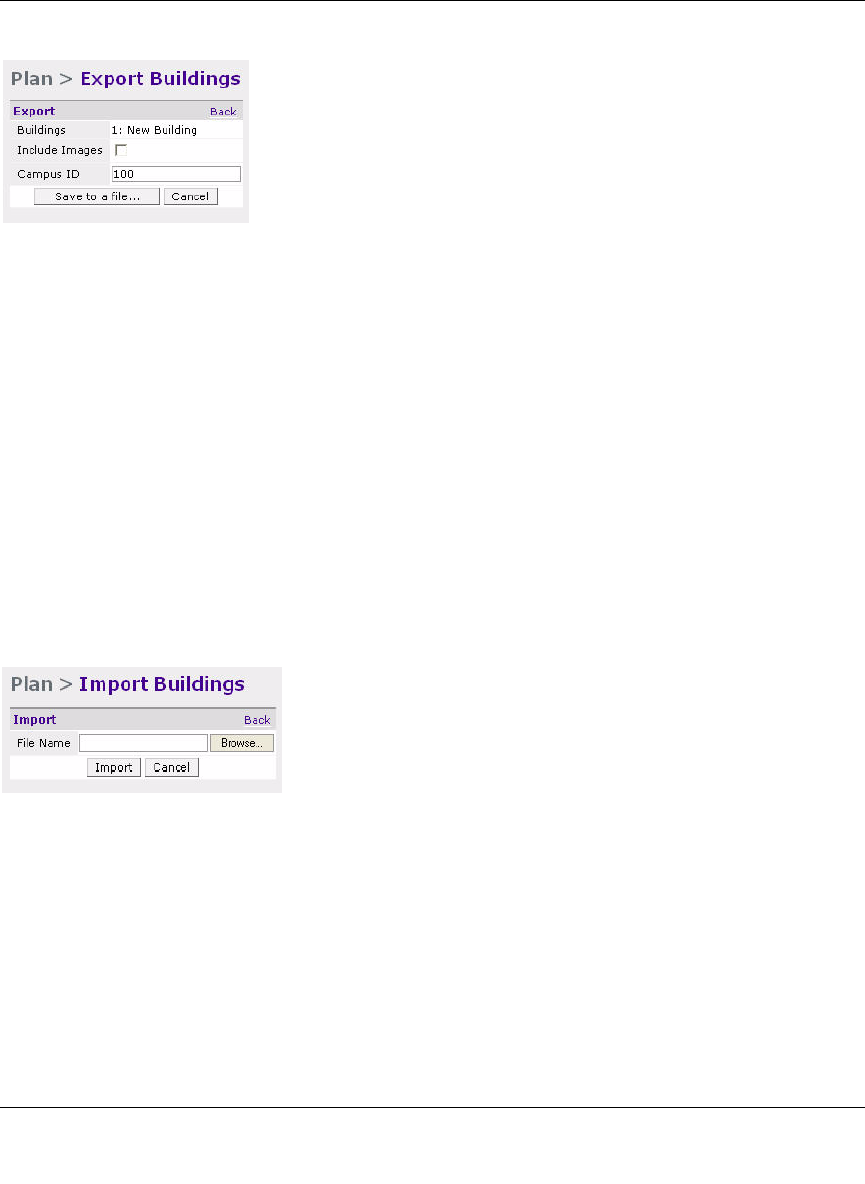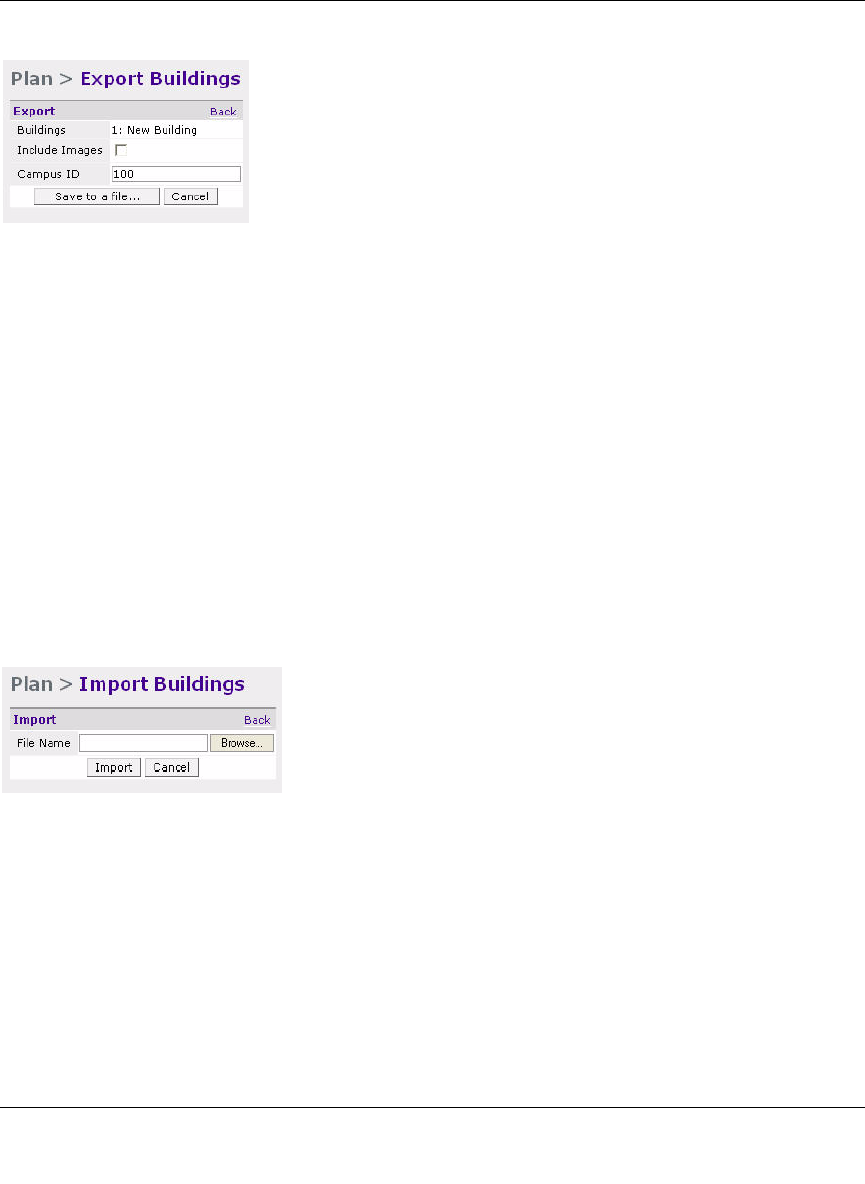
WFS709TP ProSafe Smart Wireless Switch Software Administration Manual
RF Plan 4-21
v1.0, June 2007
When exporting a building file, NETGEAR recommends that you select the Include Images
checkbox.
When you click the Save to a file... button, you are prompted for the location and name for the
exported file. Be sure to give the file the.XML file extension, for example, My_Building.XML.
Import Buildings Page
You can import only XML files exported from another WFS709TP or from the standalone version
of RF Plan that runs as a Windows application.
Importing any other file, including XML files from other applications, might result in
unpredictable results.
To import a file that defines the parameters of one or more buildings, click the Import button in the
Building List page (Figure 4-22).
In the Import Buildings page, click Browse to select the file to be imported, then click the Import
button.
Locate
The Locate button on the Building List page allows you to search for APs or AMs on a building-
by-building basis. To use this feature, select the building in which you want to search, and click
Locate.
Figure 4-21
Figure 4-22