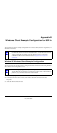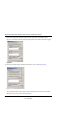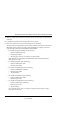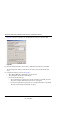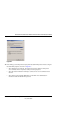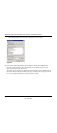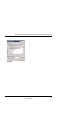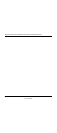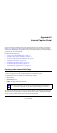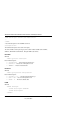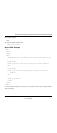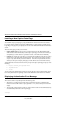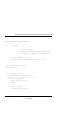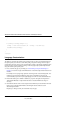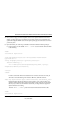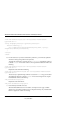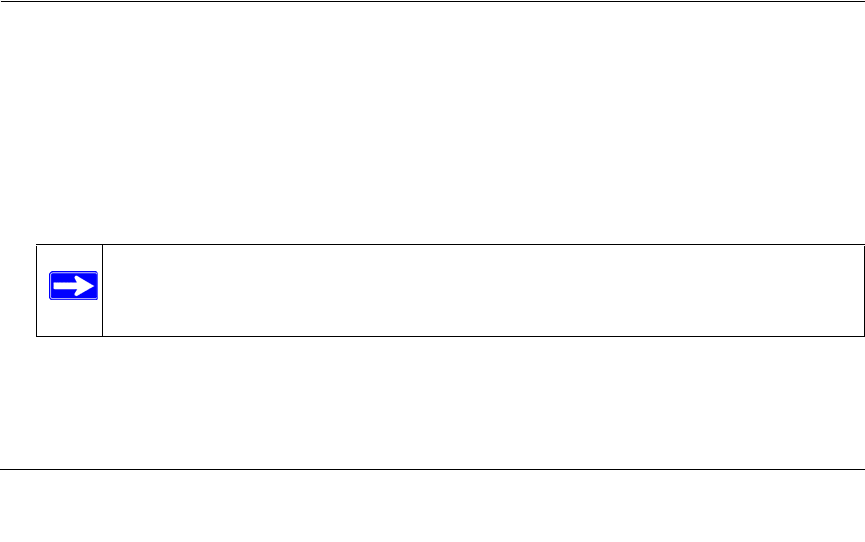
C-1
v1.0, June 2007
Appendix C
Internal Captive Portal
You can customize the default captive portal page through the browser interface, as described in
Chapter 8, “Configuring the Captive Portal”.You can also create your own web page to display
rather than the default page. This appendix discusses creating and installing a new internal captive
portal page and other customizations.
It includes the following topics:
• “Creating a New Internal Web Page” on page C-1
• “Installing a New Captive Portal Page” on page C-4
• “Displaying Authentication Error Message” on page C-4
• “Language Customization” on page C-6
• “Customizing the Welcome Page” on page C-12
• “Customizing the Pop-Up Box” on page C-14
• “Customizing the Logged Out Box” on page C-15
Creating a New Internal Web Page
A custom web page must include an authentication form to authenticate a user.
The authentication form can include any of the following variables:
• user (Required)
• password (Required)
• FQDN: The fully qualified domain name.
The form can use either the “get” or the “post” methods, but the “post” method is recommended.
The form’s action must absolutely or relatively reference https://<switch_IP>/auth/index.html/u.
You can construct an authentication form using the following HTML:
Note: This is dependent on the setting of the WFS709TP ProSafe Smart Wireless
Switch and is supported only by Windows global catalog server software.