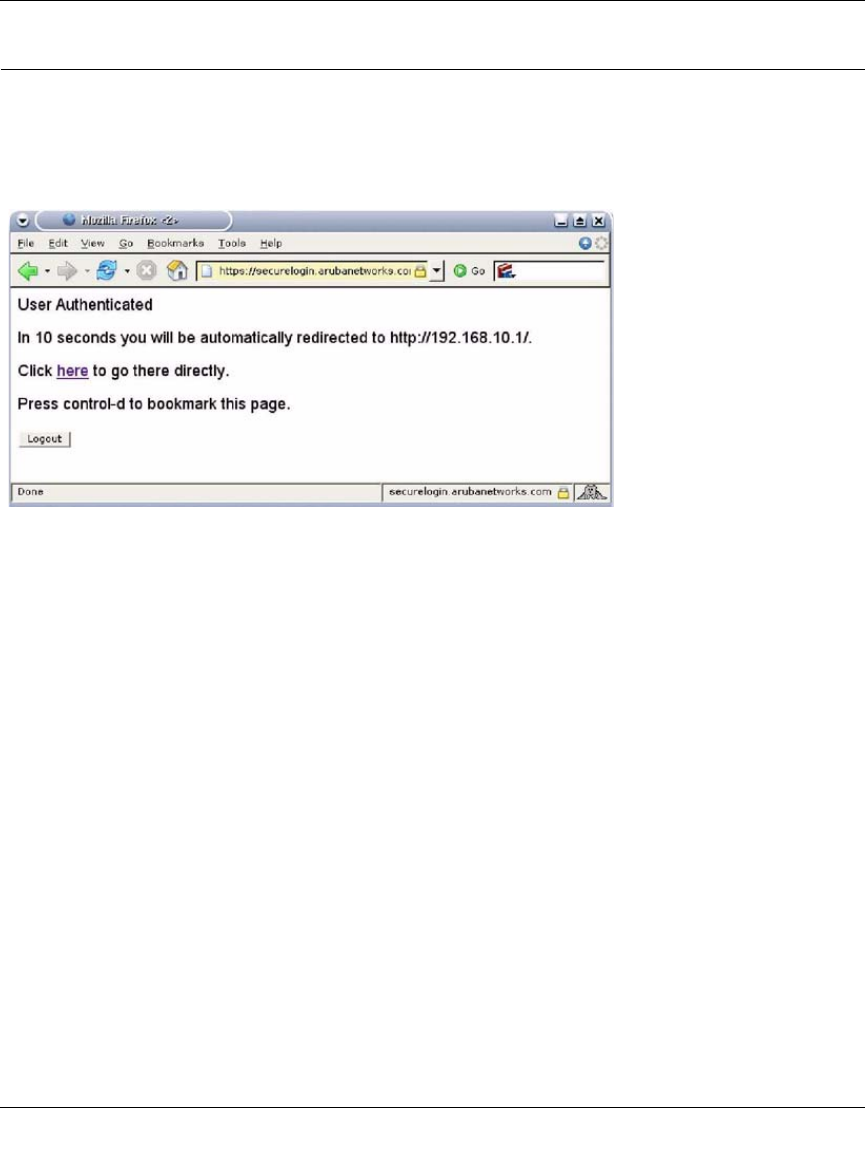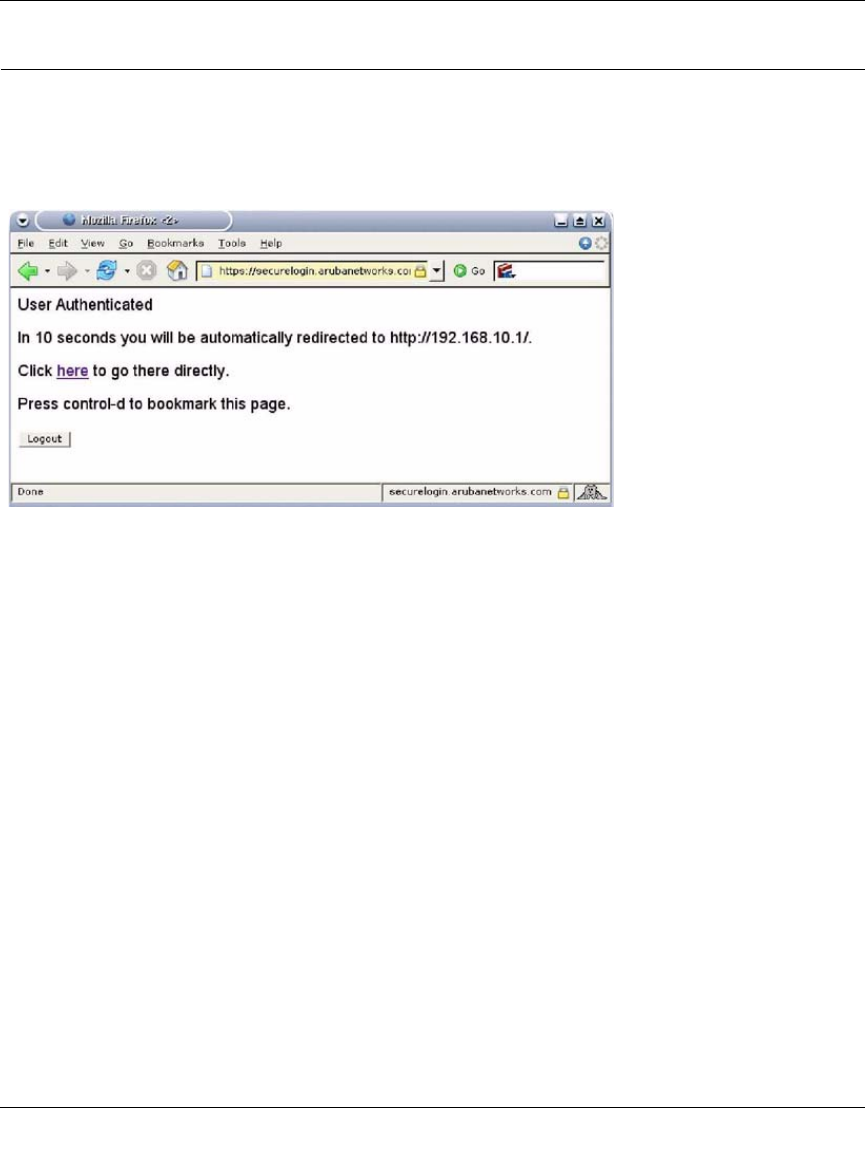
WFS709TP ProSafe Smart Wireless Switch Software Administration Manual
C-12 Internal Captive Portal
v1.0, June 2007
Customizing the Welcome Page
Once a user has authenticated to the WFS709TP, they are presented with the welcome page. The
default welcome page will depend slightly on your configuration, but will look similar to
Figure C-2.
You can customize this welcome page by building your own HTML page and uploading it to the
WFS709TP. You upload it to the WFS709TP using the GUI under Maintenance > Captive Portal >
Upload custom pages and choose “content” as the page type. This file is stored under its original
name in a directory called /upload/.
In order to actually use this file, you will need to configure the welcome page on the WFS709TP.
You can change this via the GUI under Configuration->Authentication Methods->Captive-Portal-
>Welcome Page Login.
A simple example that will create the same page as Figure C-2 is shown below: The part of the
script in red will redirect the user to the web page they originally requested.
<html>
<head>
<script>
{
function readCookie(name)
Figure C-2