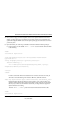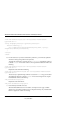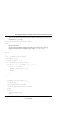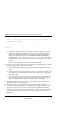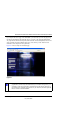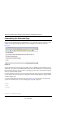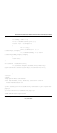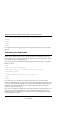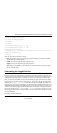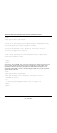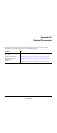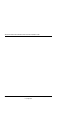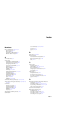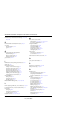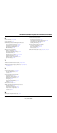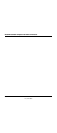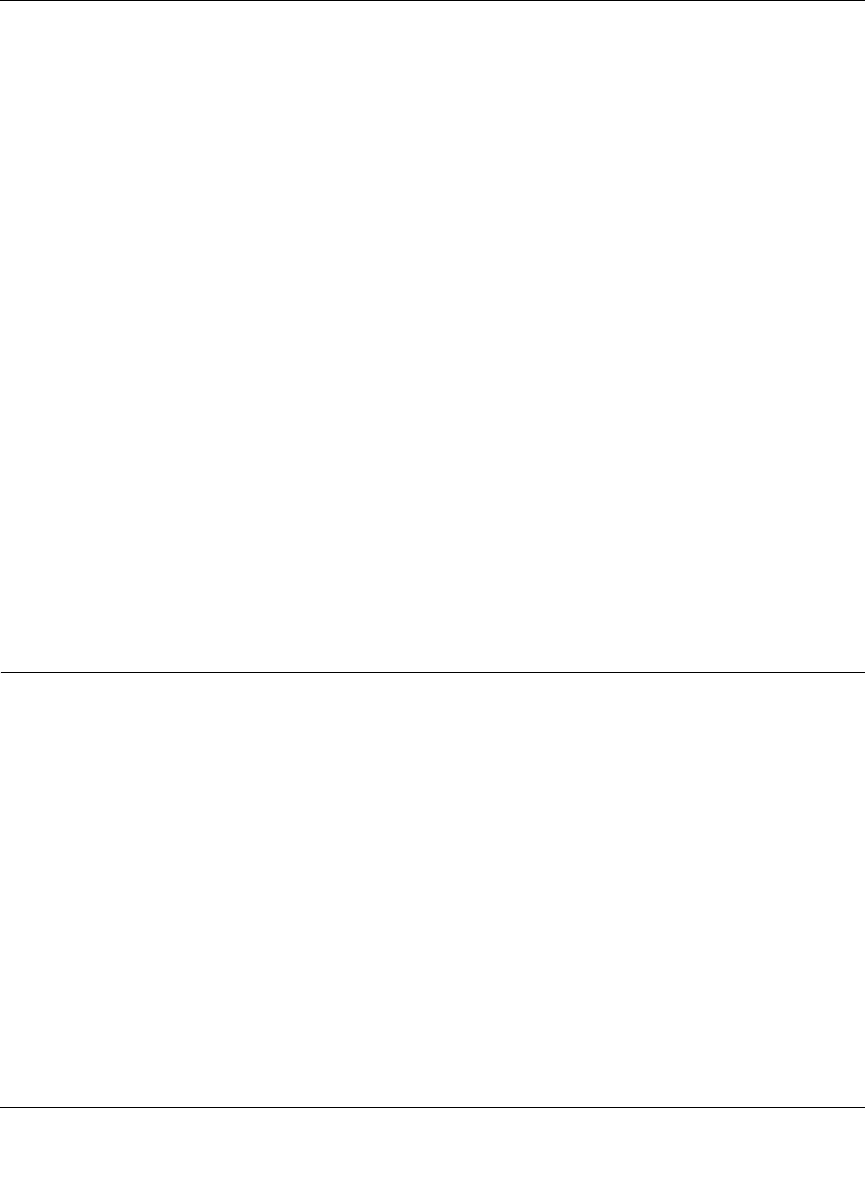
WFS709TP ProSafe Smart Wireless Switch Software Administration Manual
Internal Captive Portal C-15
v1.0, June 2007
<script language="JavaScript">
var url="/upload/popup.html";
var w=210;
var h=80;
var x=window.screen.width - w - 20;
var y=window.screen.height - h - 60;
window.open(url, 'logout',
"toolbar=no,location=no,width="+w+",height="+h+",top="+y+",left="+x+",sc
reenX="+x+",screenY="+y);
</script>
These are some common elements to change:
• URL: Set the URL to be the name of the pop-up HTML file that you created and uploaded.
This should be preceded by "/upload/".
• Width: Set w to be the required width of the pop-up box.
• Height: Set h to be the required height of the pop-up box.
• Title: Set the second parameter in the window.open command to be the title of the pop-up box.
Be sure to include quotes.
Customizing the Logged Out Box
In order to customize the logged out box, you must first customize your welcome page and also
your pop-up box. To customize the message that occurs after you have logged out then you need to
replace the URL that the pop-up box will access in order to log out with your own HTML file.
First, you must write the HTML web page that will actually log out the user and will also display
the page that you wish. The code for an example page is shown below. The key part that must be
included is the
<iframe>..</iframe> section. This is the part of the HTML that actually does
the logout. The logout is always performed by the client accessing the /auth/logout.html file on the
WFS709TP and so it is hidden in the HTML page here in order to get the client to access this page
and for the WFS709TP to update its authentication status. If a client does not support the iframe
tag, then the text between the
<iframe> and the </iframe> is used. This is simply a zero-pixel-
sized image file that references /auth/logout.html. Either method should allow the client to log out
from the WFS709TP.
Everything else can be customized.