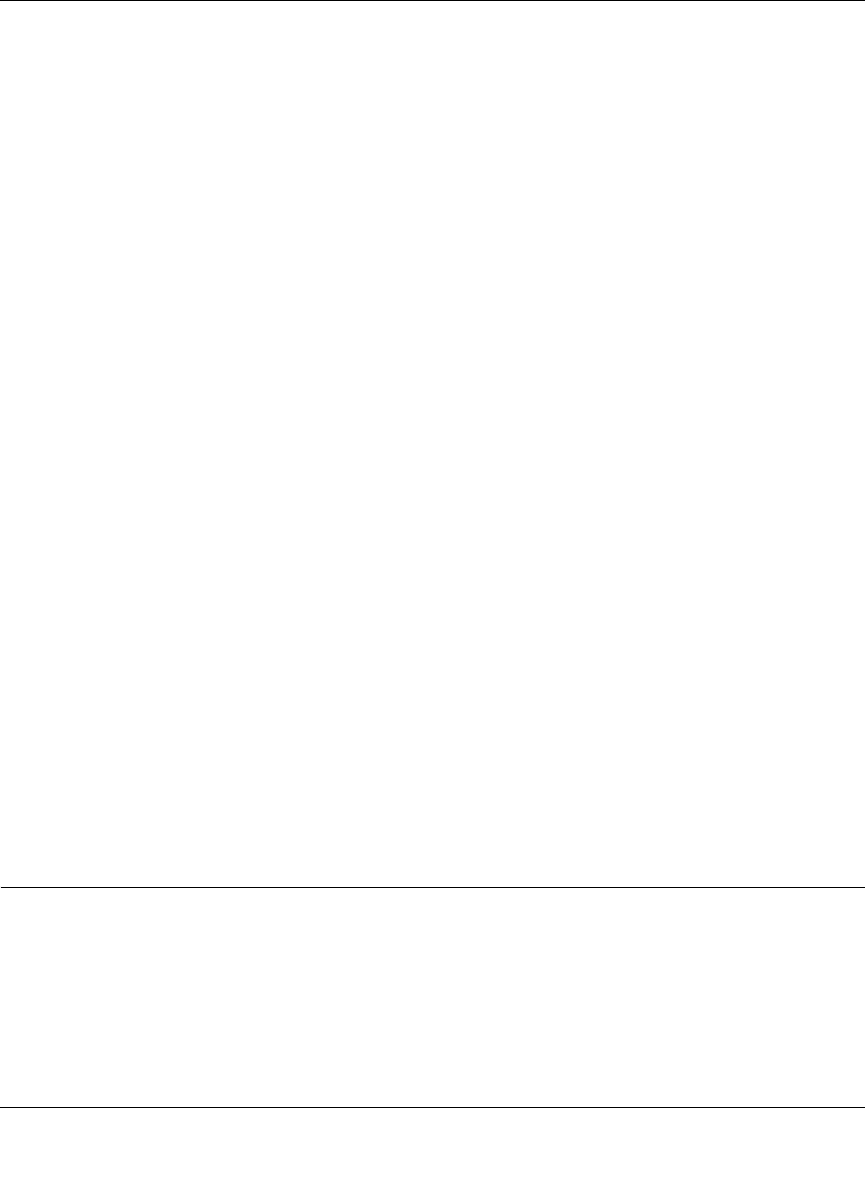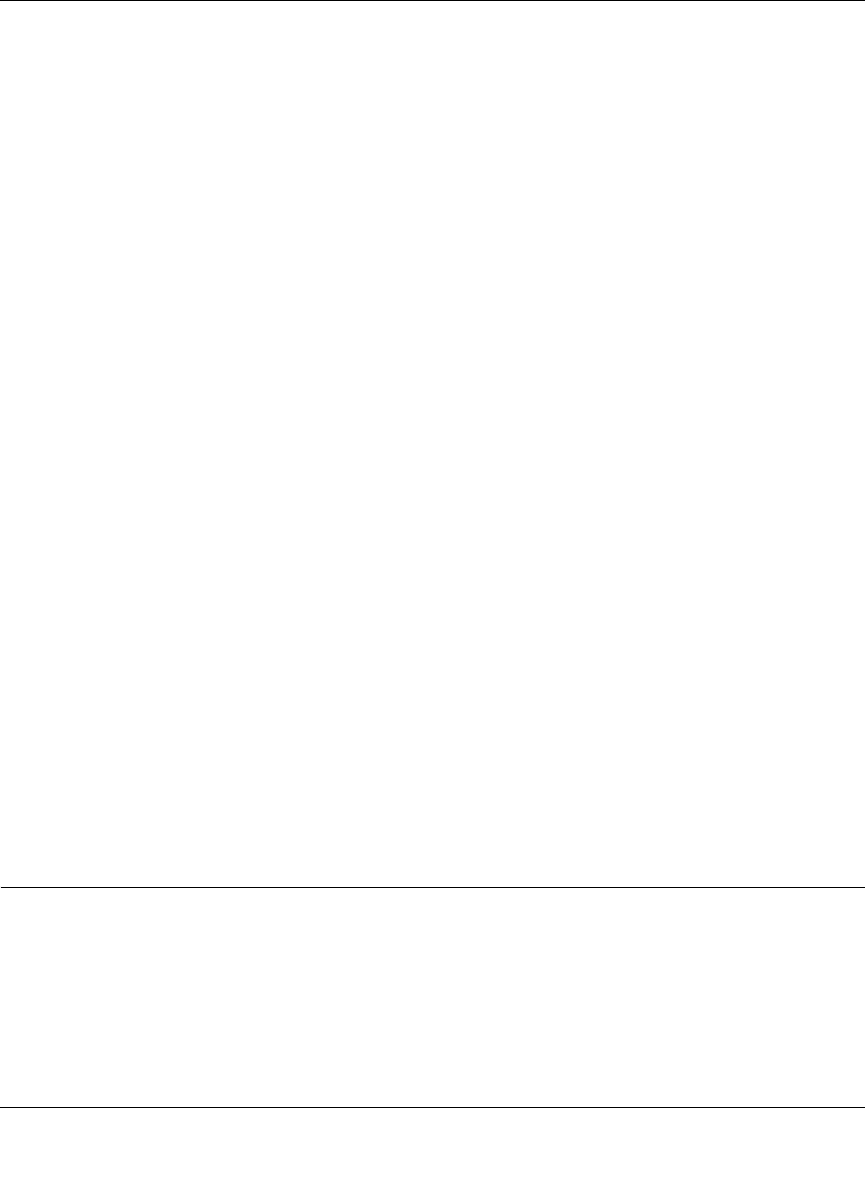
WFS709TP ProSafe Smart Wireless Switch Software Administration Manual
Configuring the Captive Portal 8-3
v1.0, June 2007
The easiest way to complete these tasks is by using the browser interface Basic WLAN
configuration page. Navigating to the Configuration > Basic > WLAN page allows you to
configure an ESSID for either Registration Web Page or Captive Portal users.
To configure either Registration Web Page or Captive Portal for a single ESSID:
1. Navigate to the Configuration > Basic > WLAN page.
2. Enter the SSID name, for example WLAN-01.
3. Under 802.11 Security, select either Registration Web Page (for unauthenticated users) or
Captive Portal (for authenticated users).
If you select Captive Portal, you need to specify the authentication server that will validate the
username and password for Captive Portal users:
a. Click Add under Authentication Servers.
b. Under Choose an Authentication Server, select the authentication server that will be the
primary server.
c. Click Add for the selection to be applied.
d. To add additional authentication servers as backup servers, repeat the steps above.
The servers appear in the order of descending priority. The first entry is always the primary
server. To change the order, use the up or down arrows to move an entry higher up or lower
down in the list.
4. Specify the VLAN to which users will be assigned.
5. Click Apply.
You can optionally configure other Captive Portal parameters by navigating to the Configuration >
Advanced > Security > Authentication Methods > Captive Portal Authentication page. For
example, if a proxy server is used for HTTP or HTTPS access, you need to explicitly allow TCP
traffic between Captive Portal users and the proxy server.
Configuring Advanced Captive Portal Options
You configure advanced Captive Portal options in the Configuration > Advanced > Security >
Authentication Methods > Captive Portal > Authentication page (Figure 8-2).