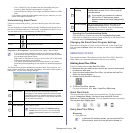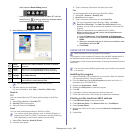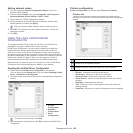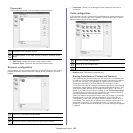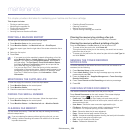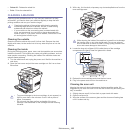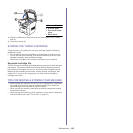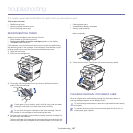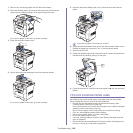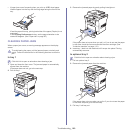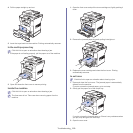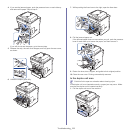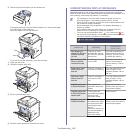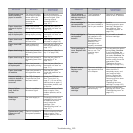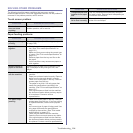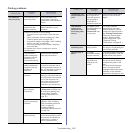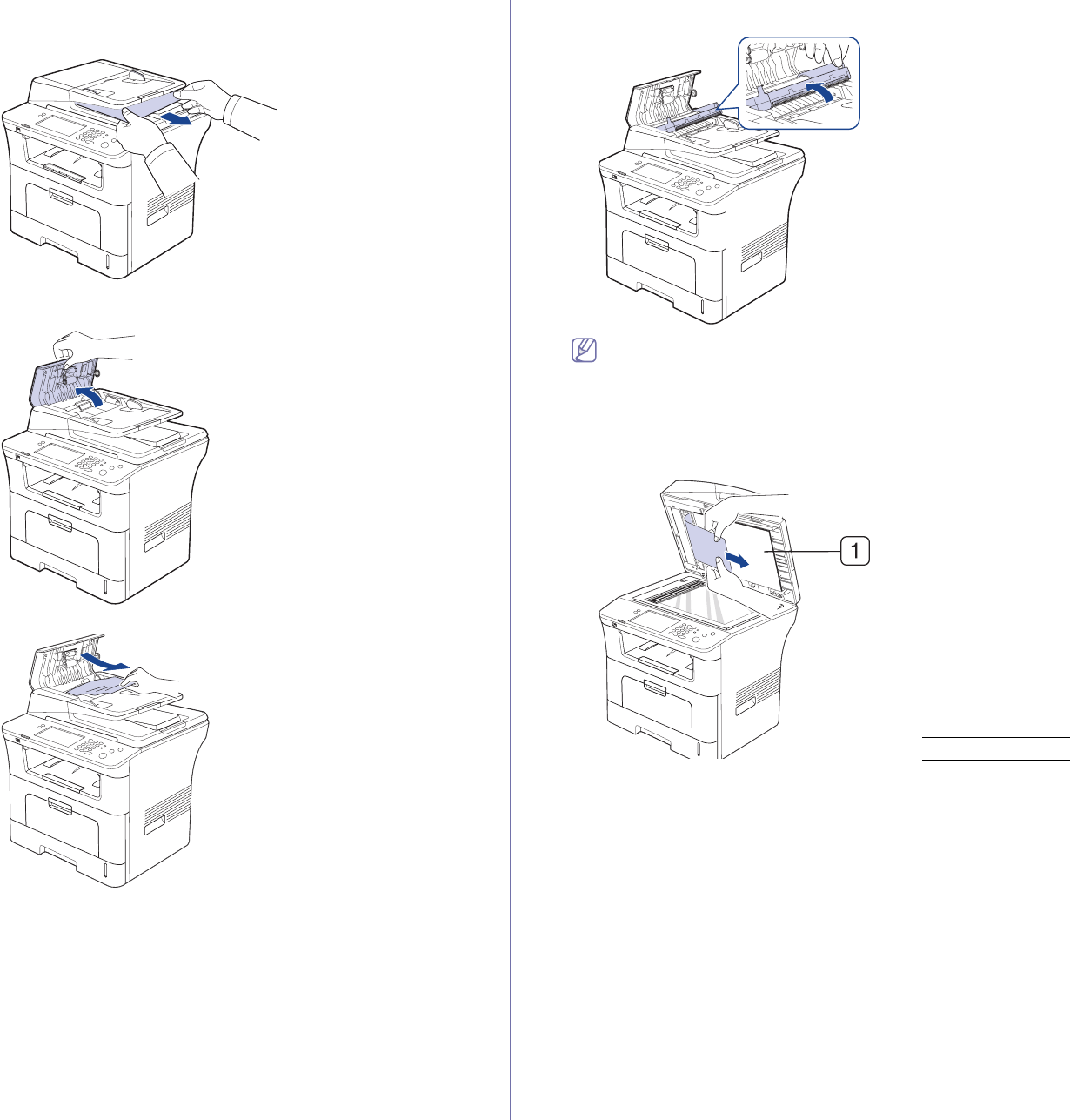
Troubleshooting_ 108
1. Remove any remaining pages from the document feeder.
2. Seize the misfeed paper, and remove the paper from the document
output tray by carefully pulling it to the right using both hands.
If you see no paper in this area, go to the next step
3. Open the document feeder cover.
4. Gently remove the jammed paper from the document feeder.
If you see no paper in this area, go to the next step
5. Open the document feeder inner cover. Gently remove the jammed
paper.
If you see no paper in this area, go to step 7.
6. Close the document feeder inner cover and the document feeder cover.
Reload the pages you removed, if any, in the document feeder.
7. Open the scanner lid.
8. Grasp the misfeed paper and, using both hands, remove the paper from
the feed area by carefully pulling it to the right.
9. Close the scanner lid. Load the removed pages back into the document
feeder.
TIPS FOR AVOIDING PAPER JAMS
By selecting the correct media types, most paper jams can be avoided.
When a paper jam occurs, refer to the next guidelines.
• Ensure that the adjustable guides are positioned correctly. (See
"Loading paper in the tray" on page 46.)
Do not overload the tray. Ensure that the pap
er level is below the paper
capacity mark on the inside of the tray.
• Do not remove paper from the tray while your machine is printing.
• Flex, fan, and straighten paper before loading.
• Do not use creased, damp, or highly curled paper.
• Do not mix paper types in a tray.
• Use only recommended print media. (See "Setting the paper size and
type" on page 49.)
• Ensure that the recommended side of the print media is facing down in
the tray, or facing up in the multi-purpose tray.
1 scanner lid