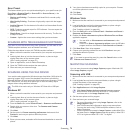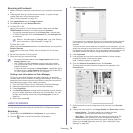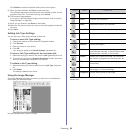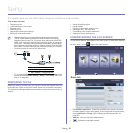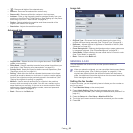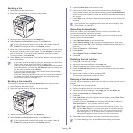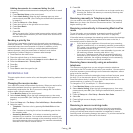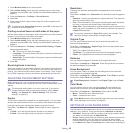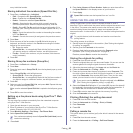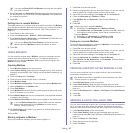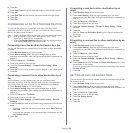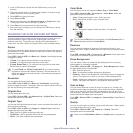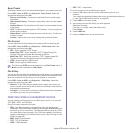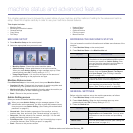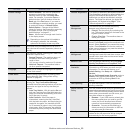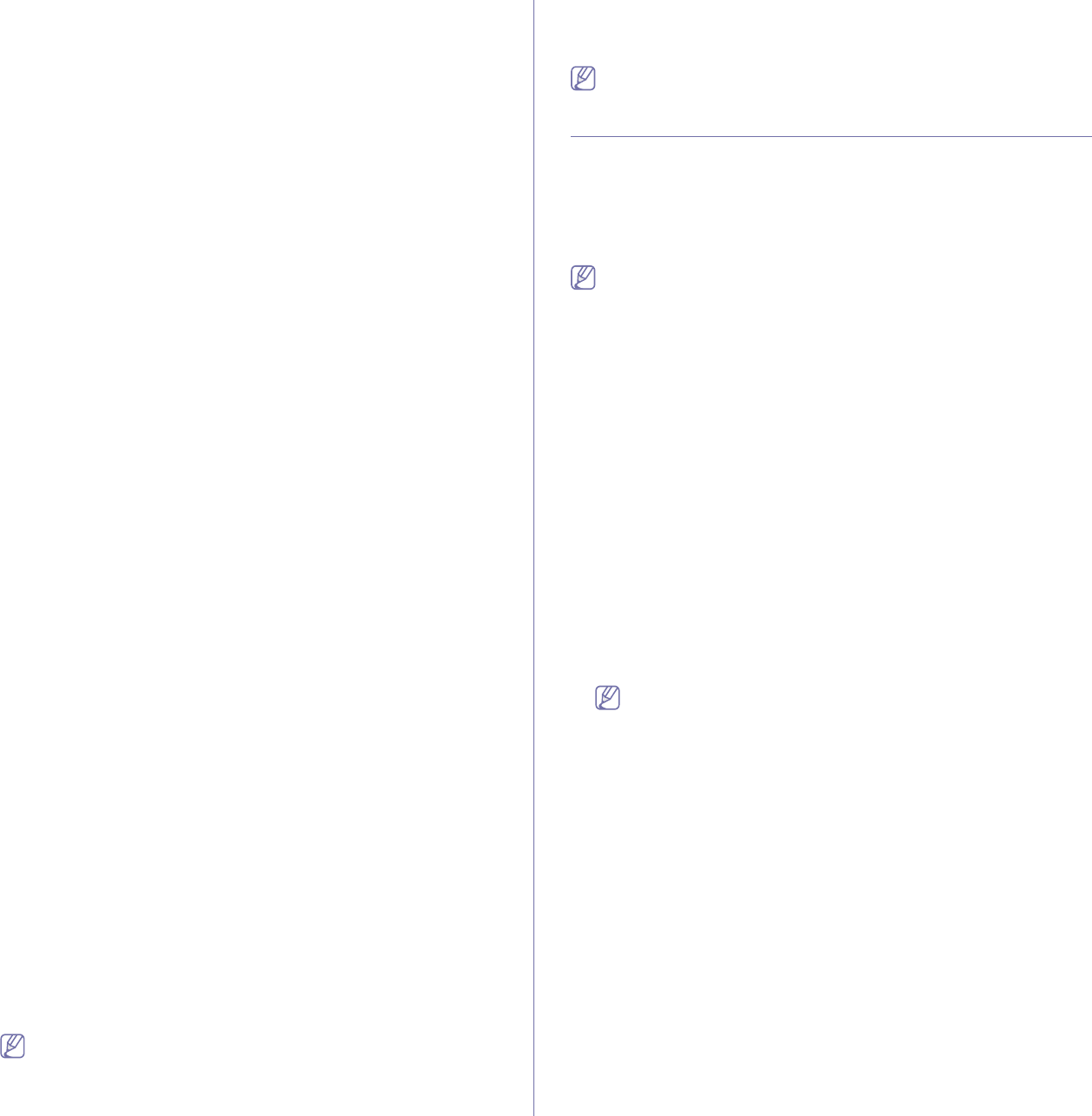
Faxing_ 86
many Individual entries.
Storing individual fax numbers (Speed Dial No.)
1. Press Fax > the Basic tab > Individual.
• Edit : Changes the ID, Speed Dial No., and Fax No..
• New : Creates the new Speed Dial No..
• Delete : Deletes the selected Speed Dial No..
• Search : Searches the fax number which currently stored in
Individual phone book. When the keyboard pops up, enter ID.
• Detail : Shows ID, Fax No. and Included group information if it is
grouped. (See
"Storing individual fax numbers (Speed Dial No.)" on
page 86.)
• Apply : Inputs the selected fax number to the sending fax number
list in the Basic tab.
• Cancel : Cancels the current job and goes to the previous screen.
2. Press New.
3. Enter the name of the fax number in the ID field with the pop up
keyboard, and the fax number in the Fax No. area using the number
keypad on the control panel.
• ID : Enters the name.
• Speed Dial No. : Is automatically filled with the first free number. If
you want to assign to a different number, use left/right arrows.
• Fax No. : Enters a fax numbers, only the numbers, with the area
code if necessary.
4. Press OK.
Storing Group fax numbers (Group No.)
1. Press Fax > the Basic tab > Group.
2. Press New.
3. Press the input area in Group Dial ID, then the keyboard pops up, enter
the name.
Select Group Dial No. with left/right arrows.
• Group Dial ID : Enters the group name.
• Group Dial No. : Is automatically filled with the first free number. If
you want to assign to a different number, use left/right arrows.
4. Press OK.
5. Select an entry from Speed Dial List, and press Add. Repeat this step
until you added entries you need.
Make sure the selected Speed Dial List is copied to the left pane, group
list.
6. Press OK to save the numbers.
Setting up a fax phone book using SyncThru™ Web
Service
You can store fax numbers conveniently from the networked computer
using SyncThru™ Web Service.
1. Open the web browser in your computer.
2. Enter IP address of your machine, then SyncThru™ Web Service
shows. (Example. http://123.123.123.123)
3. Press Machine Settings > Fax Setup > Fax Phone Book.
4. Select Speed Dial (Individual).
Fax numbers are already stored in Speed Dial (Individual) can be
used when selecting.
5. Press Add.
6. Enter Index, Name and Phone Number. Index you enter here will be
the Speed Dial No. in the display screen of your machine.
7. Press Apply.
Speed Dial numbers can be imported from an *.csv file.
USING THE POLLING OPTION
Polling is used when one fax machine requests another to send a
document. This is useful when the person with the original document is not
in the office. The person who wants to receive the document, calls the
machine holding where the original is stored and requests that the
document be sent. In other words, it "polls" the machine holding that has the
original.
To use this feature, both the sender and receiver must have the
polling feature.
The polling process is as follows:
1. Sender stores the originals in the machine. (See "Storing the originals
for polling" on page 86.)
2. Sender gives the Passcode to the receiver.
3. Receiver dials the fax number and enters the Passcode when
requested. (See "Polling a remote fax" on page 86.)
Receiver presses Start to receive the stored fax.
Storing the originals for polling
1. Press Fax from the main screen.
2. Place the originals face up in the document feeder. Or you can use the
scanner glass with a single original document, face down.
3. Adjust the document settings in the Image tab and the Basic tab.
4. Press the Advanced tab > Polling > Store.
5. Press the input area then the pop up keyboard, enter Passcode (The
four-digit number which you have to inform the receiver). If you do not
want to set Passcode, enter number 0000 here. Then you can store,
delete, print and receive a fax for polling without any passcode.
If you want to use the Mailbox, Store the originals in the Mailbox.
(See
"Storing the originals for polling" on page 86.)
6. Select the Delete On Poll option. If you select Off, the sent fax data will
be remained in the machine’s memory even after the fax transmition. If
you select On, the fax data will be deleted after completes.
7. Press OK to start to store the originals into memory for polling.
8. Give the Passcode to the receiver.
Printing (Deleting) the polling document
1. Press Fax from the main screen.
2. Press the Advanced tab > Polling > Print (or Delete).
3. Enter Passcode.
4. Press OK.
Polling a remote fax
This option allows you to retrieve (poll) a fax which is stored in the remote
machine.
1. Press Fax from the main screen.
2. Press the Advanced tab > Polling > Poll from Remote.