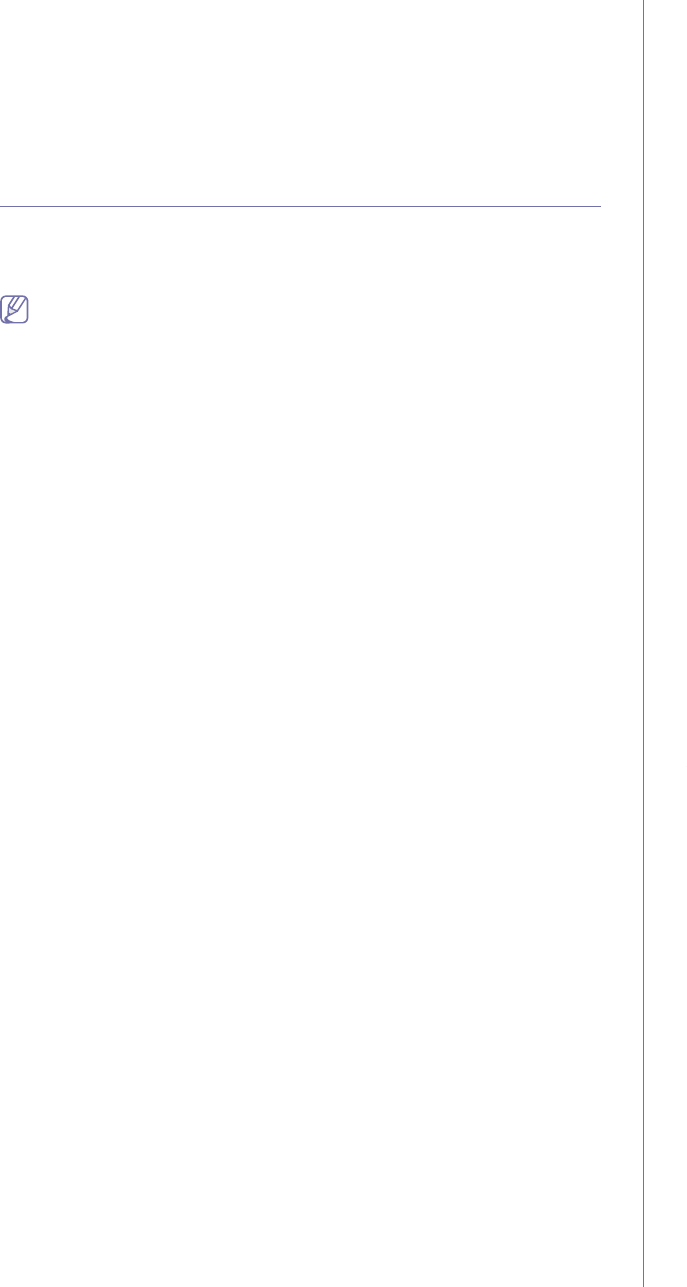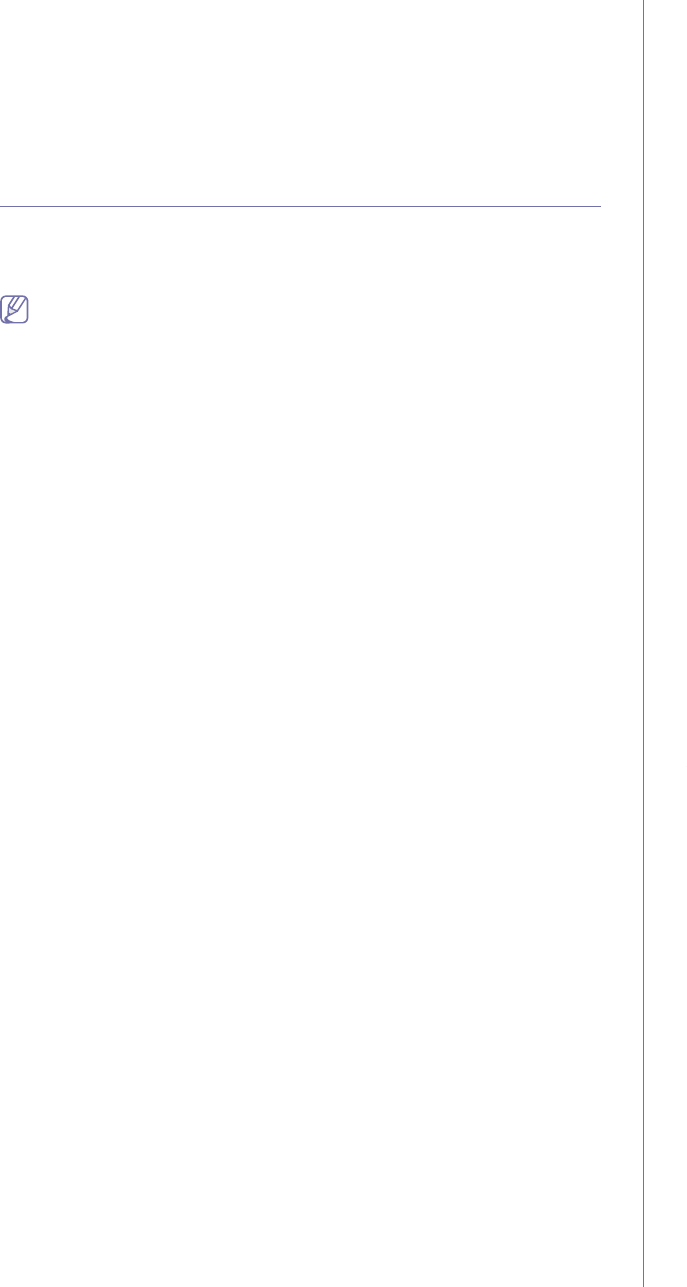
Faxing_ 88
6. Press On.
7. Press Start Time and set the start date and time with left/right arrows.
8. Press OK.
9. Press End Time and set the end date and time with left/right arrows.
10. Press OK.
11. Press OK.
FORWARDING A FAX TO OTHER DESTINATION
You can set the machine to forward the received or sent fax to other
destination by a fax or an email. If you are out of office but have to receive
the fax, this feature may be useful.
• When you forward a fax by an email, you firstly set the mail server
and IP address in SyncThru™ Web Service. (See "Using
SyncThru™ Web Service" on page 99.)
•If this Fax Forward Settings feature to On, you cannot use a fax
with the On Hook Dial on the control panel.
Forwarding a sent fax to other destination by a fax
You can set the machine to forward every fax you sent to other destination
by faxing.
1. Press Machine Setup on the control panel.
2. Press Admin Setting. When the login message pops up, enter
password and press OK. (See "Setting the authentication password" on
page 41.)
3. Press the Setup tab > Fax Setup.
4. Press down arrow on the right side.
5. Press Fax Forward Settings > Forward to Fax Setting > Send
Forward.
6. Press On and enter a fax number using the keypad on the control panel.
7. Press OK.
Forwarding a received fax to other destination by a
fax
With this feature, you can forward every fax you received to other
destination by faxing. When the machine receives a fax, a fax is stored in
the memory then, the machine sends it to the destination you have set.
1. Press Machine Setup on the control panel.
2. Press Admin Setting. When the login message pops up, enter
password and press OK. (See "Setting the authentication password" on
page 41.)
3. Press the Setup tab > Fax Setup.
4. Press down arrow on the right side.
5. Press Fax Forward Settings > Forward to Fax Setting > Receive
Forward.
6. Press Forward and enter a fax number using the keypad on the control
panel.
• If you want to set the start time and end time, select Start Time and
End Time.
• If you want the machine to print the report after forwarding a fax, set
the Forward & Print.
7. Press OK.
Forwarding a sent fax to other destination by an
email
1. Press Machine Setup on the control panel.
2. Press Admin Setting. When the login message pops up, enter
password and press OK. (See "Setting the authentication password" on
page 41.)
3. Press the Setup tab > Fax Setup.
4. Press down arrow on the right side.
5. Press Fax Forward Settings > Forward to Email Setting > Send
Forward.
6. Press On.
7. Enter the From and Destination Email option using the keyboard on
the display.
8. Press OK.
Forwarding a received fax to other destination by an
email
1. Press Machine Setup on the control panel.
2. Press Admin Setting. When the login message pops up, enter
password and press OK. (See "Setting the authentication password" on
page 41.)
3. Press the Setup tab > Fax Setup.
4. Press down arrow on the right side.
5. Press Fax Forward Settings > Forward to Email Setting > Receive
Forward.
6. Press Forward and enter the From and Destination Email option using
the keyboard on the display.
If you want the machine to print the report after forwarding a fax, set the
Forward & Print.
7. Press OK.
SETTING UP THE FAX ENDING TONE
The end fax tone that sounds to indicate that the fax has been received can
be turned on or off.
1. Press Machine Setup on the control panel.
2. Press Admin Setting. When the login message pops up, enter
password and press OK. (See "Setting the authentication password" on
page 41.)
3. Press the Setup tab > Fax Setup.
4. Press down arrow on the right side.
5. Press Fax Ending Sound.
6. Press On.
7. Press OK.