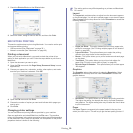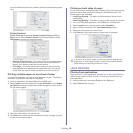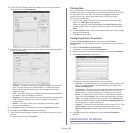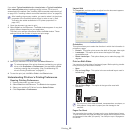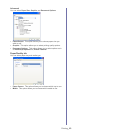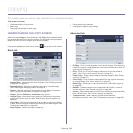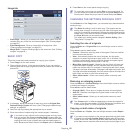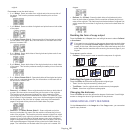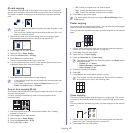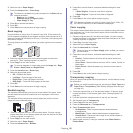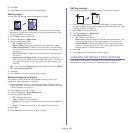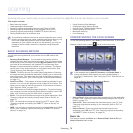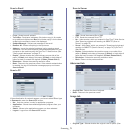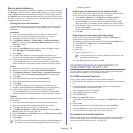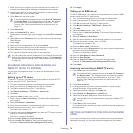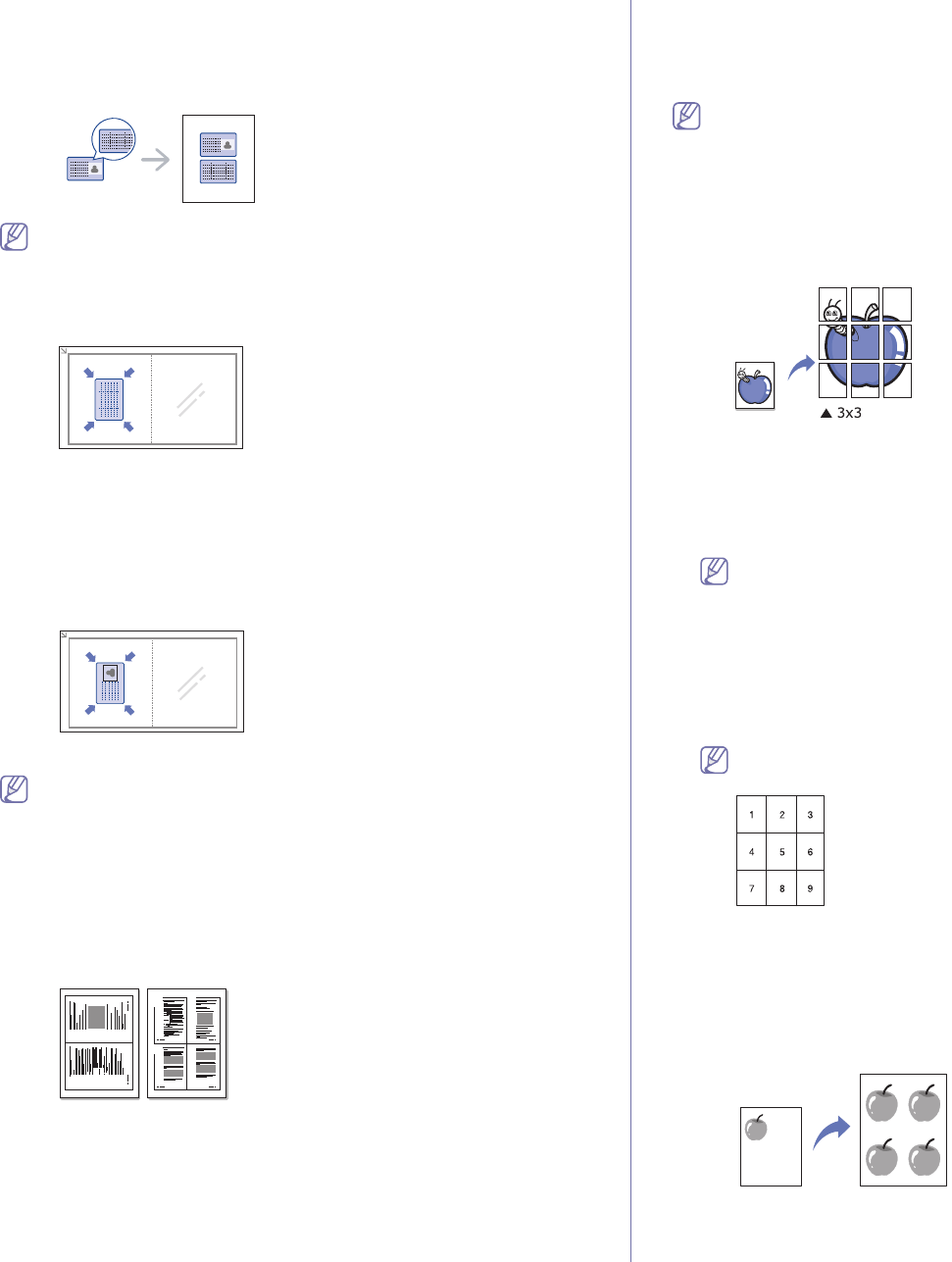
Copying_ 67
ID card copying
The machine prints one side of the original on the upper half of the paper
and the other side on the lower half without reducing the size of the original.
This feature is helpful for copying a small-sized item, such as a business
card.
• This copy feature is available only when you place originals on the
scanner glass.
• The size of the 2-sided originals shou
ld be smaller than A5, if not,
some of it won’t be copied.
1. Place the fro
nt side of an original facing down on the scanner glass
where arrows indicate as shown, and close the scanner lid.
2. Press Copy from the main screen.
3. Select the tray in Paper Supply.
4. Press the Advanced tab > ID Copy.
5. Press Start on the control panel.
Then the machine starts scanning the front side.
6. Turn the original over and place it on the scanner glass, where arrows
indicate as shown then, close the scanner lid.
7. Press Start on the control panel to begin copying.
• If the original is larger than the printable area, some portions may
not be printed.
• If this option is grayed out, select the Duple
x option to 1 -> 1
Sided, the Output option to Collated.
2-up or 4-up copying (N-up)
1 2
1 2
3 4
The machine reduces the size of the original images and prints 2 or 4 pages
onto one sheet of paper.
2 or 4-up copying is available only when you load originals into the
document feeder.
1. Place the originals face up in the document feeder. (See "Loading
originals" on page 44.)
2. Pr
ess Copy from the main screen.
3. Select the tray in Paper Supply.
4. Press the Advanced tab > N-Up.
5. Select Off, 2Up, or 4Up.
• Off : Copies an original onto one sheet of paper.
• 2Up : Copies two separate originals onto one page.
• 4Up : Copies four separate originals onto one page.
6. Press Start on the control panel.
You cannot adjust the copy size using the Reduce/Enlarge for the
N-Up feature.
Poster copying
Your original will be divided into 9 portions. You can paste the printed pages
together to make one poster-sized document.
This copy feature is available only when you place originals on the scanner
glass.
1. Place a single original face down on the scanner glass and close the
scanner lid. (See "Loading originals" on page 44.)
2. Press Copy from the main screen.
3. Select the tray in Paper Supply.
4. Press the Advanced tab > Poster Copy.
This feature is available only when the options in the Basic tab are
selected as below;
• Duple
x to 1 -> 1 Sided
• Re
duce/Enlarge to Original (100%)
• Pa
per Supply to Tray
5. Press On to activate this feature.
6. Press OK.
7. Press Start on the control panel to begin copying.
Your original is divided into 9 portions. Each portion is scanned
and printed one by one in the following order:
Clone copying
The machine prints multiple original images on a single page. The number
of images is automatically determined by the original image and the paper
size.
This copy feature is available only when you place originals on the scanner
glass.
1. Place a single original face down on the scanner glass and close the
scanner lid. (See "Loading originals" on page 44.)
2. Pres
s Copy from the main screen.