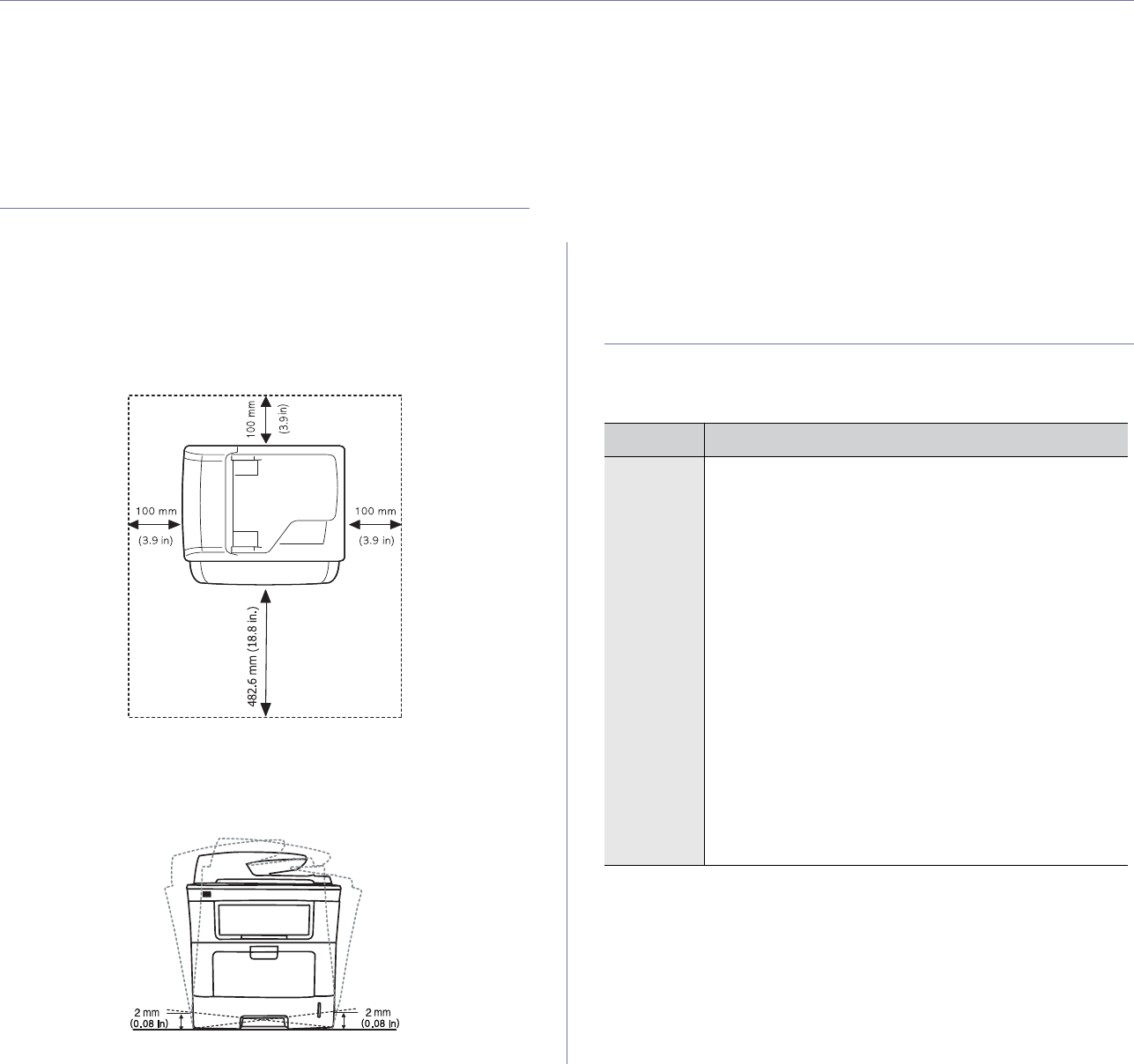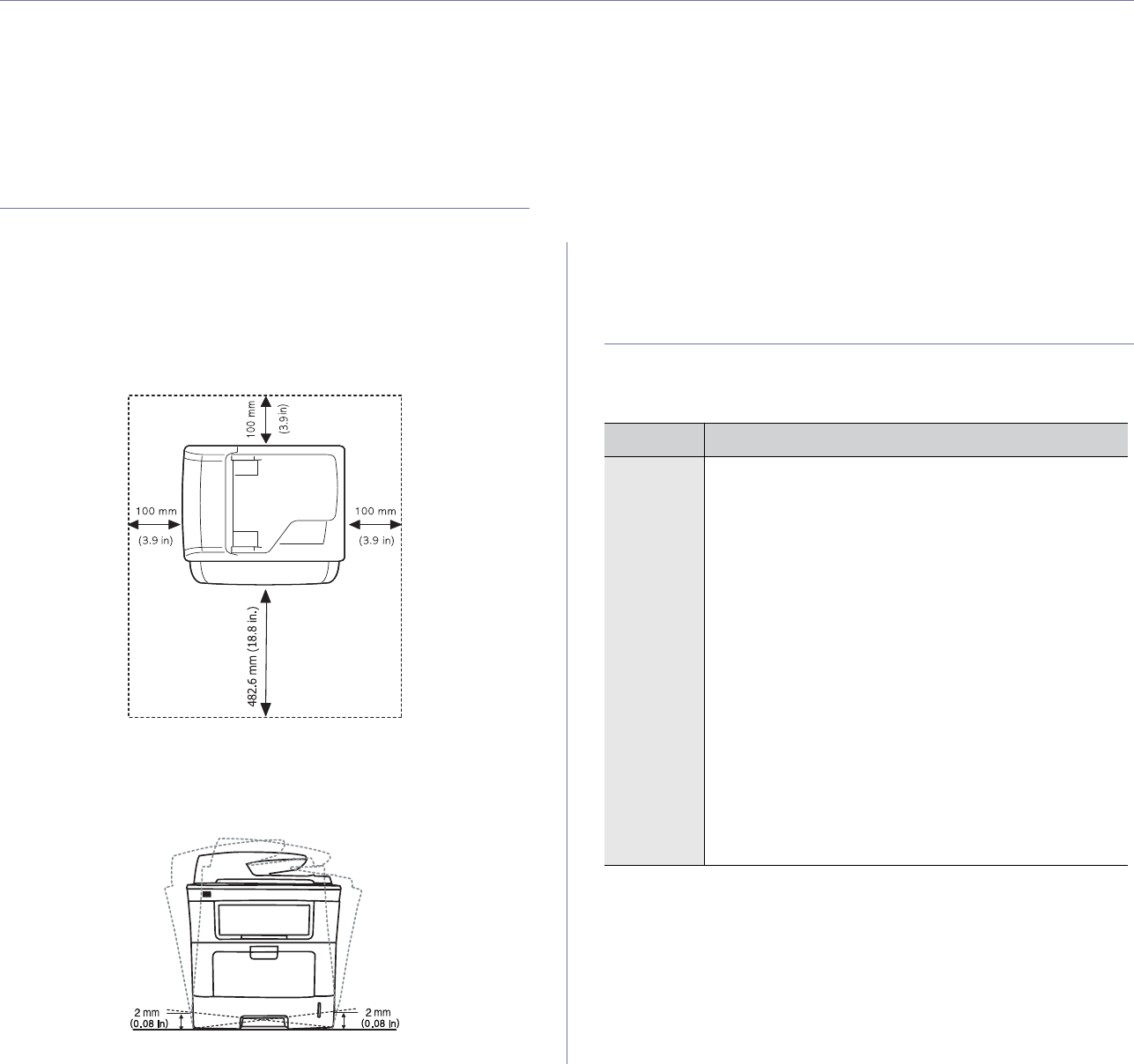
Getting started_ 32
2.getting started
This chapter gives you step-by-step instructions for setting up the USB connected machine and software.
This chapter includes:
• Settin
g up the hardware
• Supplied software
• System requirements
• Installing USB connected machine’s driver
• Sharing your machine locally
SETTING UP THE HARDWARE
This section shows the steps to set up the hardware, as is explained in the
Quick Install Guide. Make sure you read the Quick Install Guide first and
follow the steps below:
1. Select a stab
le location.
Select a level, stable place with adequate sp
ace for air circulation. Allow
extra space to open covers and trays.
The area should be well ventilated and away from direct sunlight or
sources of heat, cold, and humidity. Do not set the machine close to the
edge of your desk or table.
Printing is suitable for altitudes under 1,500 m (4,921 ft). Refer to the
altitude setting to optimize your printing. (See "Altitude adjustment" on
page 41.)
Place the machine on a flat, stable surface so th
at there is no incline
greater than 2 mm (0.08 inch). Otherwise, printing quality may be
affected.
2. Unpack the machine and check all the enclosed items.
3. Remove tape holding the machine securely.
4. Install the toner cartridge.
5. Load paper. (See "Loading paper in the tray" on page 46.)
6. Make sure that all cables are connected to the machine.
7. Turn the machine on.
SUPPLIED SOFTWARE
After you have set up your machine and connected it to your computer., you
must install the printer and scanner software using the supplied CD . The
software CD provides you with the following software.
OS CONTENTS
Windows • Printer driver : Use this driver to take full advantage of
your machine’s features.
• PostScript printer driver : Use the PostScript driver to
print documents with complex fonts and graphics in the
PS language.
• Scanner driver : TWAIN and Windows Image
Acqui
sition (WIA) drivers are available for scanning
documents on your machine.
• Smart Panel : This program allows you to monitor the
machi
ne’s status and alerts you when an error occurs
during printing.
• Smar
Thru Office
a
: This program is the accompanying
Windows-based software for your multifunctional
machine.
• Direct Printi
ng Utility : This program allows you to
print PDF files directly.
• Samsung Scan Manager : You can find out about
Scan Manager program information and installed scan
driver's condition.
• SetIP : Use this program to set your machine’s TCP/IP
ad
dresses.