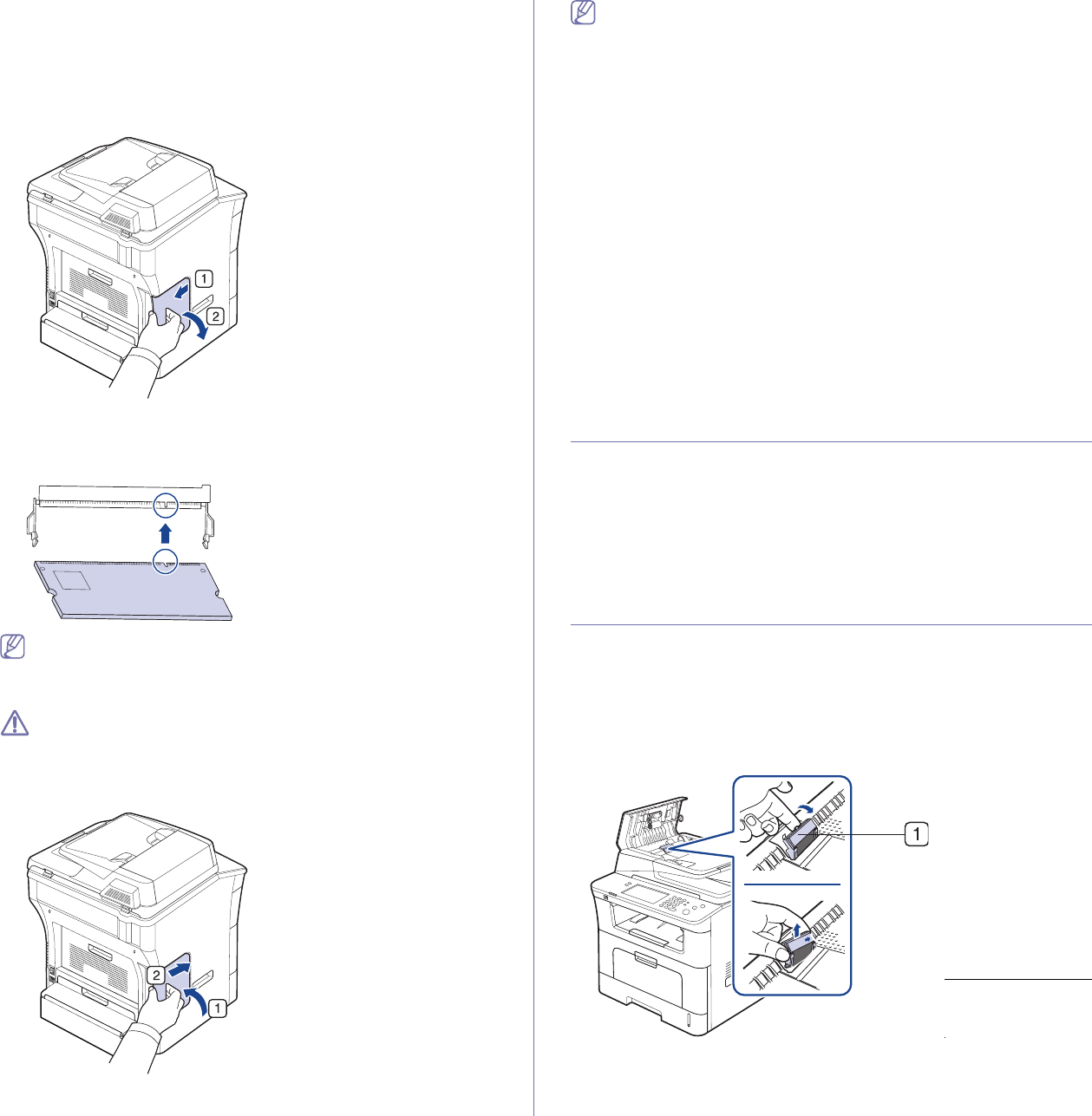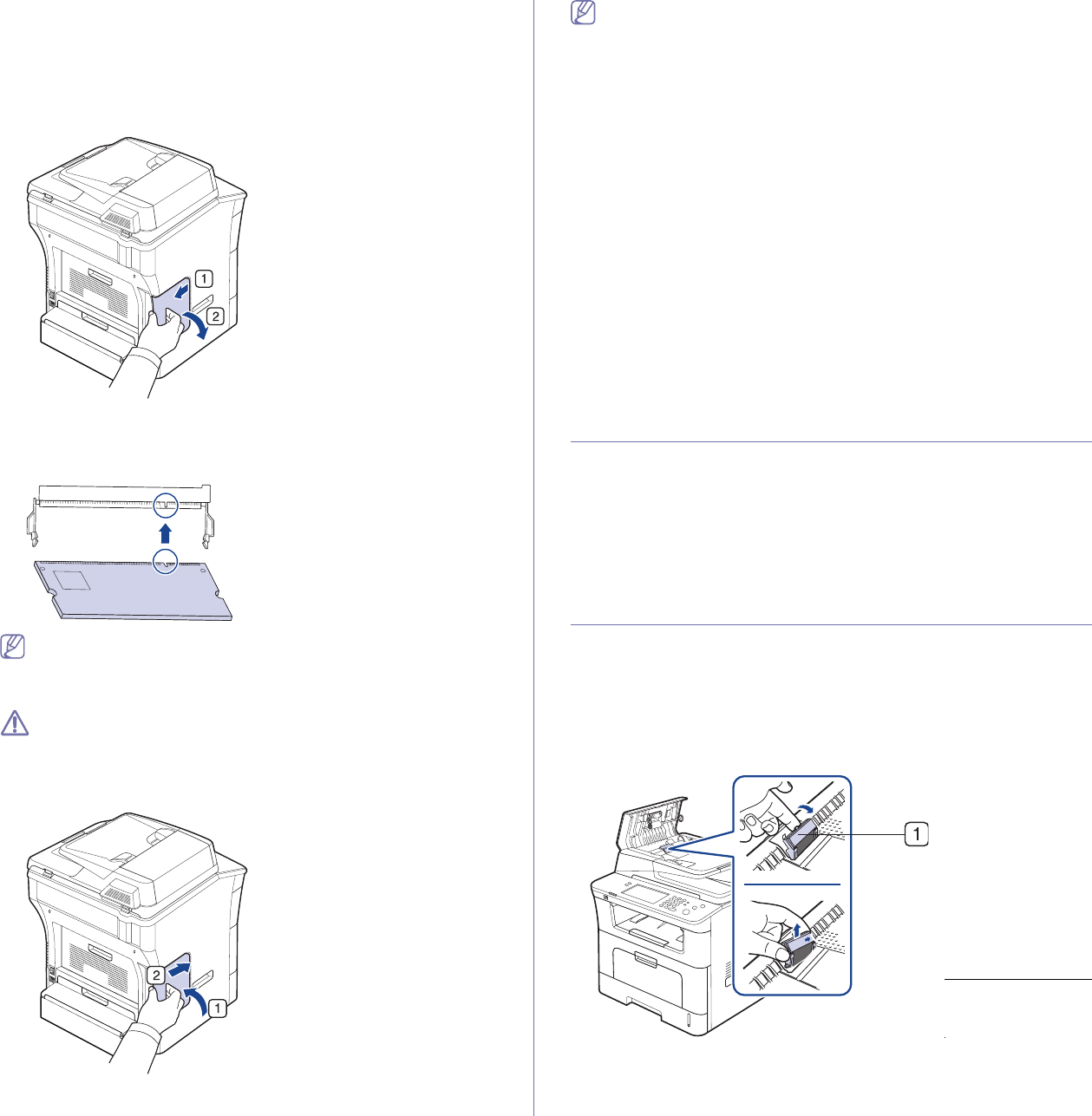
Supplies and accessories_ 126
has 256 MB memory capacity and you want to add 256 MB, the memory
capacity expands up to 512 MB. Order information is provided for additional
memory module. (See "Available accessories" on page 124.)
Installing a memory module
1. Turn the machine off and unplug all cables from the machine.
2. Grasp the control board cover and remove it.
3. Remove the new memory module from its bag.
4. Holding the memory module by the edges, align the memory module on
the slot at about a 30-degree tilt. Make sure that the notches of the
module and the grooves on the slot fit each other.
The notches and grooves illustrated above may not match those
on an actual memory module and its slot.
5. Press the memory module into the slot with care until you hear a 'click'.
Do not press the memory module strongly or the module may be
damaged. If the module does not seem to fit into the slot properly,
carefully try the previous procedure again.
6. Close the control board cover by aligning the groove on it with the notch
on the machine and sliding it.
7. Reconnect the power cord and machine cable. Turn on the machine.
If you use the PS driver, you must activate the added memory in the
PS driver properties.
Activating the added accessories in PS printer
properties
After installing the memory module, you need to select it in the printer
properties of the PostScript printer driver in order to use it.
1. Install the PS
Driver. (See "Installing USB connected machine’s driver"
on page 33, "Installing network connected machine’s driver" on
page 39.)
2. Click the
Windows Start menu.
• For Wi
ndows 2000, select Settings > Printers.
• For Windows XP/2003, select Printers and Faxes.
• For W
indows Vista, select Control Panel > Hardware and Sound >
Printers.
3. Select the your machine’s PS driver and right-click to open Properties.
4. Select Device Settings.
5. Select the Installable Options section and set the necessary options.
6. Click OK.
CHECKING REPLACEABLE’S LIFESPAN
If you experience frequent paper jams or printing problems, check the
number of pages the machine has printed. Replace the corresponding
parts, if necessary.
1. Pres
s Machine Setup on the control panel.
2. Pres
s Machine Status > the Supplies Life tab.
REPLACING THE DOCUMENT FEEDER RUBBER
PAD
You will need to replace the document feeder rubber pad when there seems
to be a consistent problem with paper pickup or when its specified yield is
reached.
1. Op
en the document feeder cover.
2. Remove the document feeder rubber pad from the document feeder, as
shown below.
3. Insert a new document feeder rubber pad into place.
4. Close the document feeder cover.
1 Document
feeder rubber
pad