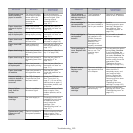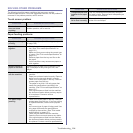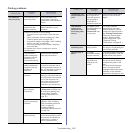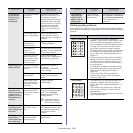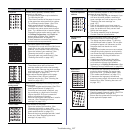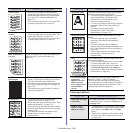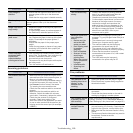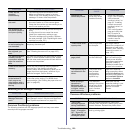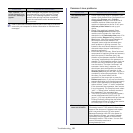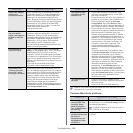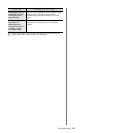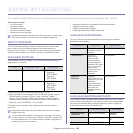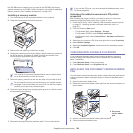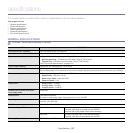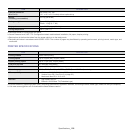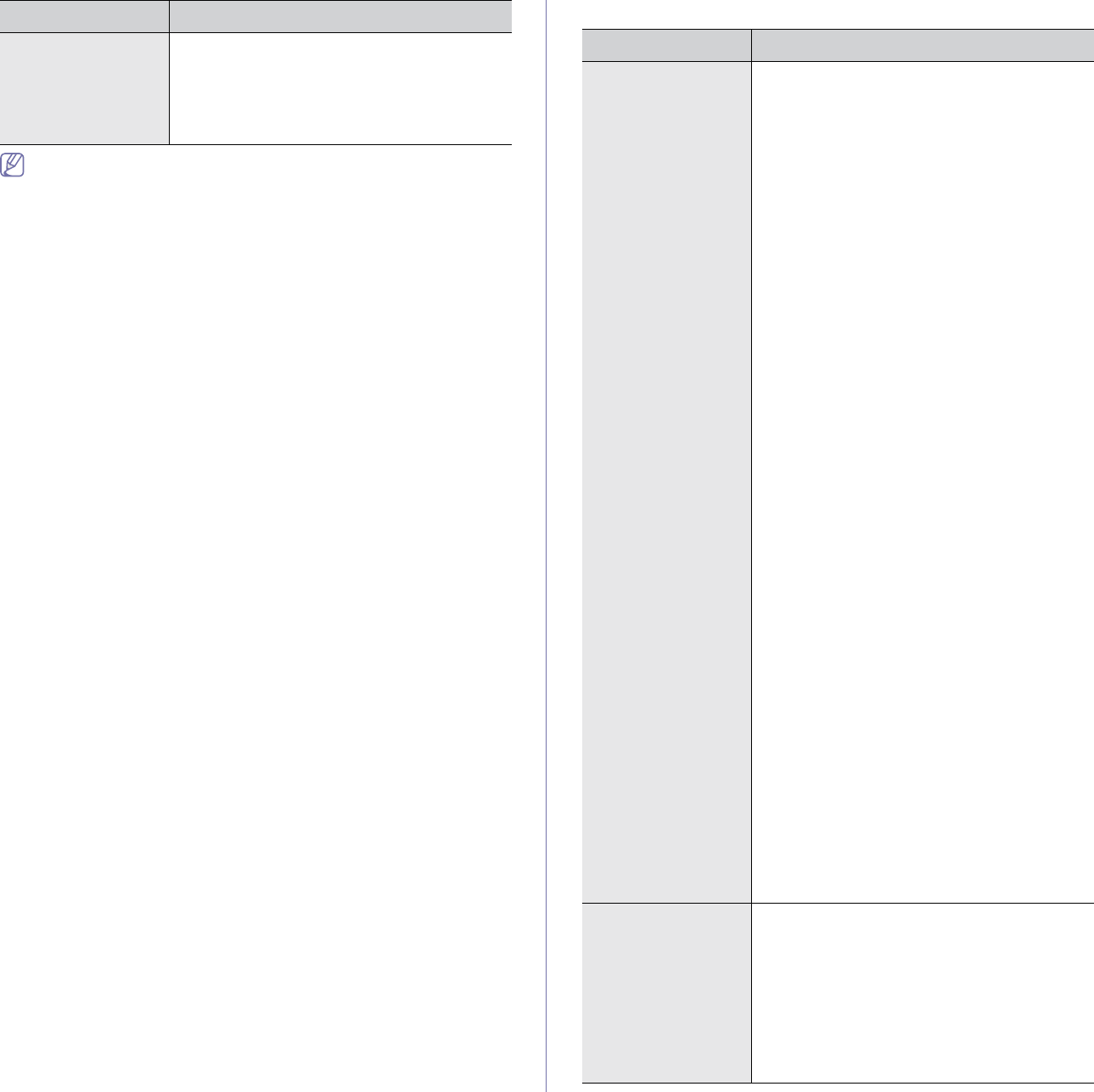
Troubleshooting_ 121
Refer to Microsoft Windows 2000/XP/2003/Vista User’s Guide that
came with your computer for further information on Windows error
messages.
Common Linux problems
“Fail To Print”, “A
printer timeout error
occurred” messages
appear.
These messages may appear during printing.
Just keep waiting until the machine finishes
printing. If the message appears in standby
mode or after printing has been completed,
check the connection and/or whether an error
has occurred.
CONDITION SUGGESTED SOLUTIONS
CONDITION SUGGESTED SOLUTIONS
The machine does
not print.
• Check if the printer driver is installed in your
system. Open Unified Driver Configurator and
switch to the Printers tab in Printers
configuration window to look at the list of
available machines. Make sure that your
machine is displayed on the list. If not, open
Add new printer wizard to set up your
device.
• Check if the machine is started. Open
Printers configuration and select your
machine on the printers list. Look at the
description in the Selected printer pane. If its
status contains Stopped string, press the
Start button. After that normal operation of
the machine should be restored. The
“stopped” status might be activated when
some problems in printing occurred. For
instance, this could be an attempt to print a
document when the port is claimed by a
scanning application.
• Ensure the port is not busy. Since functional
components of machine (printer and scanner)
share the same I/O interface (port), the
situation of simultaneous access of different
“consumer” applications to the same port is
possible. To avoid possible conflicts, only one
of them at a time is allowed to gain control
over the device. The other “consumer” will
encounter “device busy” response. You
should open ports configuration and select
the port assigned to your machine. In the
Selected port pane you can see if the port is
occupied by some other application. If this is
the case, you should either wait for
completion of the current job or press the
Release port button, if you are sure that the
present application is not functioning properly.
• Check if your application has special print
option such as “-oraw”. If “-oraw” is specified
in the command line parameter, then remove
it to print properly. For Gimp front-end, select
“print” -> “Setup printer” and edit command
line parameter in the command item.
• The CUPS (Common Unix Printing System)
version distributed with SuSE Linux 9.2
(cups-1.1.21) has a problem with ipp (Internet
Printing Protocol) printing.Use the socket
printing instead of ipp or install a later version
of CUPS (cups-1.1.22 or higher).
Some color images
come out all black.
This is a known bug in Ghostscript (until GNU
Ghostscript version 7.05) when the base color
space of the document is indexed color space
and is converted through CIE color space.
Because Postscript uses CIE color space for
Color Matching System, you should upgrade
Ghostscript on your system to at least GNU
Ghostscript version 7.06 or later. You can find
recent Ghostscript versions at
www.ghostscript.com.