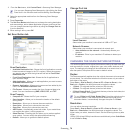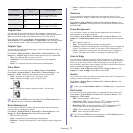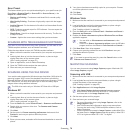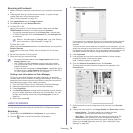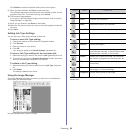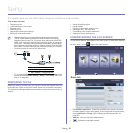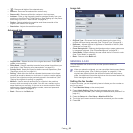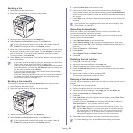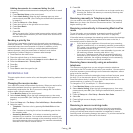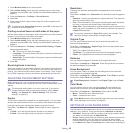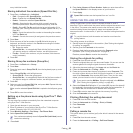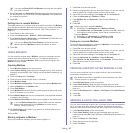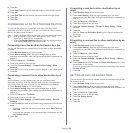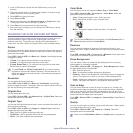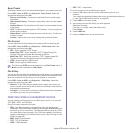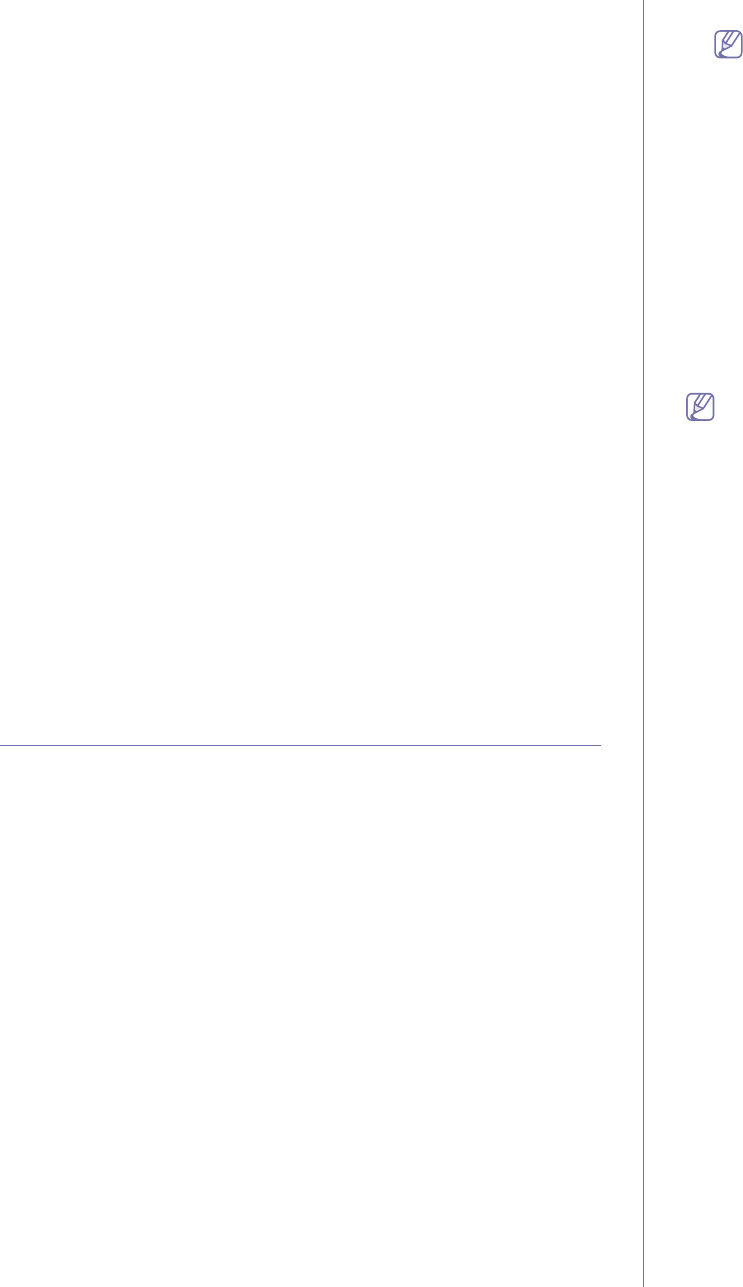
Faxing_ 84
Adding documents to a reserved delay fax job
You can add additional documents to the delayed fax job which is saved
in memory.
1. Press Machine Setup on the control panel.
2. Press Admin Setting. When the login message pops up, enter
password and press OK. (See "Setting the authentication password"
on page 41.)
3. Press the Setup tab > Fax Setup.
4. Press down arrow on the right side to move down.
5. Press Send Batch.
6. Press On.
7. Press OK.
When you send a fax, if a fax number is same as the number in delay
fax, the machine asks whether you want to add more documents to
reserved delay fax.
Sending a priority fax
This function is used when a high priority fax need to be sent ahead of
reserved operations. The original is scanned into memory and immediately
transmitted when the current operation is finished. In addition, priority
transmission will interrupt a sending to multiple destinations between
stations (example, when the transmission to station A ends, before
transmission to station B begins) or between redial attempts.
1. Press Fax from the main screen.
2. Place the originals face up in the document feeder.
3. Adjust the document settings in the Image tab and the Basic tab.
4. Press the Advanced tab > Priority Send.
5. Press On.
6. Press OK.
7. Press Start to start the urgent fax job.
RECEIVING A FAX
This part explains how to receive a fax, and the special receiving methods
available.
Changing the receive modes
Your machine is preset to Fax mode at the factory. When you receive a fax,
the machine answers the call on a specified number of rings and
automatically receives the fax. But if you want to change the Fax mode to
another mode, follow the steps below:
1. Press Machine Setup on the control panel.
2. Select Admin Setting. When the login message pops up, then enter
password and press OK. (See "Setting the authentication password" on
page 41.)
3. Press the Setup tab > Fax Setup > Fax Initial Setup > Receive Mode.
4. Select the option.
• Telephone : Receives a fax by pressing On Hook Dial and then
Start.
• Fax : Answers an incoming fax call and immediately goes into the
fax reception mode.
• Answering Machine/Fax : Is for when an answering machine
attached to your machine. Your machine answers an incoming call,
and the caller can leave a message on the answering machine. If the
fax machine senses a fax tone on the line, the machine automatically
switches to Fax mode to receive the fax.
5. Press OK.
When the memory is full, the machine can no longer receive any
incoming fax. Secure free memory to resume by removing data
stored in the memory.
Receiving manually in Telephone mode
You can receive a fax call by pressing On Hook Dial and then pressing
Start when you hear a fax tone from the remote machine. The machine
begins receiving a fax.
Receiving automatically in Answering Machine/Fax
mode
To use this mode, you must attache an answering machine to the EXT
socket on the back of your machine. (See "Rear view" on page 28.)
If the caller leaves a message, the answering machine stores the message
as it would normally. If your machine detects a fax tone on the line, it
automatically starts to receive the fax.
• If you have set your machine to this mode and your answering
machine is switched off, or no answering machine is connected to
EXT socket, your machine automatically goes into Fax mode after
a predefined number of rings.
• If your answering machine has a user-selectable ring counter, set
the machine to answer incoming calls within 1 ring.
• If you are in Telephone mode when the answering machine is
connected to your machine, you must switch off the answering
machine. otherwise, the outgoing message from the answering
machine will interrupt your phone conversation.
Receiving faxes manually using an extension
telephone
This feature works best when you are using an extension telephone
connected to the EXT socket on the back of your machine. You can receive
a fax from someone you are talking to on the extension telephone, without
going to the fax machine.
When you receive a call on the extension phone and hear fax tones, press
the keys *9* on the extension phone. The machine receives the fax.
Press the buttons slowly in sequence. If you still hear the fax tone from the
remote machine, try pressing *9* once again.
To change the *9* to, for example, *3*, follow the steps below:
1. Press Machine Setup on the control panel.
2. Select Admin Setting. When the login message pops up, then enter
password and press OK. (See "Setting the authentication password" on
page 41.)
3. Press the Setup tab > Fax Setup > Receive Start Code.
4. Select On.
5. Press left/right arrows to display number 3.
6. Press OK.
Receiving in secure receiving mode
You may need to prevent your received faxes from being accessed by
unauthorized people. You can turn on secure receiving mode to restrict
printing of received faxes when the machine is unattended. In secure
receiving mode, all incoming faxes go into memory. To print the received fax
data, enter passcode you have set for this feature.