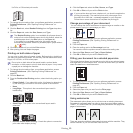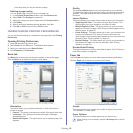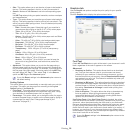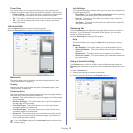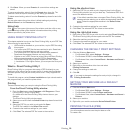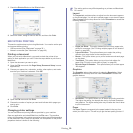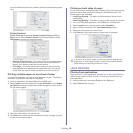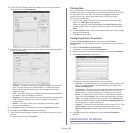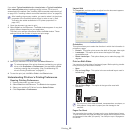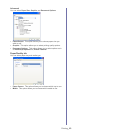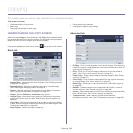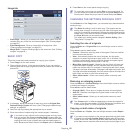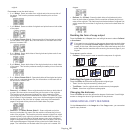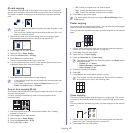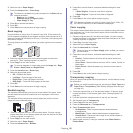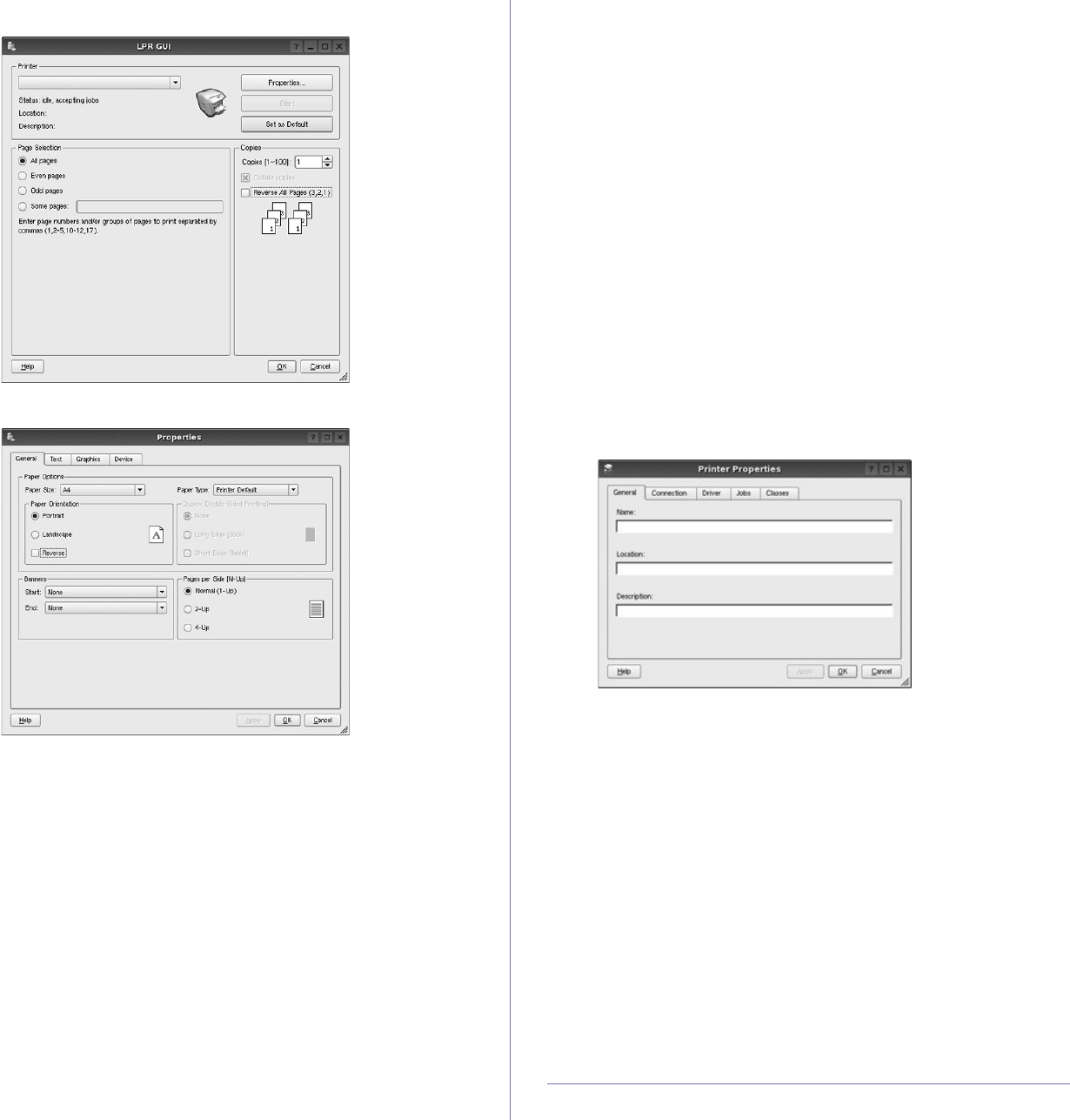
Printing_ 61
3. In the LPR GUI window, select the model name of your machine from
the printer list and click Properties.
4. Change the print job properties using the following four tabs displayed at
the top of the window.
• General : This option allows you to change the paper size, the paper
type, and the orientation of the documents. It enables the duplex
feature, adds start and end banners, and changes the number of
pages per sheet.
• Te
xt : This option allows you to specify the page margins and set the
text options, such as spacing or columns.
• Graphics : This option allows you to set image options that are used
when printing image files, such as color options, image size, or
image position.
• D
evice : This option allows you to set the print resolution, paper
source, and destination.
5. Click Apply to ap
ply the changes and close the Properties window.
6. Click OK in the LPR GUI window to start printing.
7. The Printing window appears, allowing you to monitor the status of your
print job.
To abort the current job, click Can
cel.
Printing files
You can print many different types of files on your machine using the
standard CUPS way, directly from the command line interface. The CUPS
lpr utility allows you to do that. But the drivers package replaces the
standard lpr tool by a much more user-friendly LPR GUI program.
To print any document file:
1. Type lpr <file_name> from the Linux shell command line and press
Enter. The LPR GUI window appears.
When you type only lpr and press Enter, the Select
file(s) to print
window appears first. Just select any files you want to print and click
Open.
2. In the LPR G
UI window, select your machine from the list, and change
the print job properties.
3. Click OK to start printing.
Configuring Printer Properties
Using the Printer Properties window provided by the Printers
configuration, you can change the various properties for your machine as
a printer.
1. Open the Unified Driver
Configurator.
If necessary, switch to Printers configuration.
2. Select your machine on the available printers list and click Properties.
3. The Printer Properties window opens.
The following five tabs display at the top of the window:
• Gen
eral : This option allows you to change the printer location and
name. The name entered in this tab displays on the printer list in
Printers configuration.
• Co
nnection : This option allows you to view or select another port. If
you change the machine port from USB to parallel or vice versa
while in use, you must re-configure the machine port in this tab.
• Driver : This option allows you to view or select another machine
driver. By
clicking Options, you can set the default device options.
• Job
s : This option shows the list of print jobs. Click Cancel job to
cancel the selected job and select the Show completed jobs check
box to see previous jobs on the job list.
• Cla
sses : This option shows the class that your machine is in. Click
Add to Class to add your machine to a specific class or click
Remove from Class to remove the machine from the selected
class.
4. Click OK to apply the changes and close the Printer Properties
window.
PRINTING WITH PS DRIVER
PS printer driver is provided on the supplied software CD.