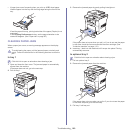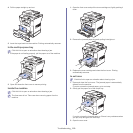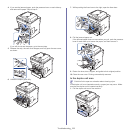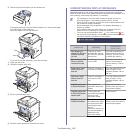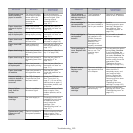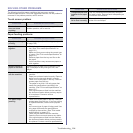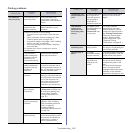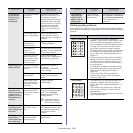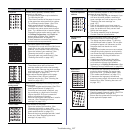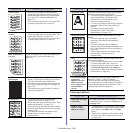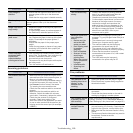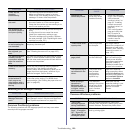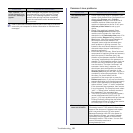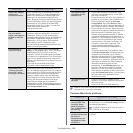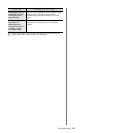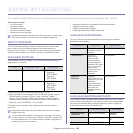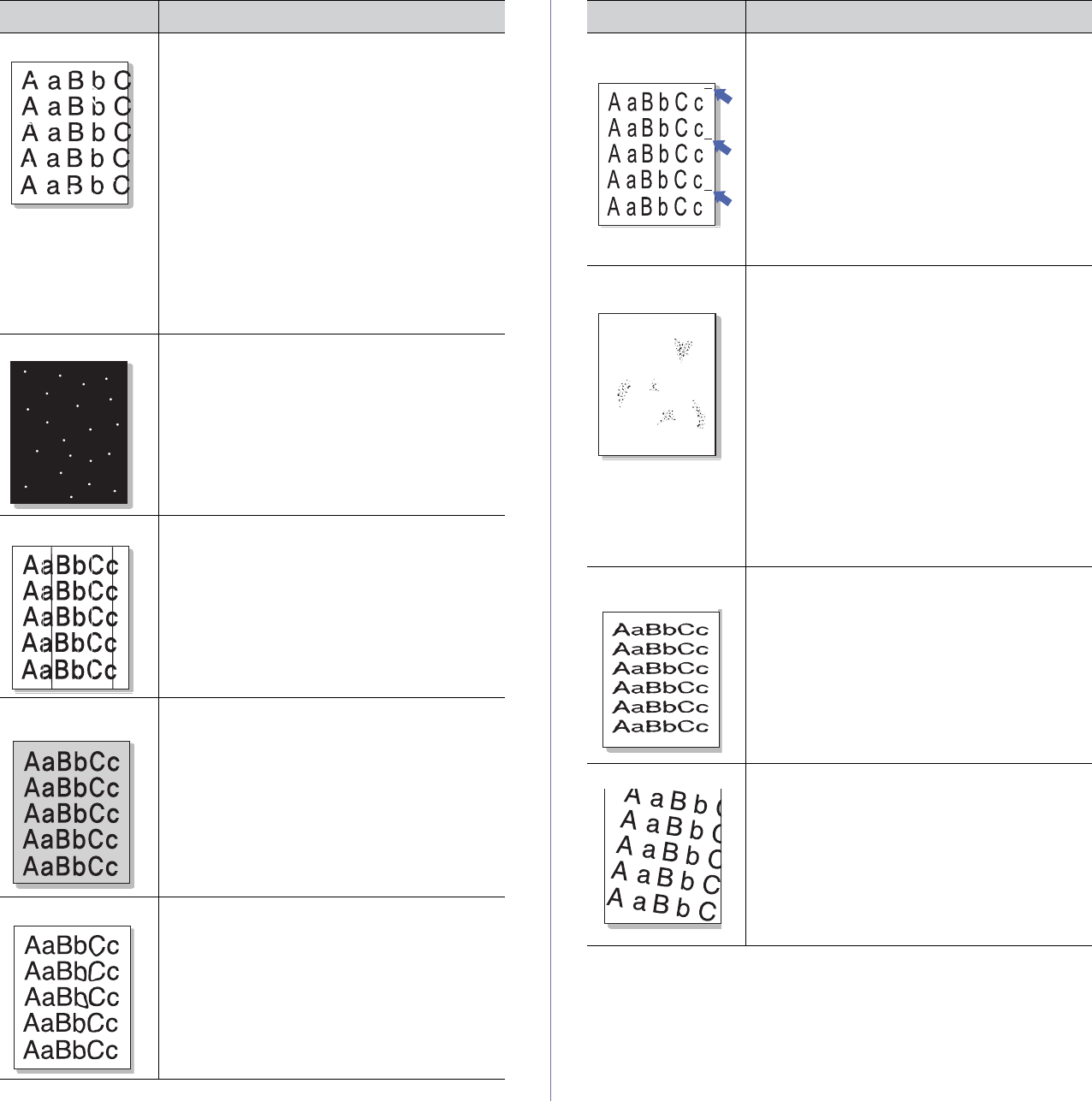
Troubleshooting_ 117
Dropouts If faded areas, generally rounded, occur
randomly on the page:
• A single sheet of paper may be defective.
Try reprinting the job.
• The moisture content of the paper is uneven
or the paper has moist spots on its surface.
Try a different brand of paper. (See "Print
media specifications" on page 131.)
• The paper lot is bad. The manufacturing
processes can cause some areas to reject
toner. Try a different kind or brand of paper.
• Change the printer option and try again. Go
to Printing Preferences, click Paper tab,
and set type to Thick. (See "Opening
Printing Preferences" on page 55.)
• If these steps do not correct the problem,
contact a service representative.
White Spots
If white spots appear on the page:
• The paper is too rough and a lot of dirt from a
paper falls to the inner devices within the
machine, so the transfer roller may be dirty.
Clean the inside of your machine. (See
"Cleaning the inside" on page 105.).
• The paper path may need cleaning. (See
"Cleaning the inside" on page 105.)
Vertical lines
If black vertical streaks appear on the page:
• The surface (drum part) of the toner
cartridge inside the machine has probably
been scratched. Remove the toner cartridge
and install a new one. (See "Replacing the
toner cartridge" on page 125.)
If white vertical streaks appear on the page:
• The surface of the LSU part inside the
machine may be dirty. (See "Cleaning the
inside" on page 105.)
Color or Black
background
If the amount of background shading becomes
unacceptable:
• Change to a lighter weight paper. (See "Print
media specifications" on page 131.)
• Check the environmental conditions: very
dry conditions or a high level of humidity
(higher than 80% RH) can increase the
amount of background shading.
• Remove the old toner cartridge and, install a
new one. (See "Replacing the toner
cartridge" on page 125.)
Toner smear
If toner smears on the page:
• Clean the inside of the machine. (See
"Cleaning the inside" on page 105.)
• Check the paper type and quality. (See "Print
media specifications" on page 131.)
• Remove the toner cartridge and then, install
a new one. (See "Replacing the toner
cartridge" on page 125.)
CONDITION SUGGESTED SOLUTIONS
Vertical repetitive
defects
A
If marks repeatedly appear on the printed side of
the page at even intervals:
• The toner cartridge may be damaged. If you
still have the same problem, remove the
toner cartridge and, instll a new one. (See
"Replacing the toner cartridge" on
page 125.)
• Parts of the machine may have toner on
them. If the defects occur on the back of the
page, the problem will likely correct itself
after a few more pages.
• The fusing assembly may be damaged.
Contact a service representative.
Background
scatter
Background scatter results from bits of toner
randomly distributed on the printed page.
• The paper may be too damp. Try printing
with a different batch of paper. Do not open
packages of paper until necessary so that
the paper does not absorb too much
moisture.
• If background scatter occurs on an envelope,
change the printing layout to avoid printing
over areas that have overlapping seams on
the reverse side. Printing on seams can
cause problems.
• If background scatter covers the entire
surface area of a printed page, adjust the
print resolution through your software
application or in Printing Preferences. (See
"Opening Printing Preferences" on page 55.)
Misformed
characters
• If characters are improperly formed and
producing hollow images, the paper stock
may be too slick. Try different paper. (See
"Print media specifications" on page 131.)
• If characters are improperly formed and
producing a wavy effect, the scanner unit may
need service. (See "Cleaning the scan unit"
on page 105.)
Page skew
• Ensure that the paper is loaded properly.
• Check the paper type and quality. (See "Print
media specifications" on page 131.)
• Ensure that the guides are not too tight or too
loose against the paper stack.
CONDITION SUGGESTED SOLUTIONS