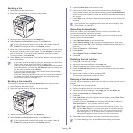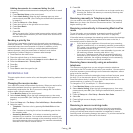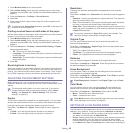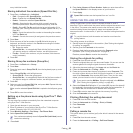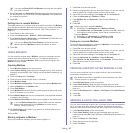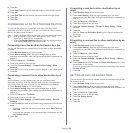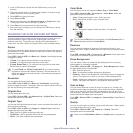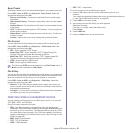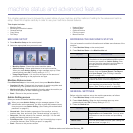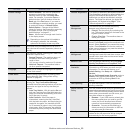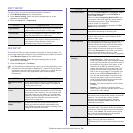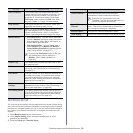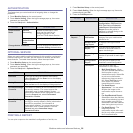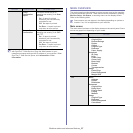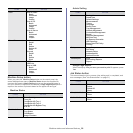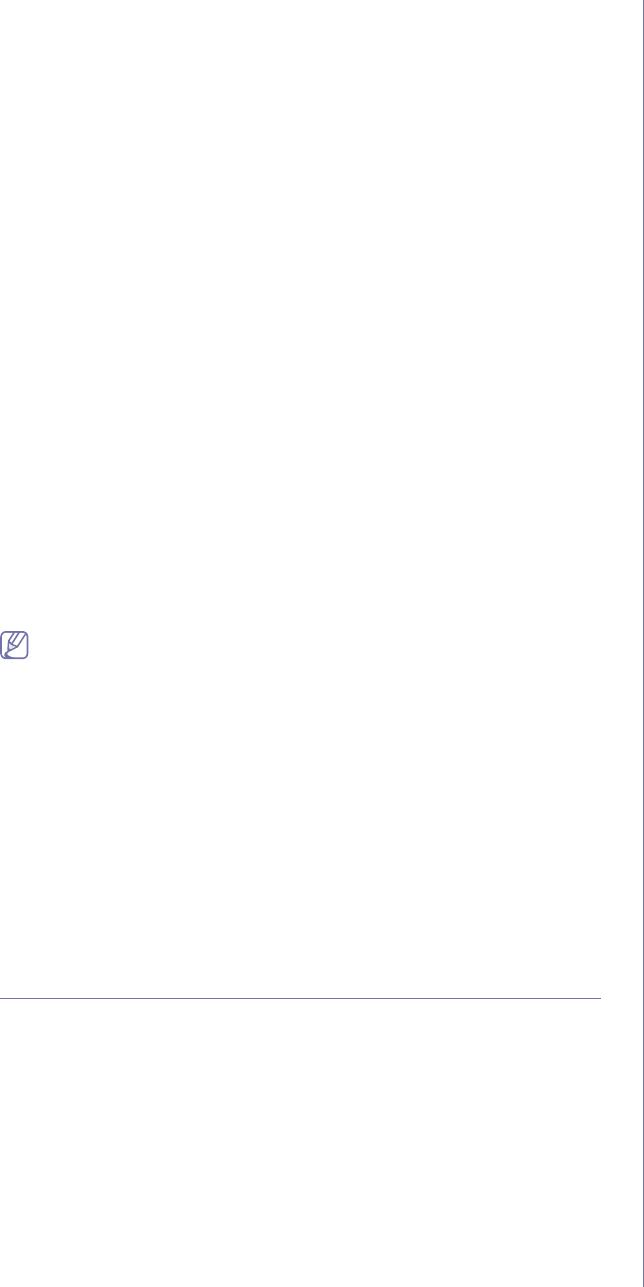
Using USB memory device_ 91
Scan Preset
This feature allows you to use optimized settings for your specific scan job.
Press USB > Scan to USB > the Output tab >Scan Preset. Select the
appropriate option and press OK.
• Sharing and Printing : Produces a small-sized file for normal quality
documents.
• High Quality Printing : Produces a high quality output with the largest
file size.
• Archival Record : For the electronic file which is of the smallest file size
of the output.
• OCR : Produces scanned output for OCR software. You can expect the
highest quality images.
• Simple Scan : Used for a simple document with text only. The file size
of output is small.
• Custom : Applies the current scan settings that you have chosen.
File Format
You can select the file format before you proceed with the scanning job.
Press USB > Scan to USB > the Output tab > File Format. Select the
appropriate option and press OK.
• PDF : Scans originals in PDF format.
• Single-Page TIFF : Scans originals in TIFF (Tagged Image File
Format), but several originals are scanned as one file.
• Multi-Page TIFF : Scans the originals in TIFF (Tagged Image File
Format), and several originals are scanned as several file.
• JPEG : Scans original in JPEG format.
• BMP : Scans original in BMP format.
The file format JPEG cannot be selected in the File Format option, if
Mono has been selected for Color Mode.
File Policy
You can choose the policy for generating file name before you proceed with
the scan job through USB. If the USB memory already has the same name
when you entered a new file name, you can rename or overwrite it.
Press USB > Scan to USB > the Output tab > File Policy. Select the
appropriate option and press OK.
• Rename : If the USB memory already has the same name when you
enter a new file name, the file will be saved as a different name which is
automatically programmed.
• Overwrite : You can set the machine to delete previous job information
on USB as you store new job information.
PRINTING FROM A USB MEMORY DEVICE
You can directly print files stored on a USB memory device. You can print
TIFF, BMP, JPEG, and PRN files.
Direct Print option supported file types:
• PRN : Only files created by provided driver with your machine are
compatible. PRN files can be created by selecting the Print to file check
box when you print a document. The document will be saved as a PRN
file, rather than printed on paper. Only PRN files created in this fashion
can be printed directly from USB memory device. (See
"Printing to a file
(PRN)" on page 58.)
• BMP : BMP Uncompressed
• TIFF : TIFF 6.0 Baseline
• JPEG : JPEG Baseline
• PDF : PDF 1.4 and below
To print a document from a USB memory device:
1. Insert a USB memory device into the USB memory port on your
machine.
Your machine automatically detects the device and reads data stored on
it. (See
"About USB memory device" on page 89.)
2. Press USB from the main screen.
3. Use up/down arrows until the file you want appears.
Select the file name.
If the file is in a folder, select the folder name.
Press Select.
4. Press USB Print.
5. Press the Start button on the control panel.