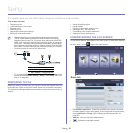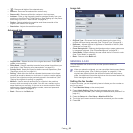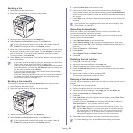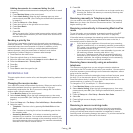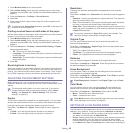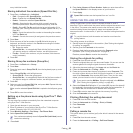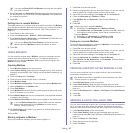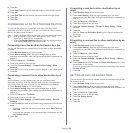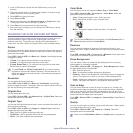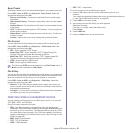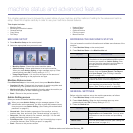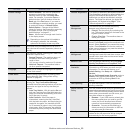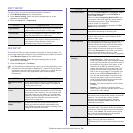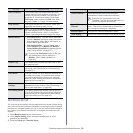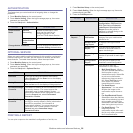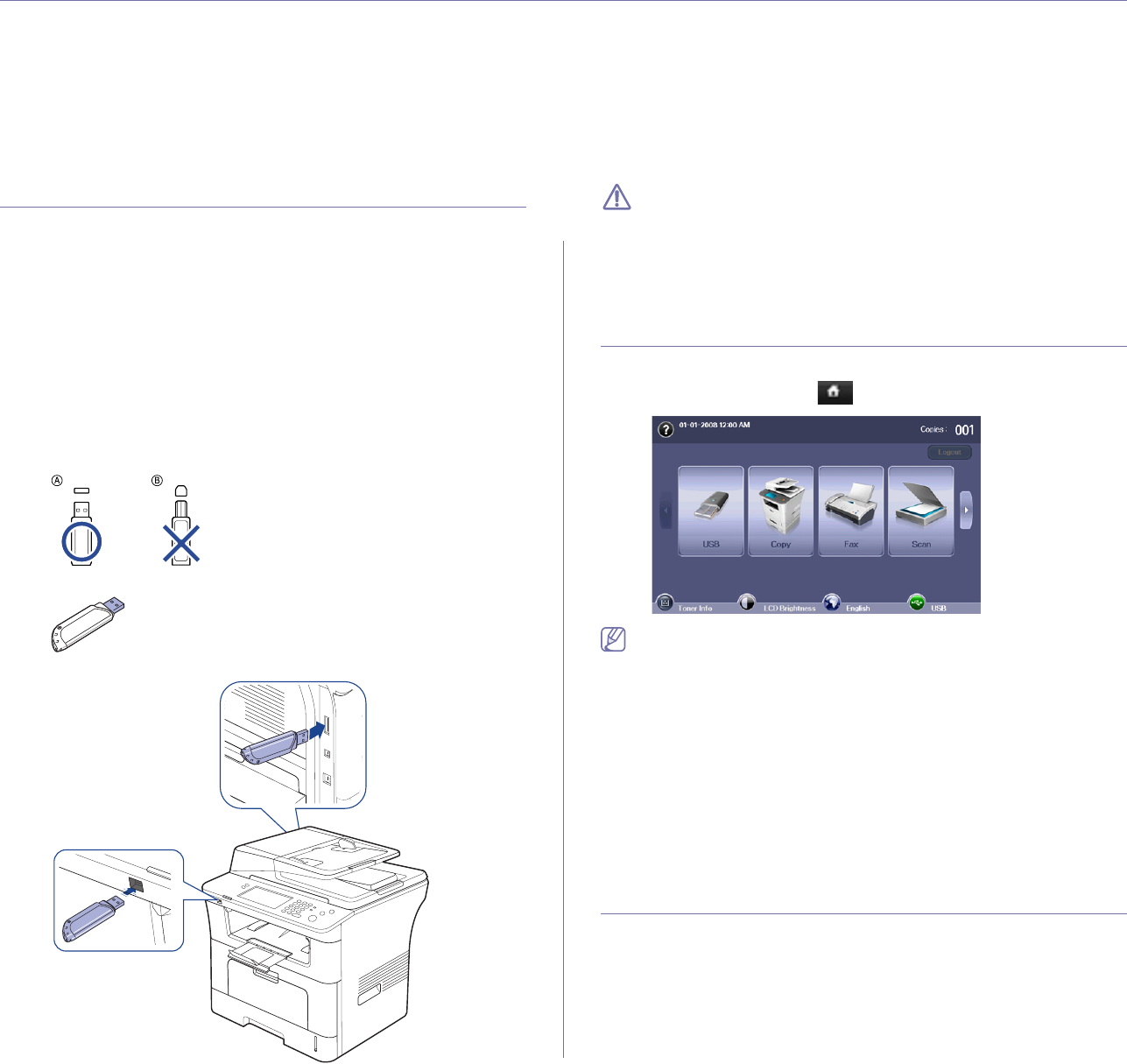
Using USB memory device_ 89
10.using usb memory device
This chapter explains how to use a USB memory device with your machine.
This chapter includes:
• About USB
memory device
• Understanding the USB screen
• Scanning to an USB memory device
• Changing the scan feature settings
• Printing from a USB memory device
ABOUT USB MEMORY DEVICE
USB memory devices are available with a variety of memory capacities to
give you more room for storing documents, presentations, music and
videos, high resolution photographs, or whatever other files you want to
store or move.
You can do the following on your machine using an USB memory device:
• Scan documents and save them on an USB memory device.
• Print data stored on an USB memory device.
• Format the USB memory device.
Your machine supports USB memory devices with FAT16/FAT32 and
sector size of 512 bytes.
Check your USB memory device’s file system from your dealer.
You must use only an authorized USB memory device with an A plug type
connector.
Use only an USB memory device with metal-shielded connector.
Insert a USB memory device into the USB memory port on your machine.
• Do not remove the USB memory device while it is in use. The
machine warranty does not cover damage caused by user’s
misuse.
• If your USB memory device has certa
in features, such as security
settings and password settings, your machine may not
automatically detect it. For details about these features, see USB
memory device’s User’s Guide.
UNDERSTANDING THE USB SCREEN
To use the USB feature, press USB on the main screen. If the screen
displays another menu, press ( ) to go to the main screen.
When an USB memory is inserted into the USB memory port on your
machine, USB icon shows on the screen.
From the USB screen, press USB Format or, USB Print or, Scan to USB.
• US
B Format : You can delete files stored on an USB memory device
one by one or all at once by reformatting the device.
• US
B Print : You can directly print files stored on an USB memory
device. You can print TIFF, BMP, JPEG, PDF, and PRN files. (See
"Printing from a USB memory device" on page 91.)
• Scan to USB : You can scan a data and send directly to USB memory
d
evice. You can specify image size, file format, or color mode for each
scanning to USB job. (See "Scanning to an USB memory device" on
page 89.)
SCANNING TO AN USB MEMORY DEVICE
You can scan a document and save the scanned image onto an USB
memory device. When you scan a document, the machine uses the default
settings such as the resolution. You can also customize your own scan
setting. (See "Changing the scan feature settings" on page 90.)