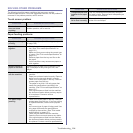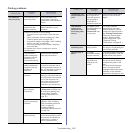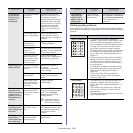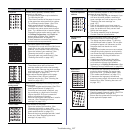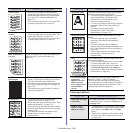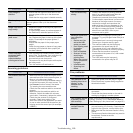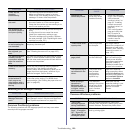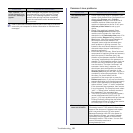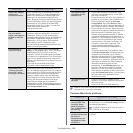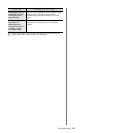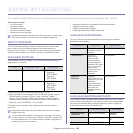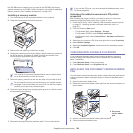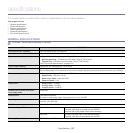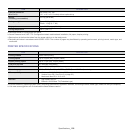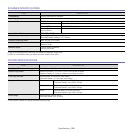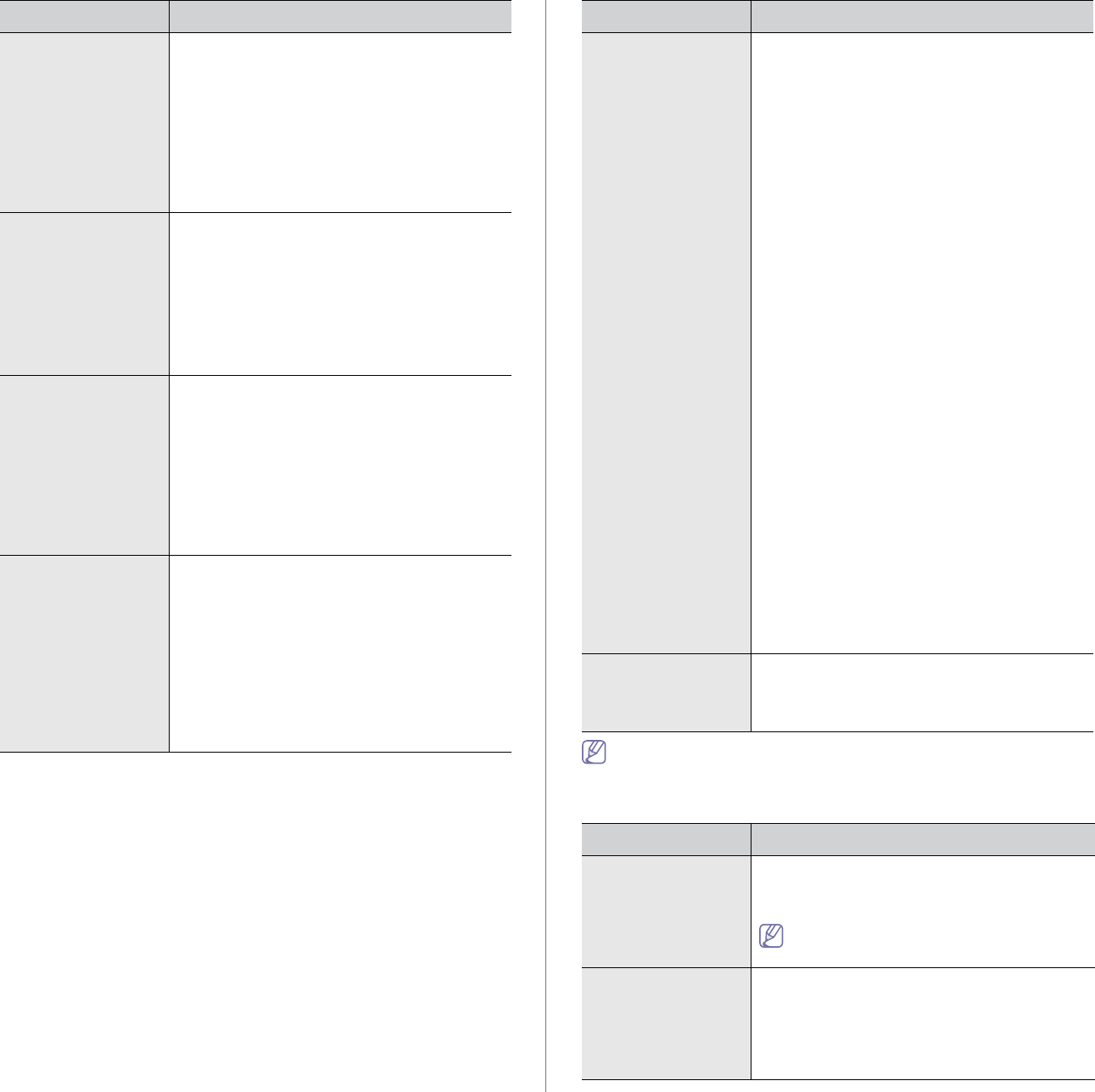
Troubleshooting_ 122
Refer to Linux User’s Guide that came with your computer for further
information on Linux error messages.
Common Macintosh problems
Some color images
come out in
unexpected colors.
This is a known bug in Ghostscript (until GNU
Ghostscript version 7.xx) when the base color
space of the document is indexed RGB color
space and it is converted through CIE color
space. Because Postscript uses CIE color space
for Color Matching System, you should upgrade
Ghostscript on your system to at least GNU
Ghostscript version 8.xx or later. You can find
recent Ghostscript versions at
www.ghostscript.com.
The machine does
not print whole
pages, and output is
printed on half the
page.
It is a known problem that occurs when a color
machine is used on version 8.51 or earlier of
Ghostscript, 64-bit Linux OS, and has been
reported to bugs.ghostscript.com as Ghostscript
Bug 688252.The problem is solved in AFPL
Ghostscript v. 8.52 or above. Download the
latest version of AFPL Ghostscript from
http://sourceforge.net/projects/ghostscript/ and
install it to solve this problem.
I cannot scan via
Gimp Front-end.
Check if Gimp Front-end has Xsane:Device
dialog. on the Acquire menu. If not, you should
install Xsane plug-in for Gimp on the your
computer. You can find Xsane plug-in package
for Gimp on Linux distribution CD or Gimp home
page. For the detailed information, refer to the
Help for Linux distribution CD or Gimp Front-end
application.
If you wish to use another kind of scan
application, refer to application’s Help.
I encounter error
“Cannot open port
device file” when
printing a document.
Avoid changing print job parameters (via LPR
GUI, for example) while a print job is in progress.
Known versions of CUPS server break the print
job whenever print options are changed and
then try to restart the job from the beginning.
Since Unified Linux Driver locks the port while
printing, the abrupt termination of the driver
keeps the port locked and unavailable for
subsequent print jobs. If this situation occurs, try
to release the port by selecting Release port in
Port configuration window.
CONDITION SUGGESTED SOLUTIONS
The machine does
not appear on the
scanners list.
• Ensure your machine is attached to your
computer, connected properly via the USB
port, and is turned on.
• Ensure the scanner driver for your machine is
installed in your system. Open Unified Linux
Driver configurator, switch to Scanners
configuration, then press Drivers. Make
sure that driver with a name corresponding to
your machine's name is listed in the window.
• Ensure the port is not busy. Since functional
components of machine (printer and scanner)
share the same I/O interface (port), the
situation of simultaneous access of different
“consumer” applications to the same port is
possible. To avoid possible conflicts, only one
of them at a time is allowed to gain control
over the device. The other “consumer” will
encounter “device busy” response. This
usually happens when starting a scan
procedure. An appropriate message box
appears.
To identify the source of the problem, open
the Ports configuration and select the port
assigned to your scanner, port's symbol
/dev/mfp0 corresponds to LP:0 designation
displayed in the scanners’ options, /dev/mfp1
relates to LP:1, and so on. USB ports start at
/dev/mfp4, so scanner on USB:0 relates to
/dev/mfp4 respectively and so forth
sequentially. In the Selected port pane, you
can see if the port is occupied by another
application. If this is the case, you should
either wait for completion of the current job or
press the Release port button, if you are sure
that the present port applicaton is not
functioning properly.
The machine does
not scan.
• Ensure a document is loaded into the
machine, ensure your machine is connected
to the computer.
• If there is an I/O error while scanning.
CONDITION SUGGESTED SOLUTIONS
The machine does
not print PDF files
correctly. Some
parts of graphics,
text, or illustrations
are missing.
Printing the PDF file as an image may enable
the file to print. Turn on Print As Image from the
Acrobat printing options.
It will take longer to print when you print a
PDF file as an image.
The document has
printed, but the print
job has not
disappeared from
the spooler in Mac
OS X10.3.2.
Update your MAC OS to OS MAC OS X 10.3.3.
or higher.
CONDITION SUGGESTED SOLUTIONS