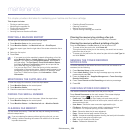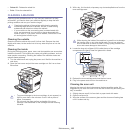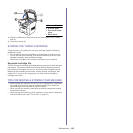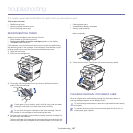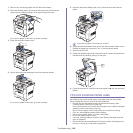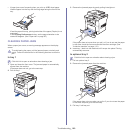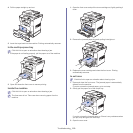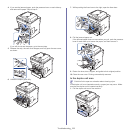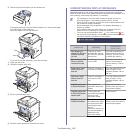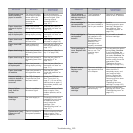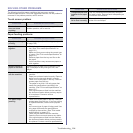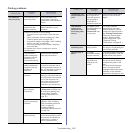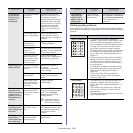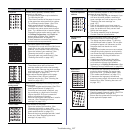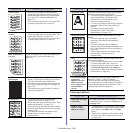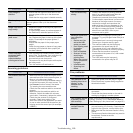Troubleshooting_ 112
2. Remove the jammed paper from the duplex unit.
If the paper does not come out with the duplex unit, remove the paper
from the bottom of the machine.
Insert the duplex unit into the machine.
If you still do not see the paper, go to the next step.
3. Open the rear cover.
4. Unfold the duplex guide fully.
5. Pull the jammed paper out.
6. Fold the duplex guide and close the rear cover.
UNDERSTANDING DISPLAY MESSAGES
Messages appear on the control panel display to indicate the machine’s
status or errors. Refer to the tables below to understand the messages’ and
their meaning, and correct the problem, if necessary.
• If a message is not in the table, reboot the power and try the
printing job again. If the problem persists, call for service.
• When you call for service, provide th
e service representative with
the contents of display message.
• Some messages may not appear in the display depending on
o
ptions or models.
• [zzz] indicates the error code. When you
contact the service
center, this error code help to handle the problem.
• You may see an exclamation mark (
) or a cross mark ( ) on
the upper left of the display, in that case, press the question mark
to
browse detailed information on the supplies.
MESSAGE MEANING
SUGGESTED
SOLUTIONS
Fax memory is
almost full. Print or
remove received
fax Job
There is no more
available fax memory.
No more fax data can
be received.
Print the received fax or
delete them from the fax
memory. Call for service
to delete fax memory.
Fax memory is full.
Print or remove
received fax Job
Available fax memory
is now 1MB.
Delete the received fax
data in the memory to
secure memory. Call for
service.
Fuser error: [zzz].
Please turn off
then on
There is a problem in
the fuser unit working.
Turn the machine off and
back on again. If the
problem persists, call for
service.
LSU error: [zzz].
Please turn off
then on
There is a problem in
the control of LSU
unit.
Turn the machine off and
back on again. If the
problem persists, call for
service.
Original paper jam
in front of scanner
The originals are
jammed in document
feeder.
Open the document
feeder cover and remove
the jammed original.
Original paper jam
in front of scanner
duplex path
The originals are
jammed during duplex
printing in the
document feeder.
Clear the jam.
Original paper jam
inside of scanner
The failed to activate
the gate sensor within
the correct time after
activating the scan
sensor.
When the machine is
on, jammed paper is
detected in the
document feeder.
Open the document
feeder cover and remove
the jammed original.