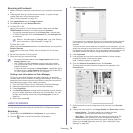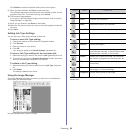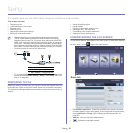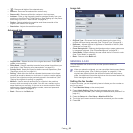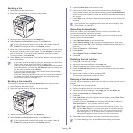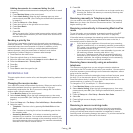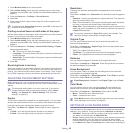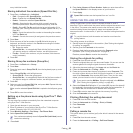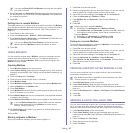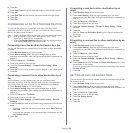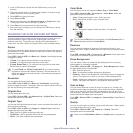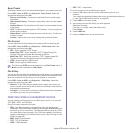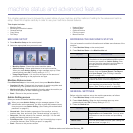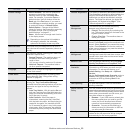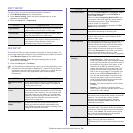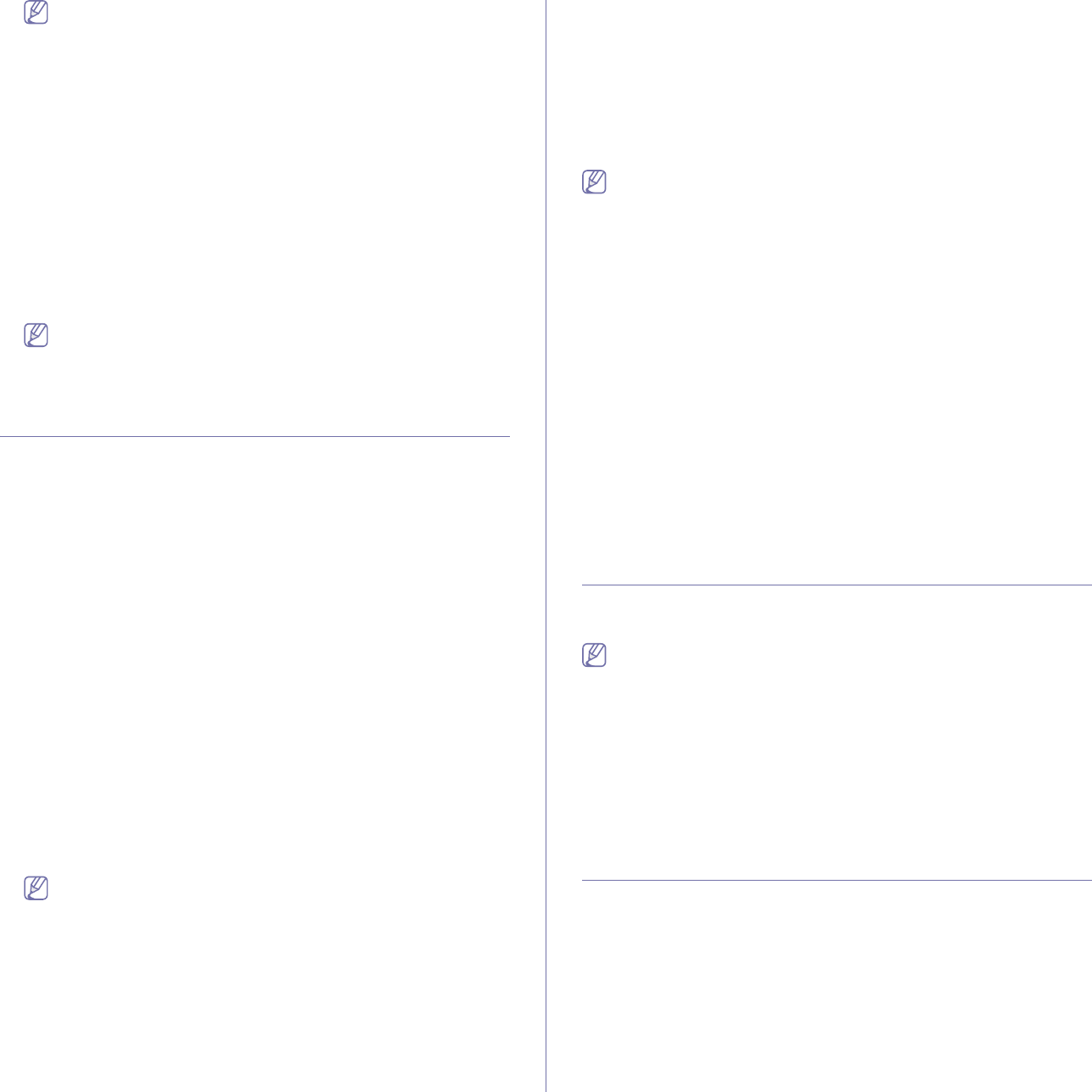
Faxing_ 87
Your can use Delay Poll From Remote to poll the fax at a specific
time within 24 hours.
3. Enter Passcode and Destination Fax No using the number keypad on
the control panel. You have to be informed Passcode from sender with
the remote fax machine.
4. Press OK.
Polling from a remote Mailbox
This option allows you to retrieve (poll) a fax which is stored in the Mailbox
of on the remote machine. Before you start polling, you must be informed of
Mailbox No. and Passcode from the sender. (See "Using mailbox" on
page 87.)
1. Press Fax from the main screen.
2. Press the Advanced tab > Mailbox > Poll from Remote.
3. Enter Remote Fax No, Mailbox No., and Passcode. All these field are
filled with information from the sender.
You can use Delay Poll From Remote to poll a fax from the
remote machine's Mailbox at certain time within 24 hours.
4. Press OK
USING MAILBOX
You can store the original data in Mailbox, since you are absent and the
receiver need to be retrieve a fax from you. This feature allows you to
program up to 15 individual Mailbox. Before you store the originals, the
Mailbox must be created.
Creating Mailbox
1. Press Machine Setup on the control panel.
2. Select Admin Setting. When the login message pops up, then enter the
password and press OK. (See "Setting the authentication password" on
page 41.)
3. Press the Setup tab > Fax Setup.
4. Press the down arrow to scroll down, if necessary.
5. Press Mailbox Setup.
6. Press Mailbox Configuration. Then the screen displays Mailbox List.
7. Select a Mailbox on the Mailbox List.
8. Press Edit Mailbox.
9. Press Mailbox ID and enter ID with number keypad on the control panel.
Up to 20 numbers you can enter.
10. Enter Mailbox Name with the pop up keyboard. It can be either alphabet
or number up to 20 digits.
11. Enter Mailbox Passcode with the numeric keypad on the control panel.
If you set Mailbox Passcode to number 0000, then the machine
does not ask passcode for using Mailbox, such as storing,
deleting, printing, receiving.
12. Set Notification option to On, if you want to be notified when a fax is
received into Mailbox.
13. Press OK.
Storing originals in Mailbox
Since you created the mailbox, you can store originals in it.
1. Press Fax from the main screen.
2. Place the originals face up in the document feeder. Or you can use the
scanner glass with a single original document faced down.
3. Adjust the document settings in the Image tab and the Basic tab.
4. Press the Advanced tab > Mailbox > Store.
5. Enter Mailbox No. and Passcode. (See "Creating Mailbox" on
page 87.)
6. Press OK.
Deleting the data in a specific Mailbox
a) Press Fax > the Advanced tab > Mailbox > Delete.
b) Enter Mailbox No. and Passcode, and then press OK. When the
confirmation window appears, press Yes to complete the job.
Printing a Mailbox
a) Press Fax > the Advanced tab > Mailbox > Print.
b) Enter Mailbox No. and Passcode, and press OK.
Faxing to a remote Mailbox
To fax and store the originals in a recipient's Mailbox in this machine, you
can use the Send to Remote feature.
1. Press Fax from the main screen.
2. Place the originals face up in the document feeder. Or you can use the
scanner glass with a single original document face down.
3. Adjust the document settings in the Image tab and the Basic tab.
4. Press the Advanced tab > Mailbox > Send to Remote.
5. Enter Remote Fax No, Mailbox No., and Passcode. All these field are
filled with information from the receiver.
6. Press OK.
PRINTING A REPORT AFTER SENDING A FAX
You can set the machine to print a report whether a fax transmission is
successfully completed or not.
The detailed information is available in advanced setup part. (See
"Printing a report" on page 96.)
1. Press Machine Setup on the control panel.
2. Press Admin Setting. When the login message pops up, enter
password and press OK. (See "Setting the authentication password" on
page 41.)
3. Press the Print/Report tab > Report > Fax Report > Fax Send Report.
4. Press On.
5. Press OK.
SENDING A FAX IN TOLL SAVE TIME
You can set the machine to send a fax in toll save time to save a telephone
fee. If you send a fax after setting this feature, fax data will be stored in
machine's memory and the machine will start to send fax in toll save time.
1. Press Machine Setup on the control panel.
2. Press Admin Setting. When the login message pops up, enter
password and press OK. (See "Setting the authentication password" on
page 41.)
3. Press the Setup tab > Fax Setup.
4. Press down arrow on the right side.
5. Press Toll Save.