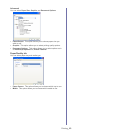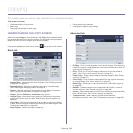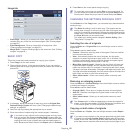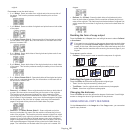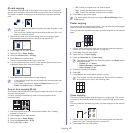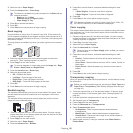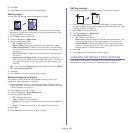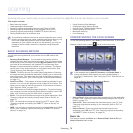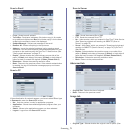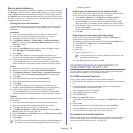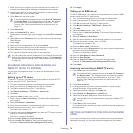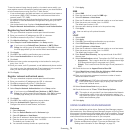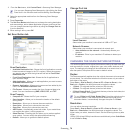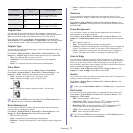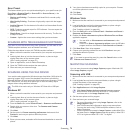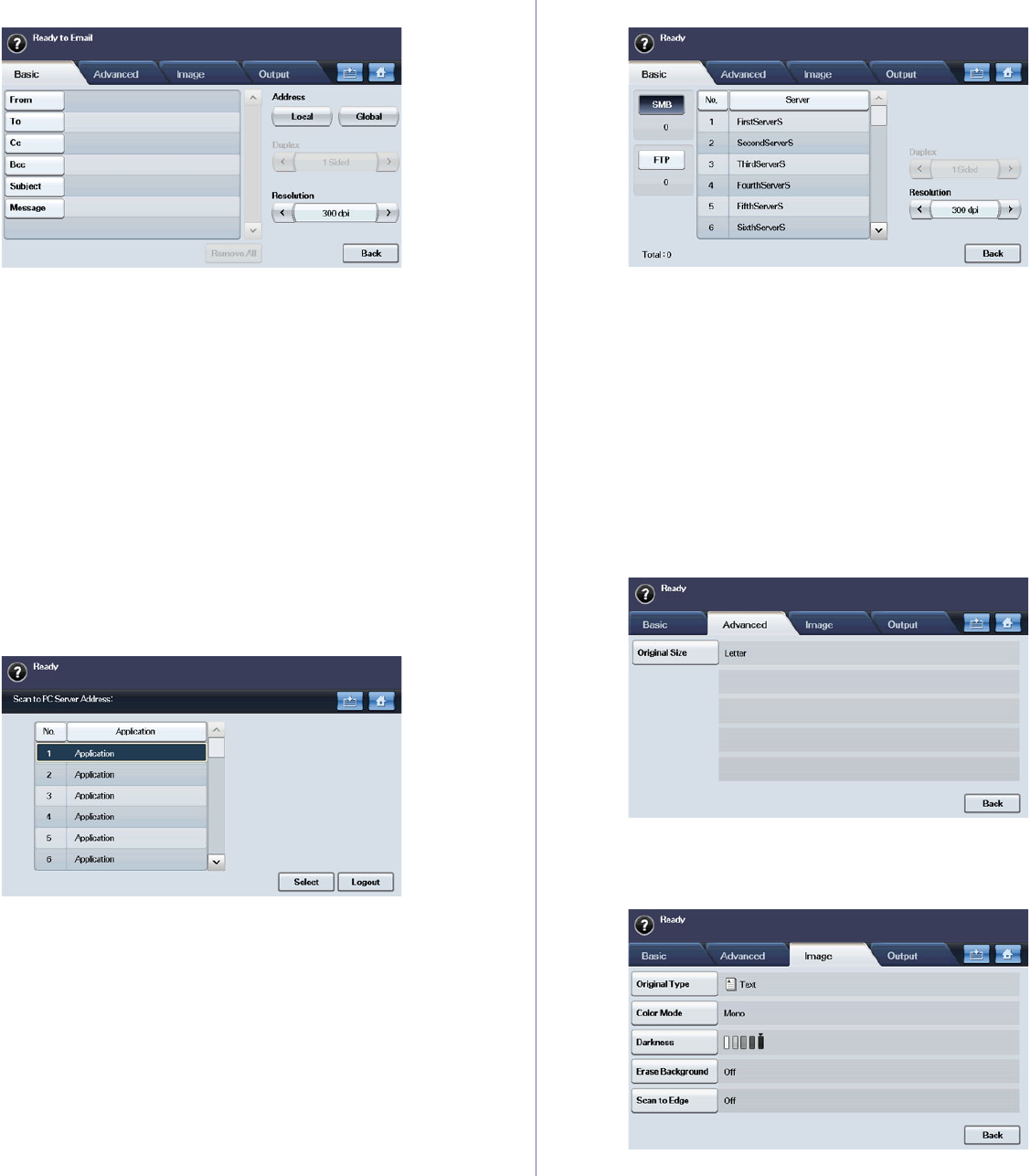
Scanning_ 71
Scan to Email
• From : Sender's email address.
• To
/Cc/Bcc : Recipients' addresses. Cc (carbon copy) is for copies
to an additional recipient and Bcc (blind carbon copy) is for the same
as Cc but the recipient's name is not displayed.
• Sub
ject/Message : Subject and message of the email.
• Rem
ove All : Erases everything in the input area.
• Addre
ss : Inputs the recipient's address just by pressing stored
addresses. You can store frequently used email addresses from your
computer to the machine using the SyncThru™ Web Service. (See
"Storing email addresses" on page 73.)
• Duplex : Selects whether the machine scans on one side of the
pap
er (1 Sided), both sides of the paper (2 Sided), or both sides of
paper but back is rotated 180 degrees (2 Sided, Rotate Side 2).
• Res
olution : Selects the scanning resolution value.
• Bac
k : Returns to the previous screen. If the network authentication
is enabled, the log off confirmation message pops up and closes
Scan to Email.
Scan to PC
If the authentication for network appears, you have to select ID and type
in Password to enter the Scan to PC screen.
• No. : Lists the number in order for application programs.
• Ap
plication : Shows the available application programs from your
computer.
• Select : Moves to the application program you have selected.
• Lo
gout : Logout from the Scan to PC screen.
Scan to Server
• SMB : Sends the scanned file to SMB.
• FT
P : Sends the scanned file to FTP.
• No. : Index number, which you entered in
SyncThru™ Web Service.
(See "Scanning originals and sending via SMB/FTP (Scan to
Server)" on page 74.)
• Server : Alias name, which you entered in "Scanning originals and
sending via SMB/FTP (Scan to Server)" on page 74.) SyncThru™
Web Service.
• Duplex : Selects whether the machine scans on one side of the
pap
er (1 Sided), both sides of the paper (2 Sided), or both sides of
paper but back is rotated 180 degrees (2 Sided, Rotate Side 2).
• Reso
lution : Selects the scanning resolution value.
• Back : Returns to the previous screen.
Advanced tab
• Original Size : Selects the size of originals.
• B
ack : Returns to the previous screen.
Image tab
• Original Type : Selects whether the original is text or photo. (See