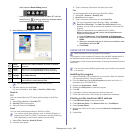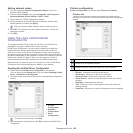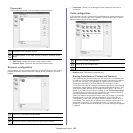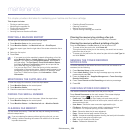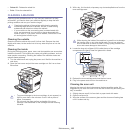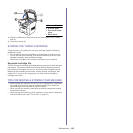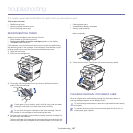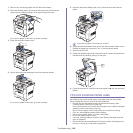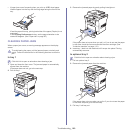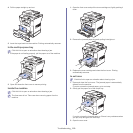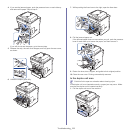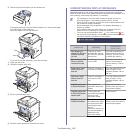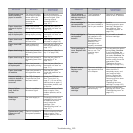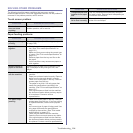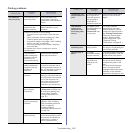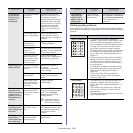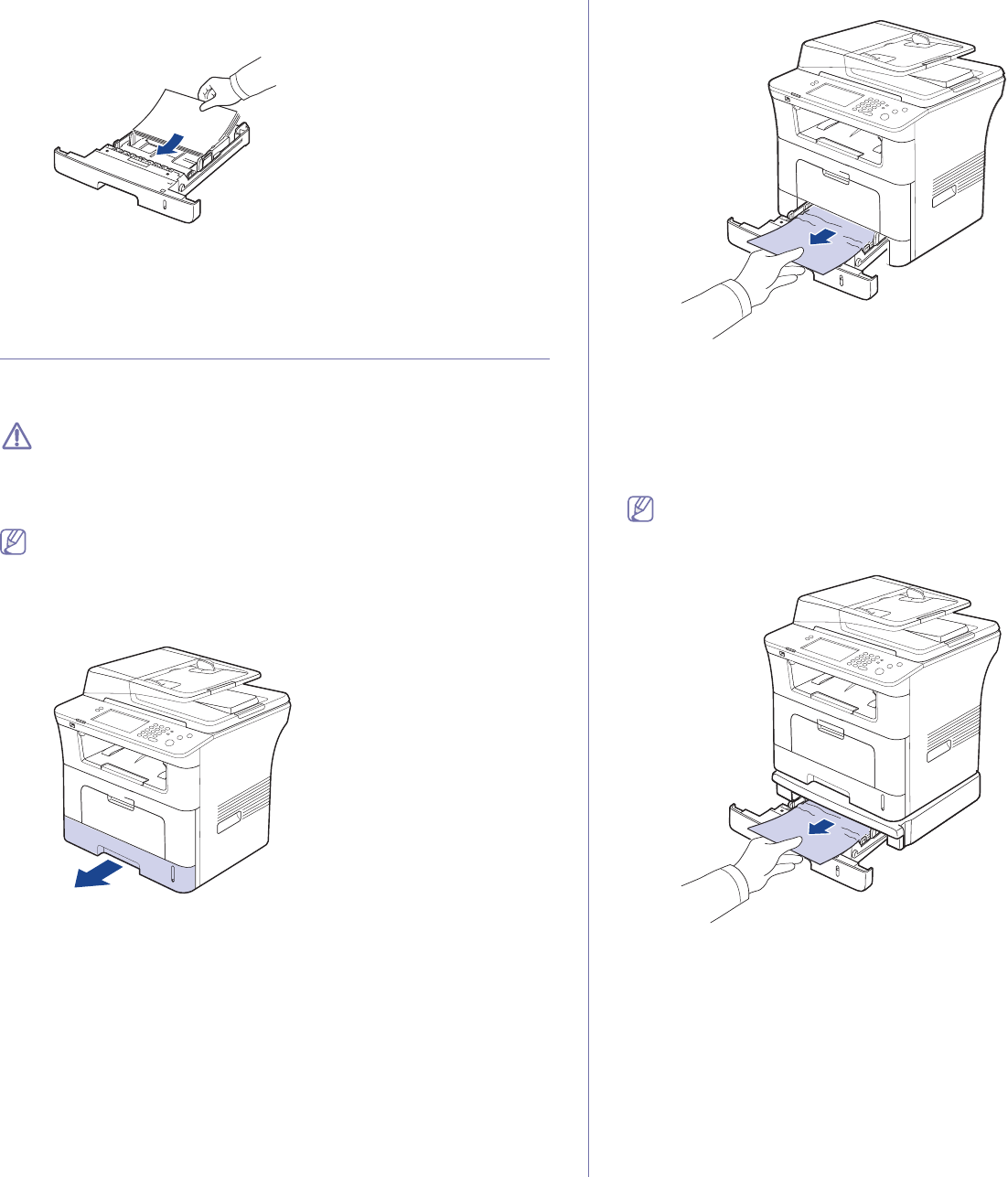
Troubleshooting_ 109
• If paper jams occur frequently when you print on A5/B5-sized paper:
Load the paper into the tray with the long edge facing the front of the
tray.
If load the paper this way, printing both sides of the paper (Duplex) is not
supported.
In the Printing Preferences window, set the page orientation to be
rotated 90 degrees. (See "Paper tab" on page 55.)
CLEARING PAPER JAMS
When a paper jam occurs, a warning message appears on the display
screen.
To avoid tearing the paper, pull the jammed paper out slowly and
gently. Follow the instructions in the following sections to clear the
jam.
In tray 1
Click this link to open an animation about clearing a jam.
1. Ope
n and close the front cover. The jammed paper is automatically
ejected from the machine.
If the paper does not exit, go to the next step.
2. Pull out tray 1 .
3. Remove the jammed paper by gently pulling it straight out.
If the paper does not move when you pull, or if you do not see the paper
in this area, check the fuser area around the toner cartridge. (See
"Inside the machine" on page 110.)
4. Inse
rt tray 1 back into the machine until it snaps into place. Printing
automatically resumes.
In optional tray 2
Click this link to open an animation about clearing a jam.
1. Pu
ll out optional tray 2.
2. Remove the jammed paper from the machine.
If the paper does not move when you pull or if you do not see the paper
in this area, stop and go to the next step.
3. Pu
ll tray 1 half-way out.