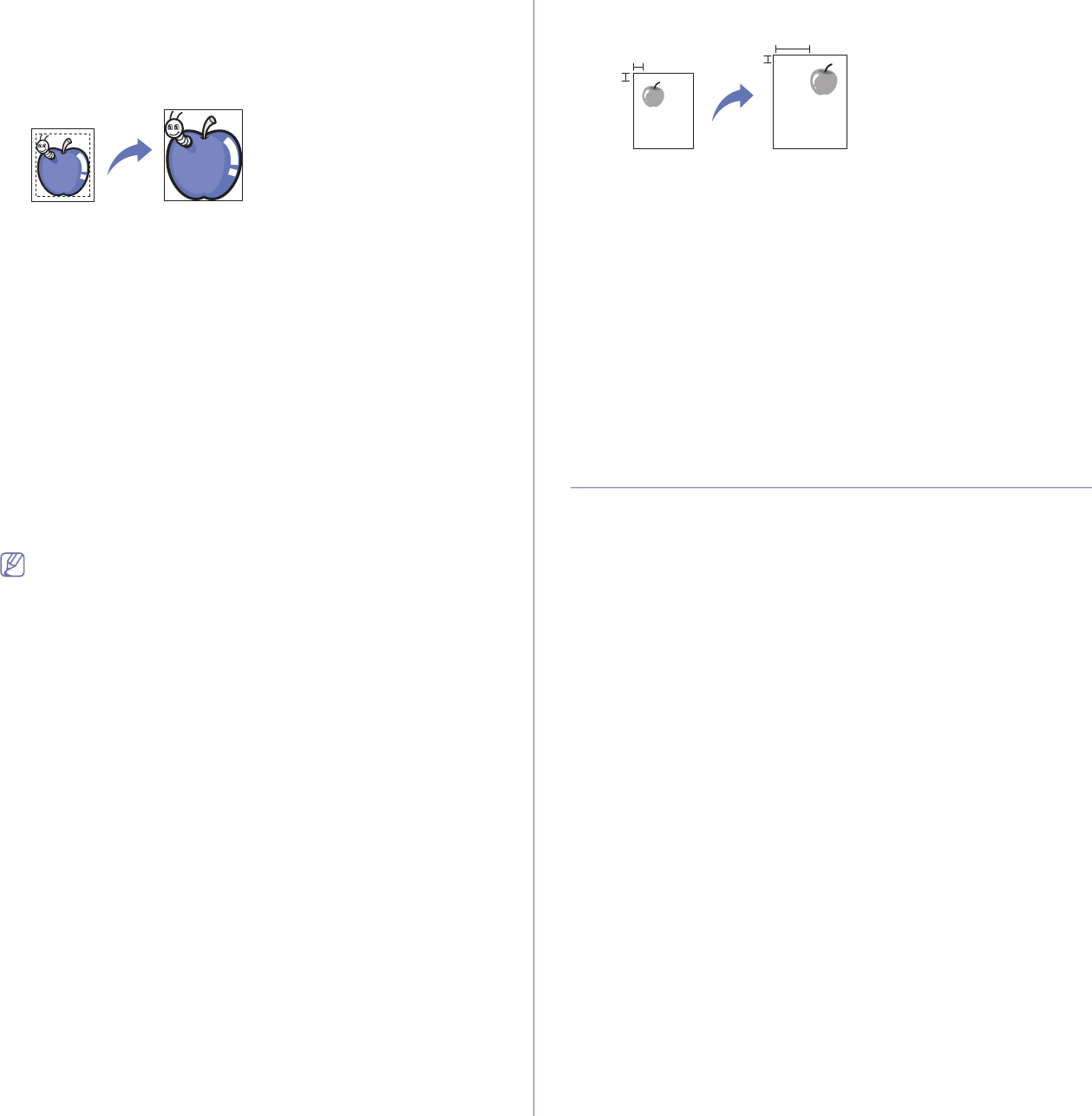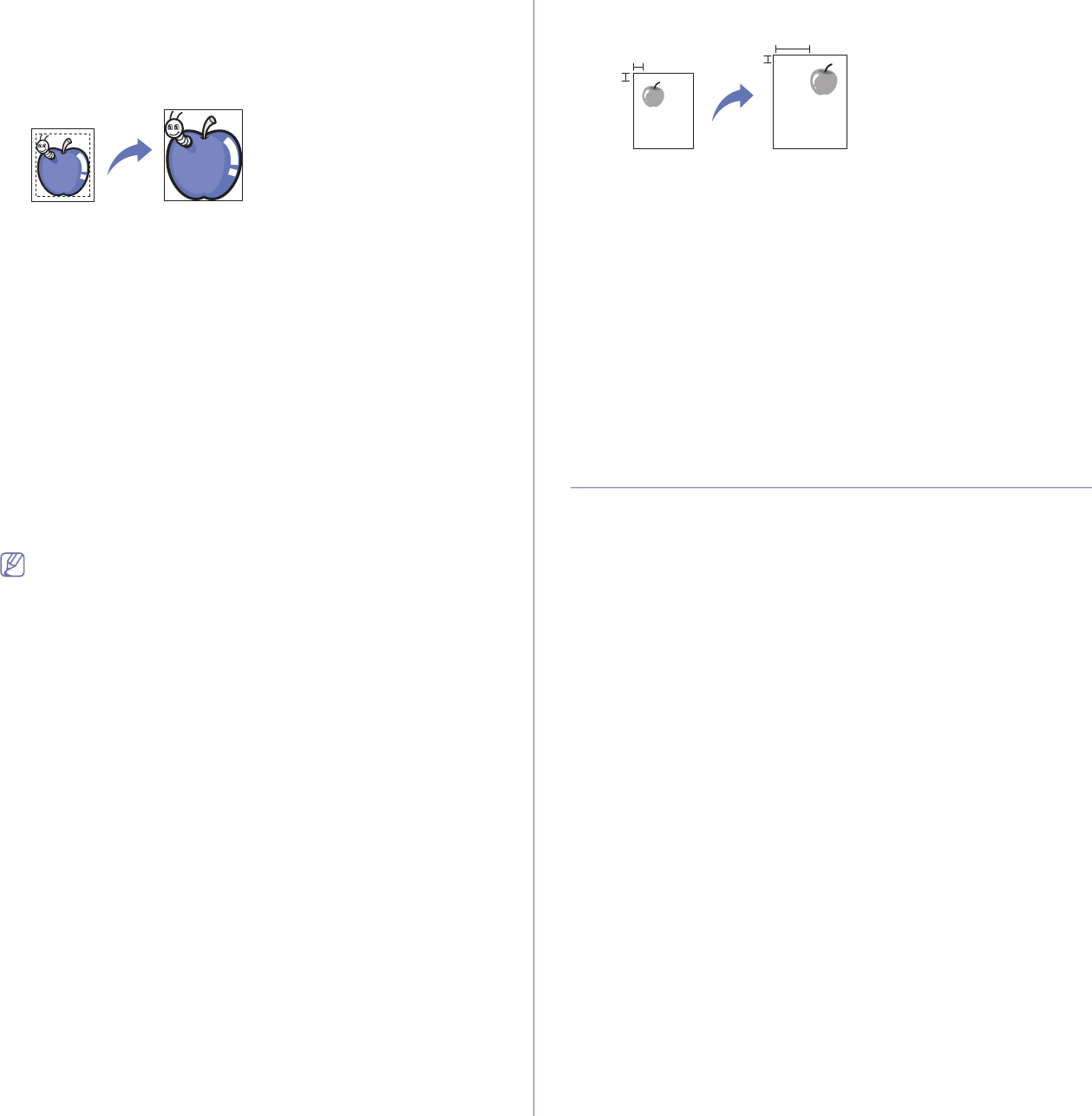
Copying_ 69
8. Press OK.
9. Press Start on the control panel to begin copying.
Erasing edges
You can copy the original without any edges or margins.
1. Place a single original face down on the scanner glass and close the
scanner lid. Or load the originals face up in the document feeder. (See
"Loading originals" on page 44.)
2. Pr
ess Copy from the main screen.
3. Press the Image tab > Edge Erase.
4. Select the appropriate option.
• Off : Disables this feature.
• Border Erase : Erases equal amounts on all edges of the copies.
• Small Orig
inal Erase : Erases 6 mm (0.25 inches) from the edge of
the copies. The original must be placed on the scanner glass to use
this feature.
• Ho
le Punch Erase : Erases hole punch marks from the left edge of
the copies.
• Bo
ok Center and Edges Erase : Erases shadows of a binding or
book edge from the center and side edges of the copies. This feature
only applies when you do copying a book. (See "Book copying" on
page 68.)
If you have set the Book Copy option to Off, you cannot use Book
Center and Edge Erase.
5. Press OK.
6. Press Start on the control panel to begin copying.
Erasing background images
This feature is helpful when copying originals containing color in the
background, as in newspapers or catalogs.
1. Loa
d the originals, face up, in the document feeder. Or place a single
original face down on the scanner glass and close the scanner lid. (See
"Loading originals" on page 44.)
2. Pr
ess Copy from the main screen.
3. Press the Image tab > Erase Background.
4. Select the appropriate option.
• Off : Disables this feature.
• Auto : Optimizes the background.
• En
hance : The higher the number is, the more vivid the background
is.
• Erase : The higher the number is, the lighter the background is.
5. Pr
ess OK.
6. Press Start on the control panel to begin copying.
Shifting margins
You can secure a room for binding by shifting the margin of a page.
1. Place the originals face up in the document feeder. Or place a single
original face down on the scanner glass and close the scanner lid. (See
"Loading originals" on page 44.)
2. Pres
s Copy from the main screen.
3. Press the Image tab > Margin Shift.
4. Select Margin Shift option.
• Off : Disables this feature.
• Auto Center : Adjusts centers of the paper copy automatically. The
original must be loaded on the scanner glass to use this feature.
• Custom Margin : Adjusts the margin of the left and right, top and
bottom as you want using arrows. This option supports both on the
scanner glass or in the document feeder.
5. Press OK.
6. Press Start on the control panel to begin copying.
CHANGING THE DEFAULT COPY SETTINGS
If you want to copy always in the same setting, adjust the default copy
settings at once. See "Changing the default settings" on page 42.