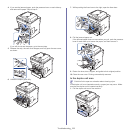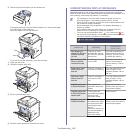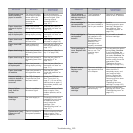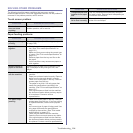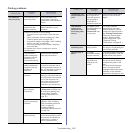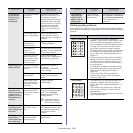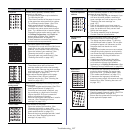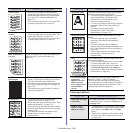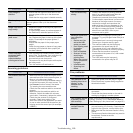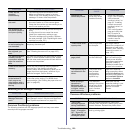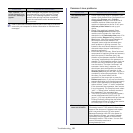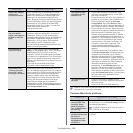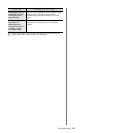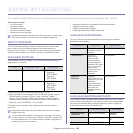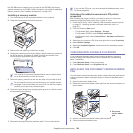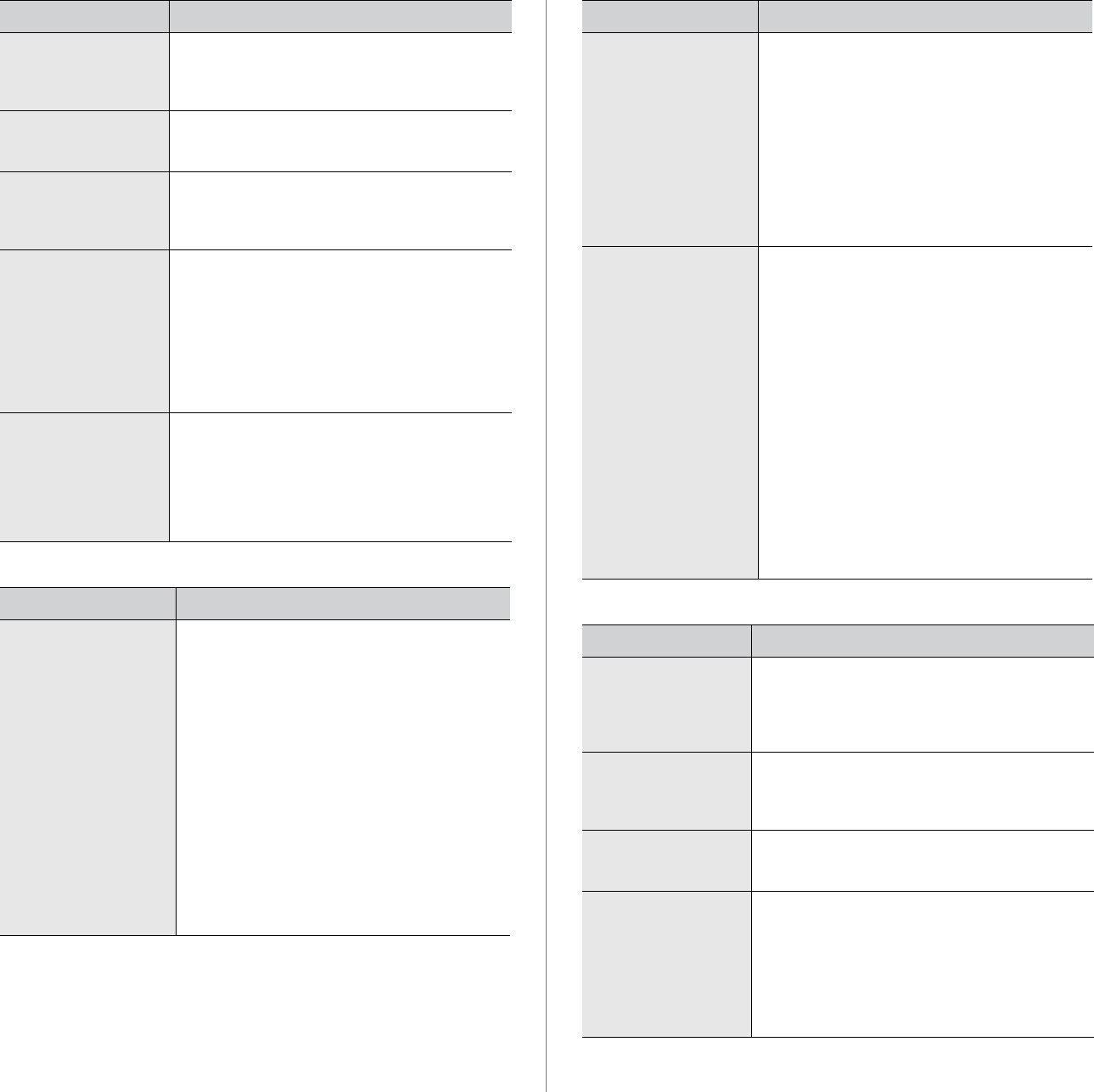
Troubleshooting_ 119
Scanning problems
Fax problems
Copy image is
skewed.
• Ensure that the original is face down on the
scanner glass or face up in the document
feeder.
• Check that the copy paper is loaded correctly.
Blank copies print
out.
Ensure that the original is face down on the
scanner glass or face up in the document
feeder.
Image rubs off the
copy easily.
• Replace the paper in the tray with paper from
a new package.
• In high humidity areas, do not leave paper in
the machine for extended periods of time.
Frequent copy paper
jams occur.
• Fan the stack of paper, then turn it over in the
tray. Replace the paper in the tray with a fresh
supply. Check/adjust the paper guides, if
necessary.
• Ensure that the paper is the proper paper
weight.
• Check for copy paper or pieces of copy paper
remaining in the machine after a paper jam
has been cleared.
Toner cartridge
produces fewer
copies than
expected before
running out of toner.
• Your originals may contain pictures, solids, or
heavy lines. For example, your originals may
be forms, newsletters, books, or other
documents that use more toner.
• The scanner lid may be left open while copies
are being made.
• Turn the machine off and back on.
CONDITON SUGGESTED SOLUTIONS
The scanner does not
work.
• Make sure that you place the original to be
scanned face down on the scanner glass, or
face up in the document feeder.
• There may not be enough available memory
to hold the document you want to scan. Try
the Prescan function to see if that works.
Try lowering the scan resolution rate.
• Check that the machine cable is connected
properly.
• Make sure that the machine cable is not
defective. Switch the cable with a known
good cable. If necessary, replace the cable.
• Check that the scanner is configured
correctly. Check scan setting in the
SmarThru Office or the application you want
to use to make certain that the scanner job
is being sent to the correct port (for example,
USB001).
CONDITION SUGGESTED SOLUTION
The unit scans very
slowly.
• Check if the machine is printing received
data. If so, scan the document after the
received data has been printed.
• Graphics are scanned more slowly than text.
• Communication speed slows in scan mode
because of the large amount of memory
required to analyze and reproduce the
scanned image. Set your computer to the
ECP printer mode through BIOS setting. It
will help to increase the speed. For details
about how to set BIOS, refer to your
computer user’s guide.
Message appears on
your computer
screen:
• Device can’t be
set to the H/W
mode you want.
• Port is being used
by another
program.
• Port is Disabled.
• Scanner is busy
receiving or
printing data.
When the current
job is completed.,
try again.
• Invalid handle.
• Scanning has
failed.
• There may be a copying or printing job in
progress. Try your job again when that job is
finished.
• The selected port is currently being used.
Restart your computer and try again.
• The machine cable may be improperly
connected or the power may be off.
• The scanner driver is not installed or the
operating environment is not set up properly.
• Ensure that the machine is properly
connected and the power is on, then restart
your computer.
• The USB cable may be improperly
connected or the power may be off.
CONDITION SUGGESTED SOLUTIONS
The machine is not
working, there is no
display, or the
buttons are not
working.
• Unplug the power cord and plug it in again.
• Ensure that there is power being supplied to
the electrical outlet.
No dial tone. • Check that the phone line is properly
connected.
• Check that the phone socket on the wall is
working by plugging in another phone.
The numbers stored
in memory do not
dial correctly.
Make sure that the numbers are stored in
memory correctly. Print a Fax Phone Book list.
(See "Setting up a fax phone book" on page 85.)
The original does
not feed into the
machine.
• Make sure that the paper is not wrinkled and
you are inserting it in correctly. Check that the
original is the right size, not too thick or thin.
• Make sure that the document feeder is firmly
closed.
• The document feeder rubber pad may need to
be replaced. Contact a service
representative.
CONDITON SUGGESTED SOLUTIONS