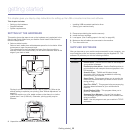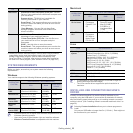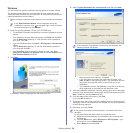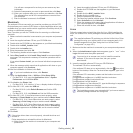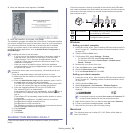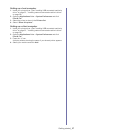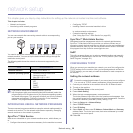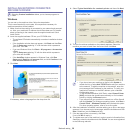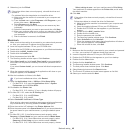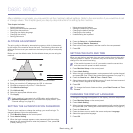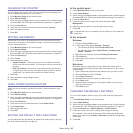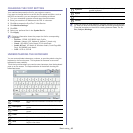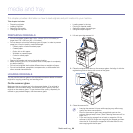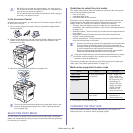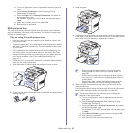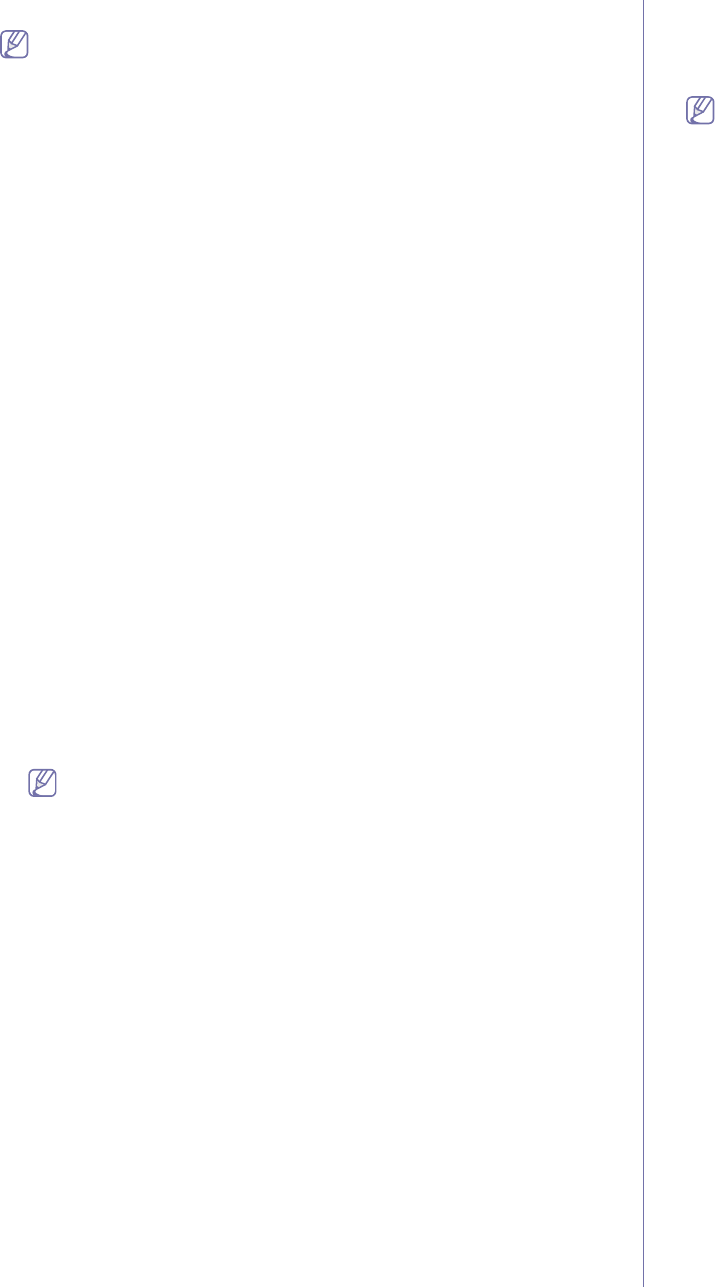
Network setup_ 40
9. Otherwise, just click Finish.
If the printer driver does not work properly, uninstall the driver and
reinstall it.
For windows follow the steps below to uninstall the driver.
a) Make sure that the machine is connected to your computer and
powered on.
b) From the Start menu, select Programs or All Programs > your
printer driver name > Maintenance.
c) Select Remove and click Next.
You will see a component list so that you can remove any item
individually.
d) Select the components you want to remove and then click Next.
e) When your computer asks you to confirm your selection, click Yes.
The selected driver and all of its components are removed from
your computer.
f) After the software is removed, click Finish.
Macintosh
1. Make sure that the machine is connected to your network and powered
on. Also, your machine’s IP address should have been set.
2. Insert the supplied software CD into your CD-ROM drive.
3. Double-click the CD-ROM icon that appears on your Macintosh desktop.
4. Double-click the MAC_Installer folder.
5. Double-click the Installer icon.
6. Enter the password and click OK.
7. The Samsung Installer window opens. Click Continue.
8. Select Easy Install and click Install. Easy Install is recommended for
most users. All components necessary for machine operations will be
installed.
If you select Custom Install, you can choose individual components to
install.
9. When the message which warns that all applications will close on your
computer appears, click Continue.
10. After the installation is finished, click Quit.
If you have installed scan driver, click Restart.
11. Open the Applications folder > Utilities > Print Setup Utility.
• For Mac OS X 10.5, open the Applications folder > System
Preferences and click Print & Fax.
12. Click Add on the Printer List.
• For Mac OS X 10.5, click the “+” icon; a display window will pop up.
13. For Mac OS X 10.3, select the IP Printing tab.
• For Mac OS X 10.4, click IP Printer.
• For Mac OS X 10.5, click IP.
14. Select Socket/HP Jet Direct in Printer Type.
When printing a document containing many pages, printing performance
may be enhanced by choosing Socket for Printer Type option.
15. Enter the machine’s IP address in the Printer Address field.
16. Enter the queue name in the Queue Name field. If you cannot determine
the queue name for your machine server, try using the default queue
first.
17. For Mac OS X 10.3, if Auto Select does not work properly, select
Samsung in Printer Model and your machine name in Model Name.
• For Mac OS X 10.4, if Auto Select does not work properly, select
Samsung in Print Using and your machine name in Model.
• For Mac OS X 10.5, if Auto Select does not work properly, choose
Select a driver to use... and your machine name in Print Using.
Your machine’s IP address appears on the Printer List, and is set as
the default machine.
18. Click Add.
If the printer driver does not work properly, uninstall the driver and
reinstall it.
Follow steps below to uninstall the driver for Macintosh.
a) Make sure that the machine is connected to your computer and
powered on.
b) Insert the supplied software CD into your CD-ROM drive.
c) Double-click CD-ROM icon that appears on your Macintosh
desktop.
d) Double-click the MAC_Installer folder.
e) Double-click the Installer icon.
f) Enter the password and click OK.
g) The Samsung Installer window opens. Click Continue.
h) Select Uninstall and click Uninstall.
i) When the message which warns that all applications will close on
your computer appears, click Continue.
j) When the uninstall is done, click Quit.
Linux
1. Make sure that the machine is connected to your network and powered
on. Also, your machine’s IP address should have been set.
2. Insert the supplied software CD into your CD-ROM drive.
3. Double-click CD-ROM icon that appears on your Linux desktop.
4. Double-click the Linux folder.
5. Double-click the install.sh icon.
6. The Samsung Installer window opens. Click Continue.
7. The Add printer wizard window opens. Click Next.
8. Select Network printer and click Search button.
9. The Printer’s IP address and model name appears on list field.
10. Select your machine and click Next.