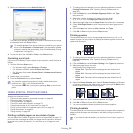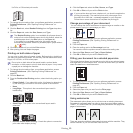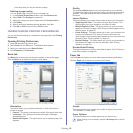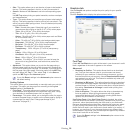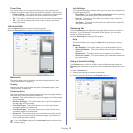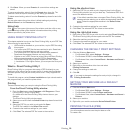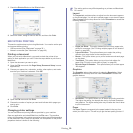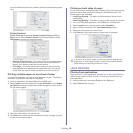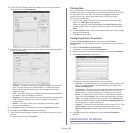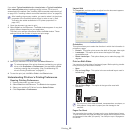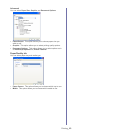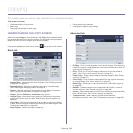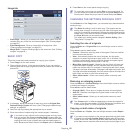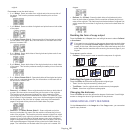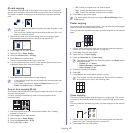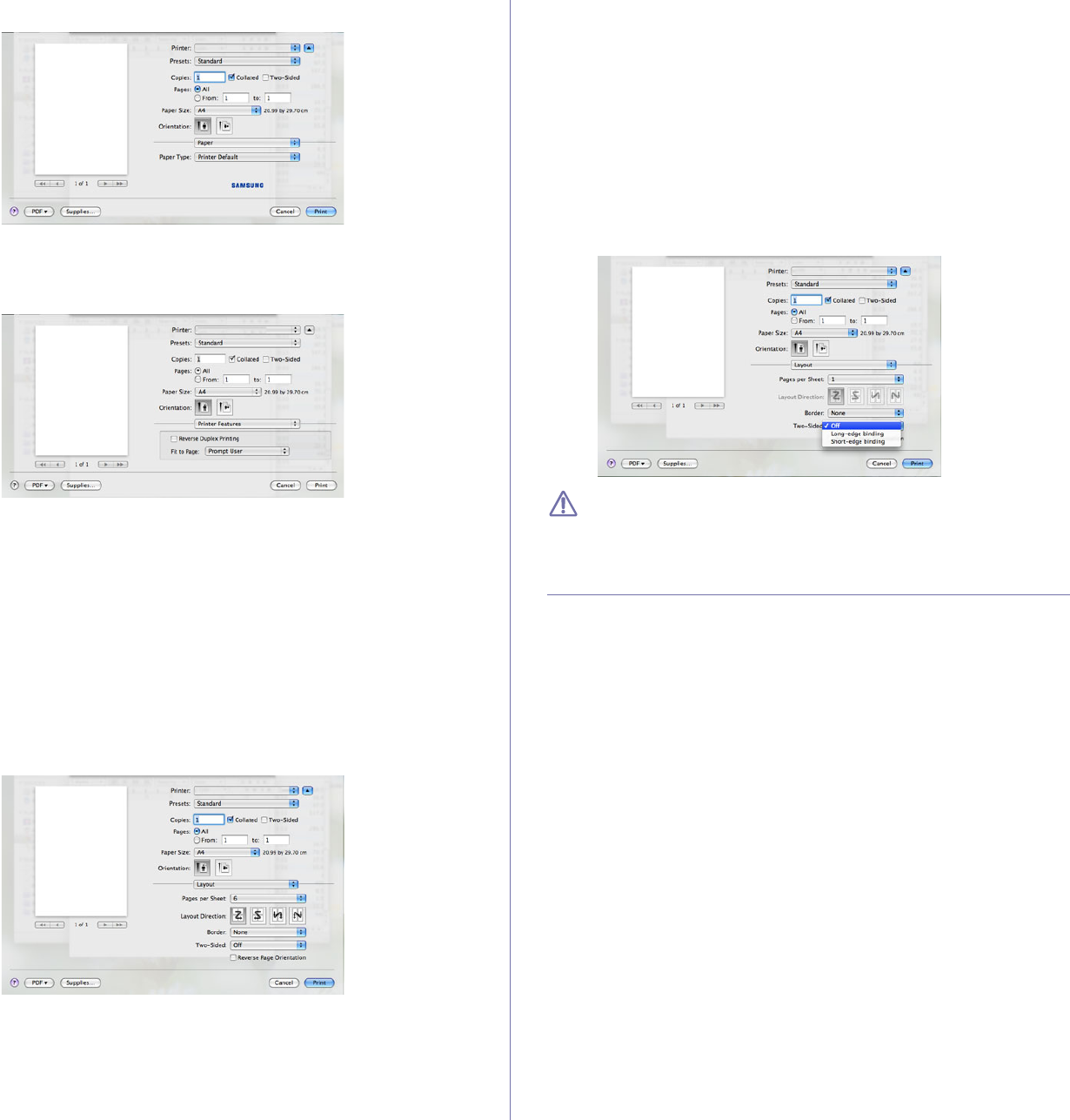
Printing_ 60
you load a different type of print material, select the corresponding paper
type.
Printer Features
Printer Features tab provides Reverse Duplex Printing and Fit to
Page options. Select Printer Features from the drop-down list under
Orientation to access the following features.
• Reverse Duplex Printing : This option allows you to select general
print order compared to duplex print order. If this option does not
appear, your machine does not have this feature.
• Fi
t to Page : This option allows you to scale your print job to any
selected paper size regardless of the document size. This can be
useful when you want to check fine details on a small document.
Printing multiple pages on one sheet of paper
You can print more than one page on a single sheet of paper. This feature
provides a cost-effective way to print draft pages.
1. Ope
n an application, and select Print from the File menu.
2. Select Layout from the drop-down list under Orientation. In the Pages
per Sheet drop-down list, select the number of pages you want to print
on one sheet of paper.
3. Select the other options you want to use.
4. Click Print, then machine prints the selected number of pages you want
to print on one sheet of paper.
Printing on both sides of paper
You can print on both sides of the paper. Before printing in the duplex mode,
decide on which edge you will be binding your finished document. The
binding options are, as follows:
• Lo
ng-Edge Binding : This option is the conventional layout used in
book binding.
• Short-
Edge Binding : This option is the type often used with calendars.
1. From your Macintosh application, select Print from the File menu.
2. Select Layout from the drop-down list under Orientation.
3. Select a binding orientation from Two Sided Printing option.
4. Select the other options you want to use.
5. Click Print and; the machine prints on both sides of the paper.
If you print more than 2 copies, the first copy and the second copy
might print on same sheet of paper. Avoid printing on both sides of
paper when you are printing more than 1 copy.
LINUX PRINTING
Printing from applications
There are a lot of Linux applications that allow you to print using Common
UNIX Printing System (CUPS). You can print on your machine from any
such application.
1. Ope
n an application, and select Print from the File menu
2. Select Print di
rectly using lpr.