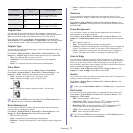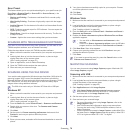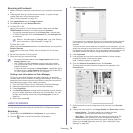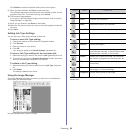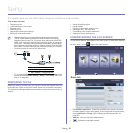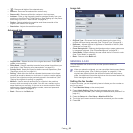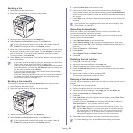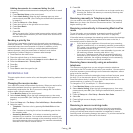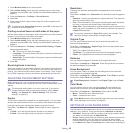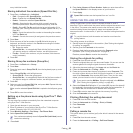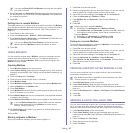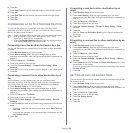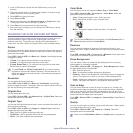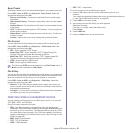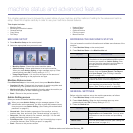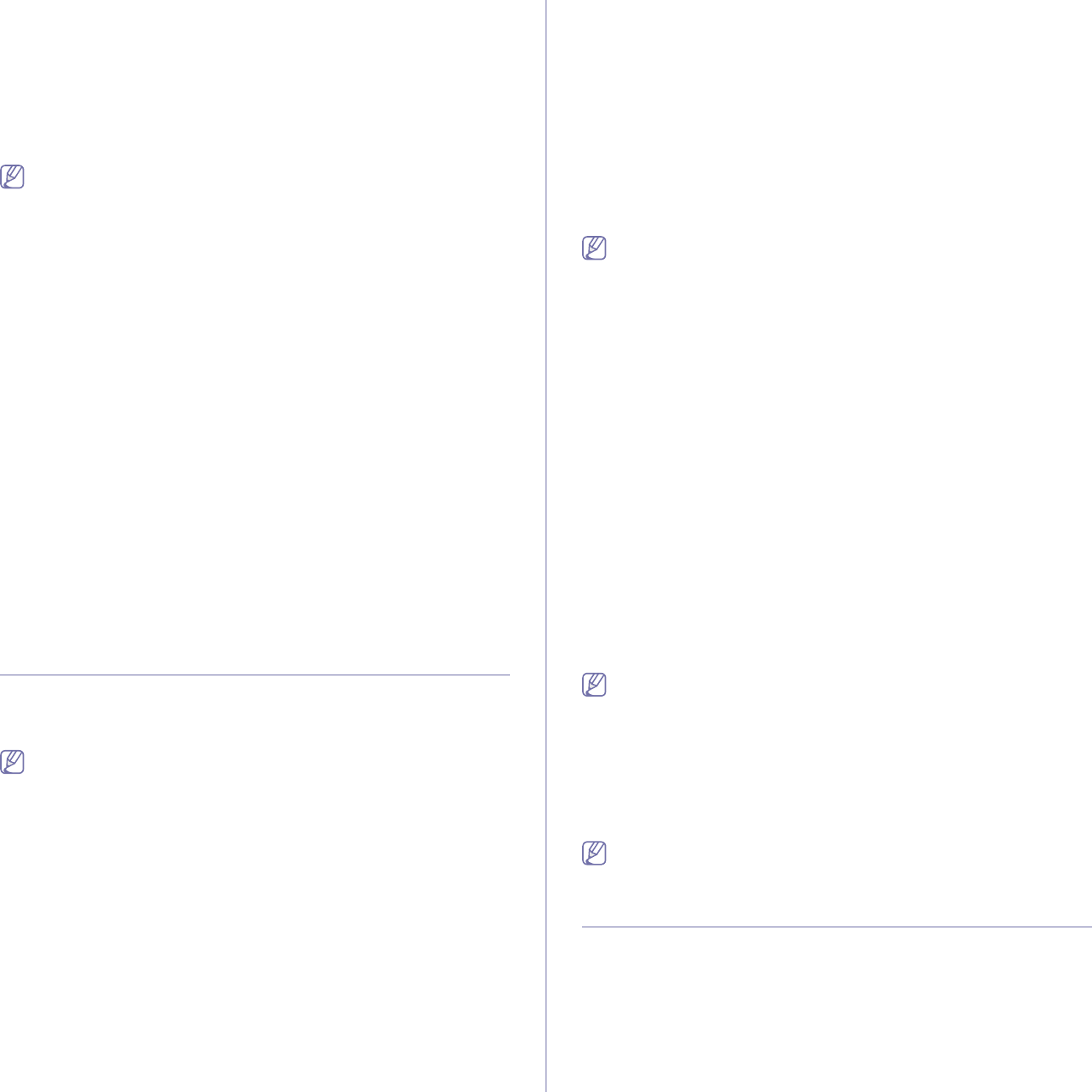
Faxing_ 85
1. Press Machine Setup on the control panel.
2. Select Admin Setting. When the login message pops up, then enter
password and press OK. (See "Setting the authentication password" on
page 41.)
3. Press the Setup tab > Fax Setup > Secure Receive.
4. Select On.
5. Enter passcode with 4 digit number using the number keypad on the
control panel.
To deactivate the Secure Receive feature, press Off. In this case, the
received fax will be printed out.
Printing received faxes on both sides of the paper
Set this duplex feature to save paper. When the machine prints the received
fax data, it prints them on both sides of the paper.
1. Press Machine Setup on the control panel.
2. Select Admin Setting. When the login message pops up, then enter
password and press OK. (See "Setting the authentication password" on
page 41.)
3. Press the Setup tab > Fax Setup > Received Fax Printing > Duplex.
Select appropriate option.
• Off : Prints only one side of the paper.
• Long Edge : Prints both sides of the paper, however the binding will
be the long edge.
• Short Edge : Prints both sides of the paper, however the binding will
be the short edge.
4. Press OK.
Receiving faxes in memory
Since your machine is a multi-tasking device, it can receive faxes while you
are making copies or printing. If you receive a fax while you are copying or
printing, your machine stores incoming faxes in its memory. Then, as soon
as you finish copying or printing, the machine automatically prints the fax.
ADJUSTING THE DOCUMENT SETTINGS
Before sending a fax, you can adjust the document settings, such as
resolution, darkness, color, duplex and so forth. Refer to explanation of this
section.
The document setting herein is for only current job. If you want to
change the default setting on document settings, refer to Admin
Setting > the General tab > Default Settings. (See
"General
settings" on page 92.)
Duplex
This function is especially intended for two-sided originals. You can select
whether the machine sends the fax on one side or both sides of the paper.
Load the originals onto the document feeder to use this function.
Press Fax > the Basic tab > Duplex. Use left/right arrows to toggle the
value.
• 1 Sided : Is for the originals that are printed on one side only.
• 2 Sided : Is for the originals that are printed on both sides.
Resolution
Changing the resolution setting affects the appearance of the received
document.
Press Fax > the Basic tab > Resolution. Use left/right arrows to toggle the
value.
• Standard : Usually recommended for originals with text. This option will
reduce the transmission time.
• Fine : Recommended for the originals containing with small characters,
thin lines, or text that was printed using a dot-matrix machine.
• Super Fine : Recommended for originals containing with extremely fine
detail, this option is enabled only if the receiving machine also supports
a Super Fine resolution.
For memory transmission, Super Fine mode is not available. The
resolution setting is automatically changed to Fine.
Original Type
You can set the original document type to enhance the quality of a
document being scanned.
Press Fax > the Image tab > Original Type. Select the appropriate option
on the screen and press OK.
• Text : For originals with text or line art.
• Text/Photo : For originals with both text and photographs together.
• Photo : For originals that are continuous tone photographs.
Darkness
You can select the degree of darkness of the original document.
Press Fax > the Image tab > Darkness. Press the right arrow to enhance
the darkness degree and press OK.
Erase Background
You can lighten, reduce or delete the dark backgrounds from scanned
colored paper or newspaper originals.
Press Fax > the Image tab > Erase Background. Press Erase to activate
this function. Select Level and press OK.
Erase Background is disabled if the Original Type is set to Photo.
Color Mode
You can transmit a fax in color using this feature. But this feature only
applies when you send a fax using On Hook Dial on the control panel.
Press Fax > the Image tab > Color Mode. Select option and OK.
• Mono : Transmits a fax in black and white.
• Color : Transmits a fax in color.
Color Mode faxes are only supported when faxes are sent manually.
(See
"Sending a fax manually" on page 83.)
SETTING UP A FAX PHONE BOOK
Use this feature to store destination names, fax numbers and transmission
settings in your machine. There are two options, Individual and Group.
• Individual : Stores up to 200 fax numbers. And the fax numbers which
are stored in Individual work as Speed Dial No..
• Group : Makes groups when you frequently send the same document to
several destinations. You can store up to 100 group dial numbers.
Entries stored here will be available for selection within the sending list
on the Basic tab of Fax. Dialing Group can be also setup comprising of