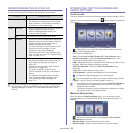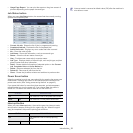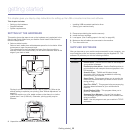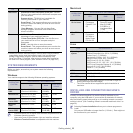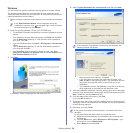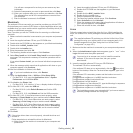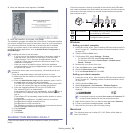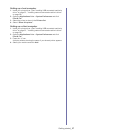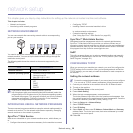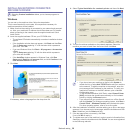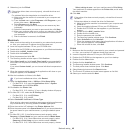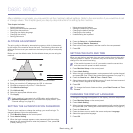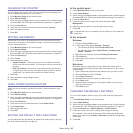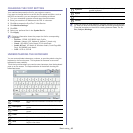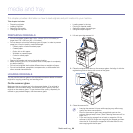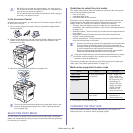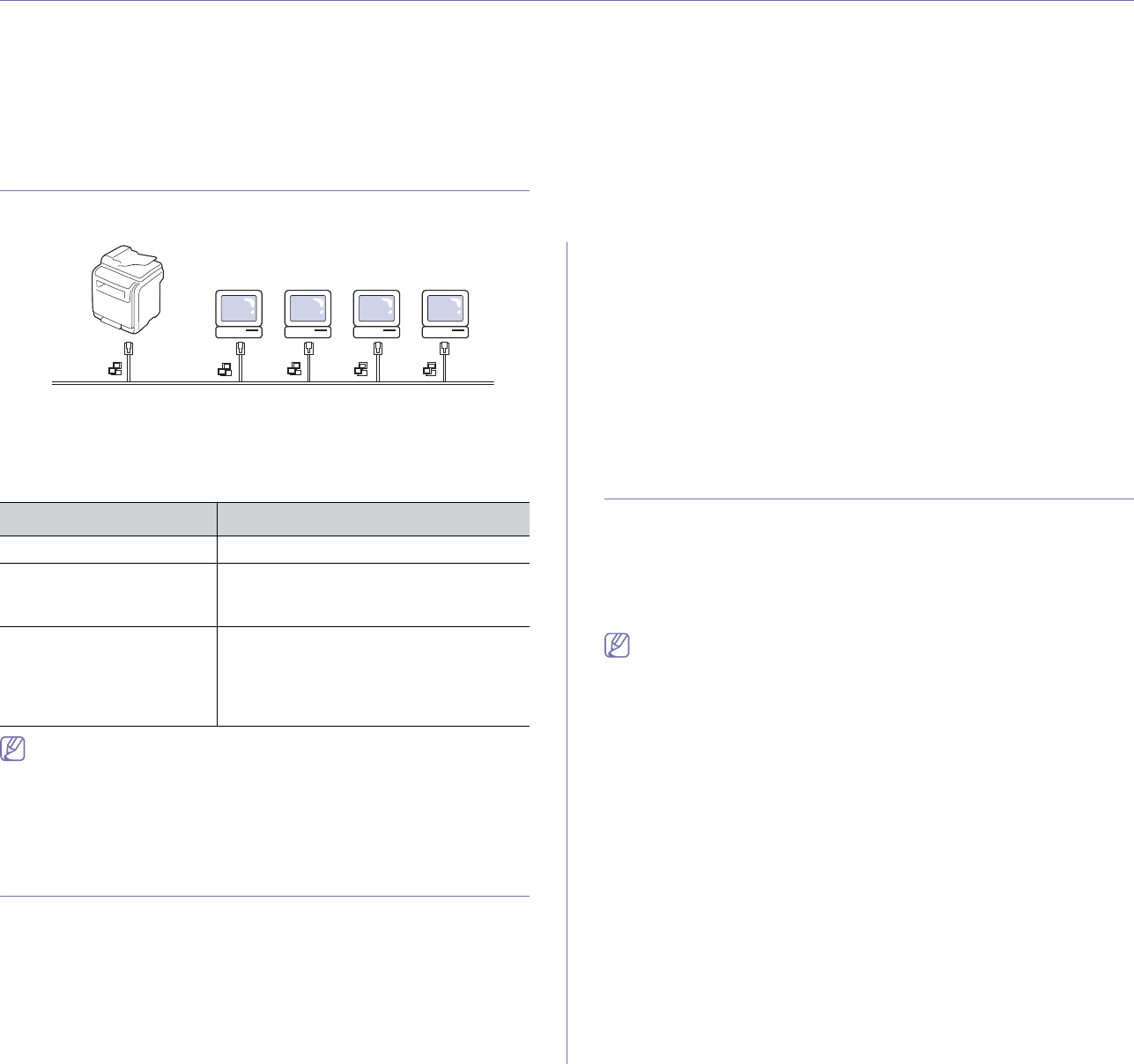
Network setup_ 38
3.network setup
This chapter gives you step-by-step instructions for setting up the network connected machine and software.
This chapter includes:
• Network enviro
nment
• Introducing useful network programs
• Configuring TCP/IP
• Installing network connected machine’s driver
NETWORK ENVIRONMENT
You can use network after connecting network cable to a corresponding
port on your machine.
You need to set up the network protocols on the machine to use it as your
network machine. You can set up the basic network settings through the
machine's control panel.
The following table shows the network environments supported by the
machine:
If you want to setup DHCP network protocol, go to the
http://developer.apple.com/networking/bo
njour/download/, select the
program Bonjour for Windows due to you
r computer operating system,
and install the program. This program will allow you to fix the network
parameter automatically. Follow the i
nstruction in the installation
window. This program does not support Linux.
INTRODUCING USEFUL NETWORK PROGRAMS
There are several programs available to setup the network settings easily in
network environment. For the network administrator especially, managing
several machines on the network is possible.
SyncThru™ Web Service
Web server embedded on your network machine server, which allows you
to:
• Configure the network parameters necessary for the machine to connect
to various network environments.
• Customize machine settings.
(See "Using SyncThru™ Web Service" on page 99.)
SyncThru™ Web Admin Service
Web-based machine management solution for network administrators.
SyncThru™ Web Admin Service provides you with an efficient way of
managing network devices and lets you remotely monitor and troubleshoot
network machines from any site with corporate internet access. Download
this program from http://solution.samsungprinter.com.
SetIP
This utility program allows you to select a network interface and manually
configure the IP addresses for use with the TCP/IP protocol. (See "Using
SetIP Program" on page 101.)
CONFIGURING TCP/IP
When you connect your machine to a network, you must first configure the
TCP/IP settings for the machine. After you have assigned and verified the
TCP/IP settings, you are ready to install the software on each computer on
the network.
Setting the network address
Contact the network administrator if you are not sure how to configure.
You can set up TCP/IP network parameters,
follow the steps below:
1. C
onnect your machine to the network with an RJ-45 Ethernet cable.
2. T
urned on the machine.
3. Press Machine Setup on the control panel.
4. Press Admin Setting.
5. When the login message appears, enter password.
Touch the password input area, then the question marks appears. Use
the
number keypad on the control panel to enter the password. Once the
password is entered, press OK. (Factory setting:1111)
6. Press the Setup tab > Network Setup.
7. Select TCP/IP Protocol.
8. Press IP Setting.
9. Select Static and then enter IP Address, Subnet Mask and Gateway
address fields. Touch the input area, then enter addresses by number
keypad on the control panel.
10. Press OK.
ITEM REQUIREMENTS
Network interface Ethernet 10/100 Base-TX
Network operating system • Windows 2000/XP/2003/Vista
• Various Linux OS
• Mac OS X 10.3 ~ 10.5
Network protocols • TCP/IP on Windows
• IPP
• DHCP
• SNMP
• BOOTP