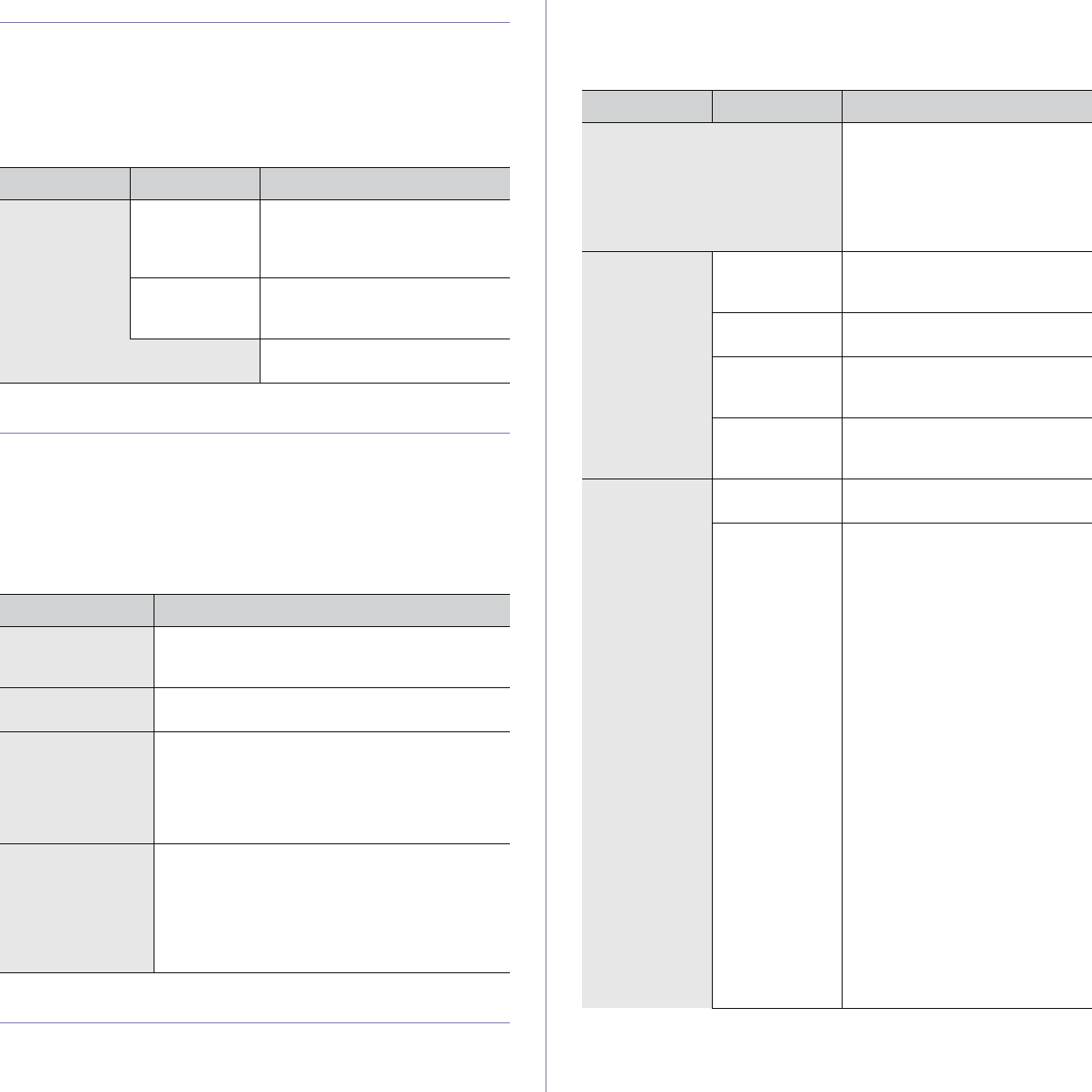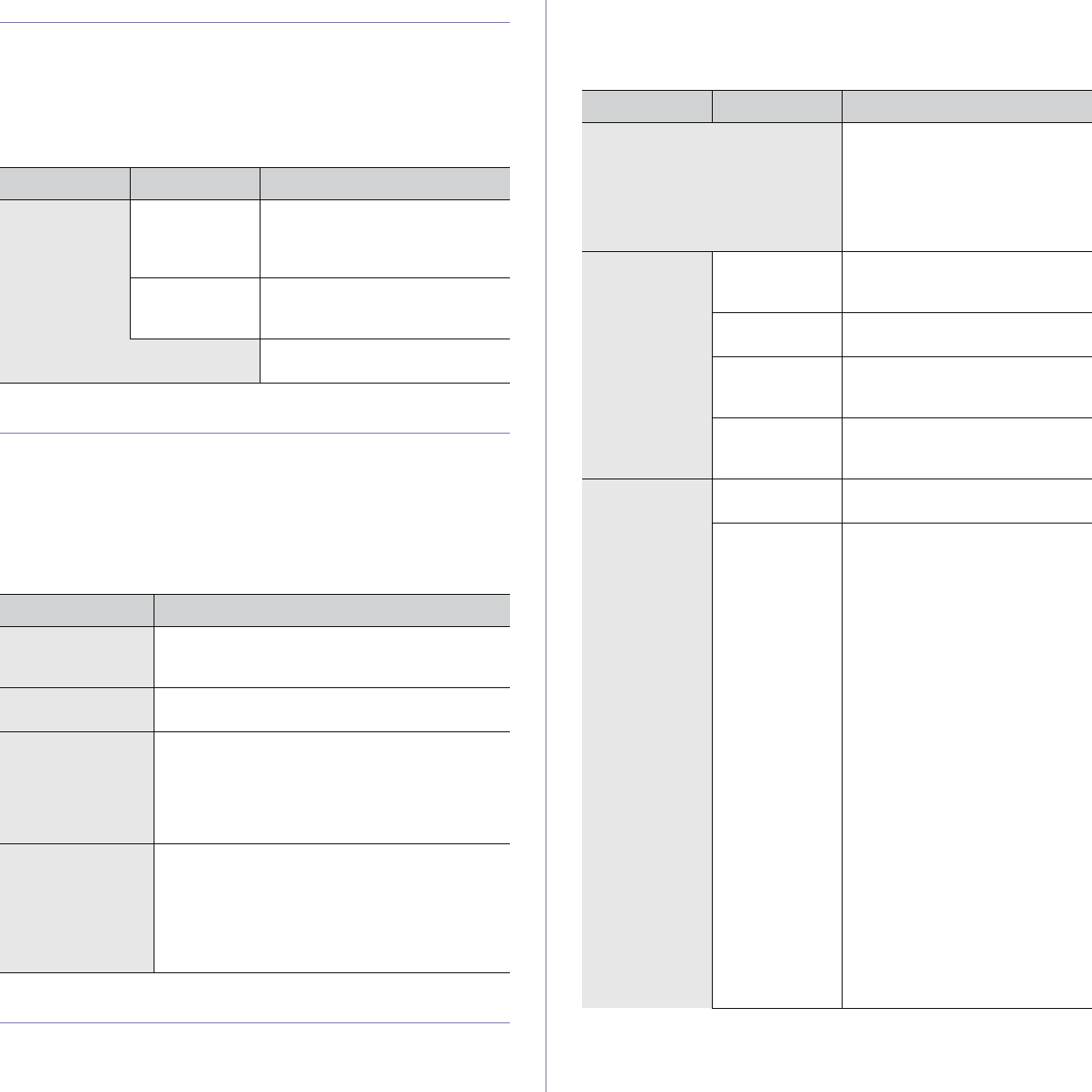
Machine status and advanced feature_ 96
AUTHENTICATION
This feature lets you control and lock all outgoing data, or change the
password.
1. Press Machine Setup on the control panel.
2. Press Admin Setting. When the login message pops up, then enter
password and press OK.
3. Press the Setup tab > Authentication.
OPTIONAL SERVICE
When you want to add the optional features for this machine, you have to
install the optional kit, and then, set the machine to enable, and activate
those features. To enable those features, follow the steps below:
1. Press Machine Setup on the control panel.
2. Press Admin Setting. When the login message pops up, then enter
password and press OK.
3. Press the Setup tab > Optional Service.
PRINTING A REPORT
You can print a report on the machine's configuration or font list, etc.
1. Press Machine Setup on the control panel.
2. Press Admin Setting. When the login message pops up, then enter
password and press OK.
3. Press the Print/Report tab.
OPTION SUB-OPTION DESCRIPTION
Authentication
Mode
Network
Accounting
Enables authentication mode
which can be used for job
accounting plug-in in the
SyncThru™Web Admin Service .
No
Authentication
Mode
It disables Authentication Mode.
Change Admin. Password You can change the password for
the Admin Setting authentication.
OPTION DESCRIPTION
N/W Scan If you are not using the network scan feature,
select Disable, then the Scan icon on the display
will be grayed out.
Analog Fax If you are not using the fax feature, select Disable,
then the fax icon on the display will be grayed out.
On Demand Image
Overwrite
This feature is deleting all the information on HDD
for security reasons. You cannot recover the
information once it’s been deleted. System
administrator deletes all the information on HDD.
From the General tab, select On Demand
Overwrite > Enable.
Immediate Image
Overwrite
This feature is deleting a specific job information
on HDD for security reasons. After a job stored on
the HDD is completed, it’s information is
automatically deleted. You cannot recover the
information once it’s been deleted. From the
General tab select Immediate Image
Overwrite>Enable.
OPTION SUB-OPTION DESCRIPTION
Print You can print Network
Configuration, PS3 Font List,
PCL Font List and Schedule
Jobs Report. Schedule Jobs
Report shows the job list in
pending, in delayed faxing or the
Mailbox list as well.
Accounting
Reports
Supplies
Information
You can print the amount of each
category that your machine has
printed so far.
Network Auth.
Log Report
It displays user login IDs and
email.
Usage Page
Report
You can print a report on the
number of printouts based on
paper size and type.
Accounting
Report
You can print a report on the
number of printouts for each login
user.
Report Configuration
Report
You can print a report on the
machine's overall configuration.
Fax Report You can set to print the
information of a fax reports.
• Multi Send Report : When
you fax to several destinations,
set this option to print a
transmission report. Select On
to print out a confirmation
report every time you send a
fax. Select On-Error to print
out a report only when a
transmission error occurs.
• Fax Send Report
Appearance : You can select
whether the image on the
confirmation report shows or
not.
• Fax Sent/Received Report :
Select On to have the machine
store all transmission logs and
print out after every 50 logs.
Select Off to have the machine
store the log but not print out.
• Fax Send Report : The
machine prints the
confirmation report after each
fax job, only when you send a
fax to one destination.