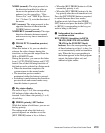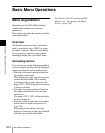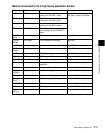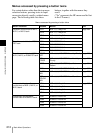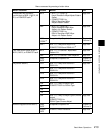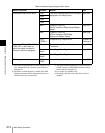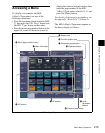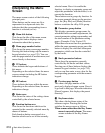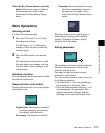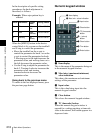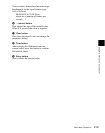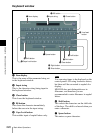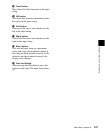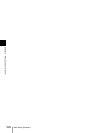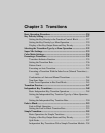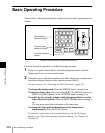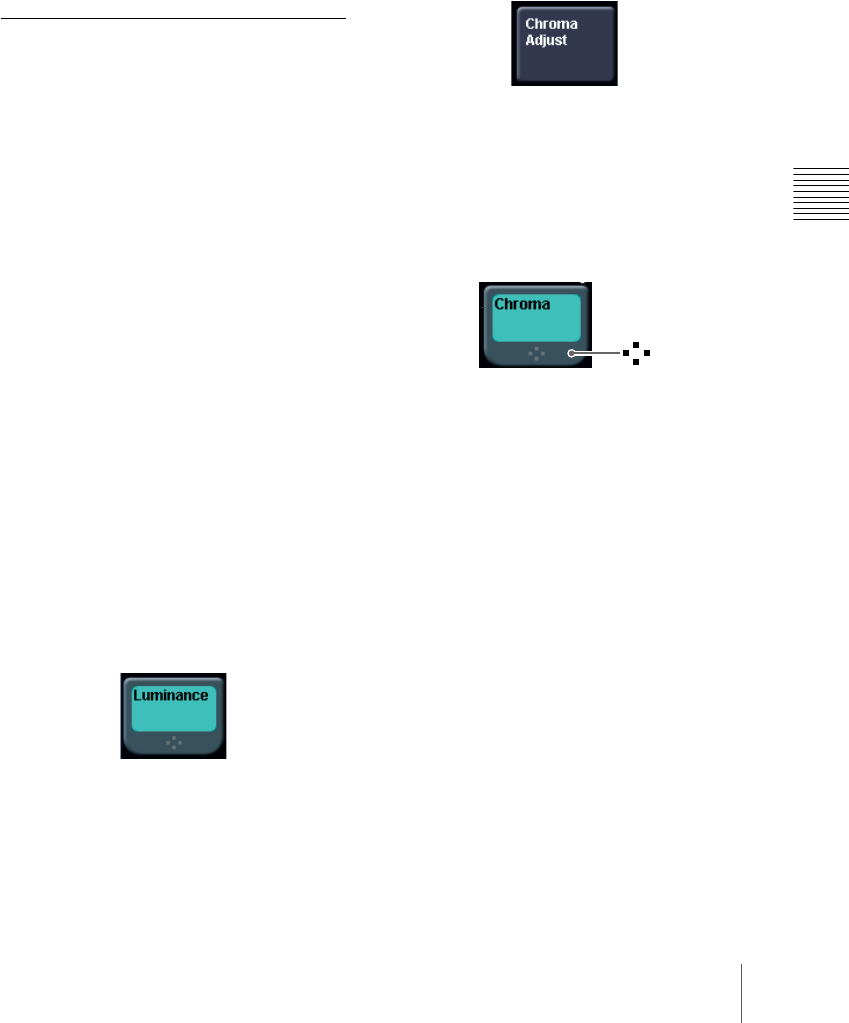
217Basic Menu Operations
Chapter 2 Menus and Control Panel
When the Key Frame menu is currently
shown: The menu screen switches to
the menu that was on the screen
immediately before the Key Frame
menu.
Menu Operations
Selecting an item
Use the following procedure.
1
Press the VF button (1 to 7) for the
desired group of items.
The HF button (1 to 7) indications
change to show the items within the
selected group.
2
Press the HF button for the desired
item.
The indications in the status area and
function button area change, and you
can now make various changes to the
selected item.
Selecting a function
Press the appropriate function button within
the function button area.
Shape and color of the button
Pressing the button turns it on, and it lights,
showing the state.
Lit pale blue: The function is enabled,
and the parameters can currently
be adjusted with the knobs.
Lit orange: The function is enabled.
Lit purple: Execution button. Pressing
the button immediately executes
the function. (Example: [Auto
Start] button in the Chroma Adjust
menu)
Pressing a button of this type displays a
further menu, allowing more detailed
settings. (Example: [Chroma Adjust]
button in the Type menu)
Setting parameters
This marking on a function button indicates
that there are parameters which can be
adjusted with the knobs.
Pressing this function button assigns
parameters to the knobs.
You can set the parameter values by any of
the following methods.
• Turn the knob (1 to 5) corresponding to
the parameter, to adjust the value.
• Press the knob parameter buttons (1 to 5)
corresponding to the parameter. This
displays the numeric keypad window
allowing you to enter the desired value.