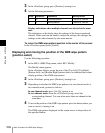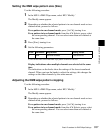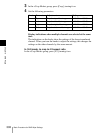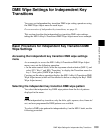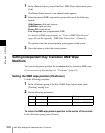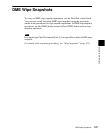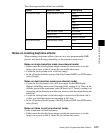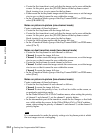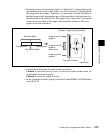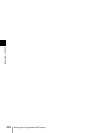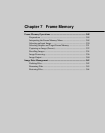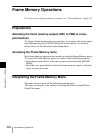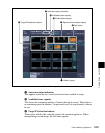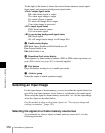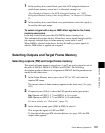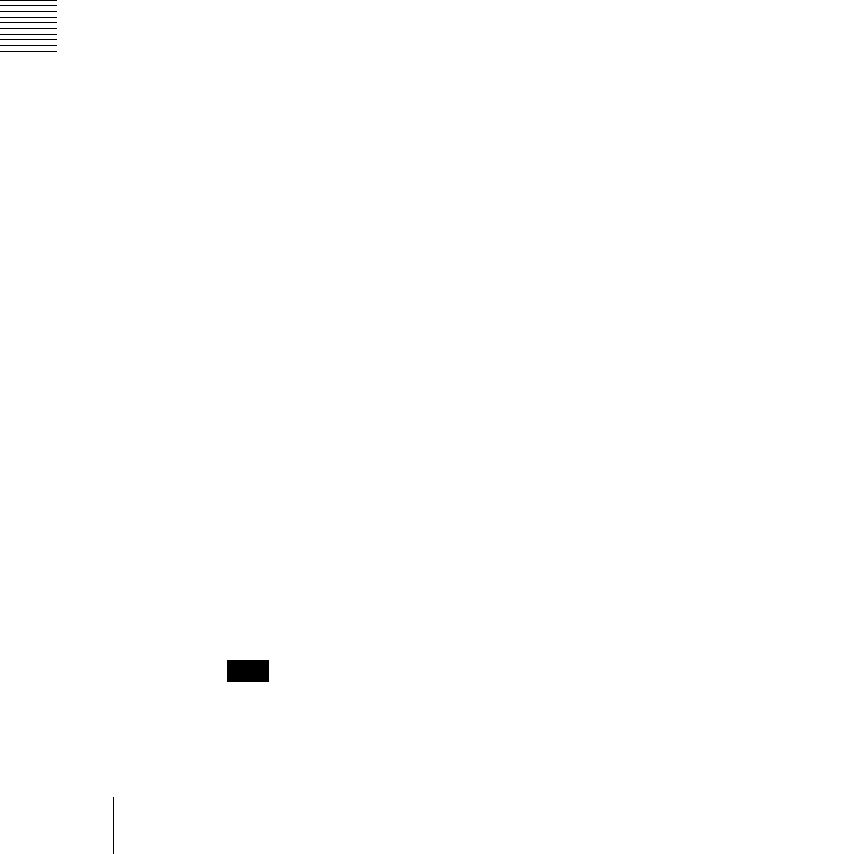
Chapter 6 DME Wipes
344
Creating User Programmable DME Patterns
• Create the first transition to end such that the image can be seen within the
screen. At this point, press the [PAUSE] button in the keyframe control
block, turning it on, to set a pause for the keyframe.
• Either create the last keyframe image outside the screen area, or set the image
size to zero so that it cannot be seen within the screen.
• In the <Transition Mode> group of the Key Frame>DME User PGM menu,
select [FRAME I/O].
Notes on picture-in-picture (one-channel mode)
Create a minimum of three keyframes.
• Create the first keyframe with the image full-size.
• Create the first transition to end such that the image can be seen within the
screen. At this point, press the [PAUSE] button in the keyframe control
block, turning it on, to set a pause for the keyframe.
• Create the last keyframe again with the image full-size.
• In the <Transition Mode> group of the Key Frame>DME User PGM menu,
select [P In P].
Notes on dual transition mode (two-channel mode)
• Create the first keyframe for each channel as follows.
Channel 1: create the image full-size.
Channel 2: either create the image outside the screen area, or set the image
size to zero so that it cannot be seen within the screen.
• Create the last keyframe for each channel as follows.
Channel 1: either create the image outside the screen area, or set the image
size to zero so that it cannot be seen within the screen.
Channel 2: create the image full-size.
• In the <Transition Mode> group of the Key Frame>DME User PGM menu,
select [Dual].
Notes on picture-in-picture (two-channel mode)
Create a minimum of three keyframes.
• Create the first keyframe for each channel as follows.
Channel 1: create the image full-size.
Channel 2: since the priority is low, it will not be visible on the screen, so
no particular restrictions apply.
In the Global Effect>Ch1 to Ch4>Combiner menu, when setting the priority
of channel 1 and channel 2, set the channel 1 priority higher.
• In the intermediate part of the transition, create the two images so that both
are visible within the screen. In the Global Effect>Ch1 to Ch4>Combiner
menu, when setting the priority of channel 1 and channel 2, set the channel 2
priority higher.
Note
It is recommended to make the priority settings at a keyframe point at which
the two images are not overlapping.