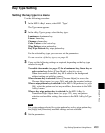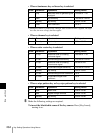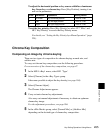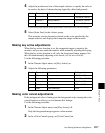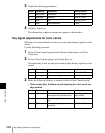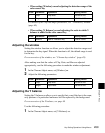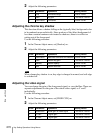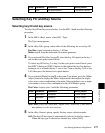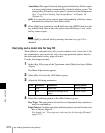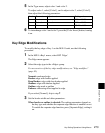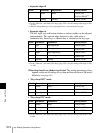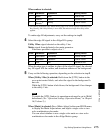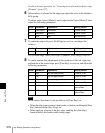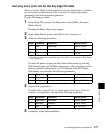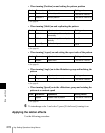271Key Setting Operations Using Menus
Chapter 4 Keys
Selecting Key Fill and Key Source
Selecting key fill and key source
To select key fill and key source for key 1 on the M/E-1 bank, use the following
procedure.
1
In the M/E-1>Key1 menu, select HF1 ‘Type.’
The Type menu appears.
2
In the <Key Fill> group, select either of the following for use as key fill.
Key Bus: signal selected on the key 1 fill bus
Matte: signal from the dedicated color matte generator
3
If you selected [Key Bus] in step 2, select the key fill signal on the key 1
row in the cross-point control block.
To select key fill for key 3 or key 4 in the cross-point control block, press
the [KEY3] button or [KEY4] button to the right of the key bus buttons,
turning it on, to allocate the key 1 row or key 2 row to the key 3 fill or key
4 fill, then press the desired cross-point button.
4
If you selected [Matte] in step 2, in the same Type menu, press the [Matte
Adjust] button to display the Matte Adjust menu, then adjust the single-
color or two-color combination color matte. Select whether to use a single-
color matte or a two-color combination in the <Fill Matte> group.
Flat Color: Adjust color 1 with the following parameters.
Mix Color: Carry out a color mix. Adjust color 1 and color 2, and select a
mix pattern (see the next section).
5
In the <Key Source> group, specify the key source selection mode.
Self: The key fill bus signal is automatically selected as the key source.
When the key type is selected as chroma key, select [Self].
4 Hue Hue offset amount −180.00 to +180.00
Knob Parameter Adjustment Setting values
Knob Parameter Adjustment Setting values
1 Luminance Luminance 0.00 to 100.00
2 Saturation Saturation 0.00 to 100.00
3 Hue Hue 359.99 to 0.00