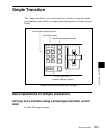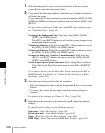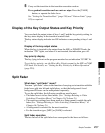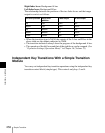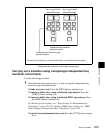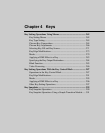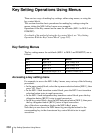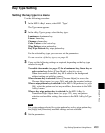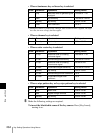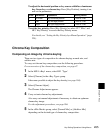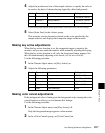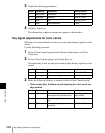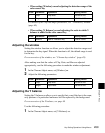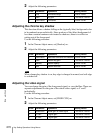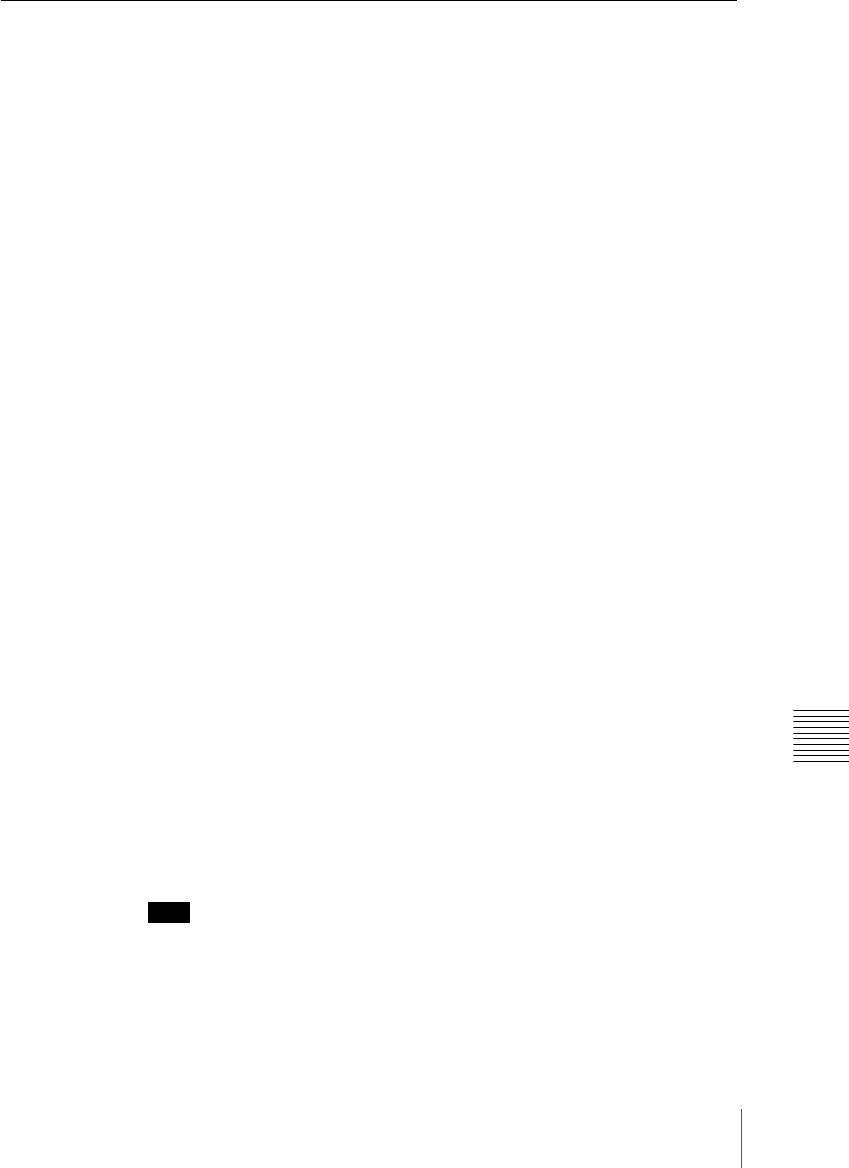
263Key Setting Operations Using Menus
Chapter 4 Keys
Key Type Setting
Setting the key type in a menu
Use the following procedure.
1
In the M/E-1>Key1 menu, select HF1 ‘Type.’
The Type menu appears.
2
In the <Key Type> group, select the key type.
Luminance: luminance key
Linear: linear key
Chroma: chroma key
Color Vector: color vector key
Wipe Pattern: wipe pattern key
Key Wipe Pattern: key wipe pattern key
For the selected key type, you can now set the parameters.
For an overview of the key types, see page 46.
3
Carry out the following settings as required, depending on the key type
selected in step 2.
To enable clean mode (see page 47) for a luminance key, linear key or
color vector key: Select [Clean Mode] so that it is set on.
When clean mode is enabled, key fill is added to the background
without cutting out with key source.
When chroma key is selected: Select [Chroma Adjust] to access the
Chroma Adjust menu (see page 266), and make the required settings.
When a wipe pattern key is selected: In the M/E-1>Wipe menu (see page
304), select the pattern and set any modifiers, then return to the M/E-
1>Key1 menu.
When a key wipe pattern key is selected: In the M/E-1>Key1>
Transition>Wipe Adjust menu (see page 322), carry out pattern
selection and modifier setting, then return to the M/E-1>Key1>Type
menu.
Note
For a wipe pattern selected for a wipe pattern key or key wipe pattern key,
the [Edge] and [Direction] modifier settings are not available.
4
Set the parameters.