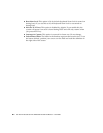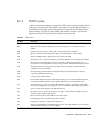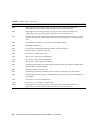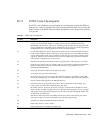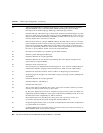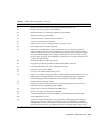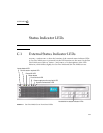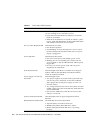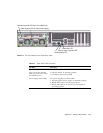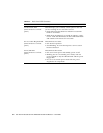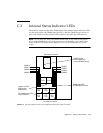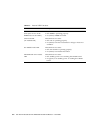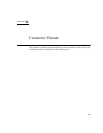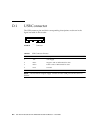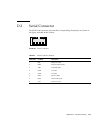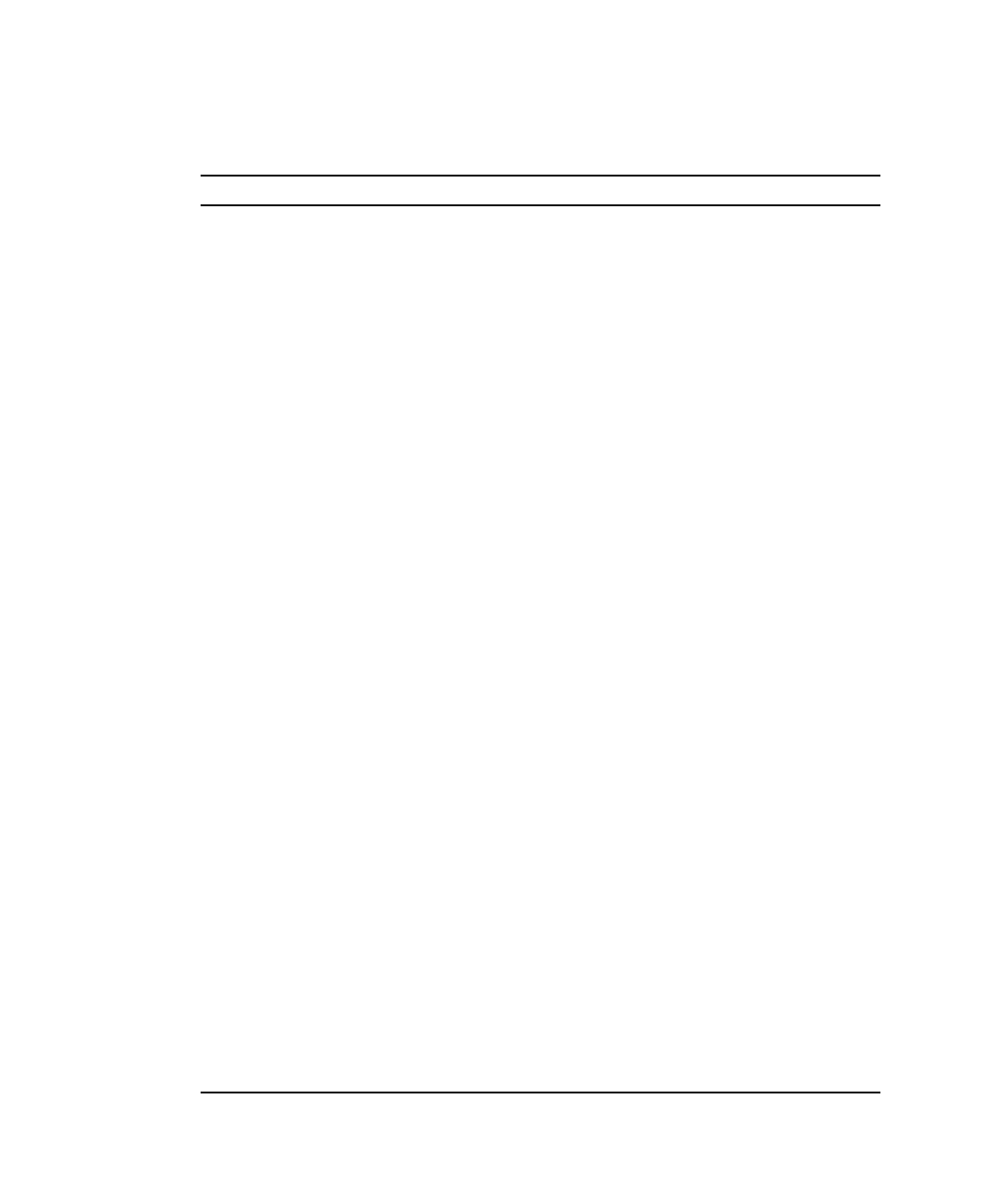
C-2 Sun Fire X4100 and Sun Fire X4200 Servers Service Manual • June 2006
TABLE C-1 Front Panel LED Functions
LED Name Description
Locate button/LED This LED helps you to identify which system in the rack
you are working on in a rack full of servers.
• Push and release this button to make the Locate LED
blink for 30 minutes.
• Hold down the button for 5 seconds to initiate a “push-
to-test” mode that illuminates all other LEDs both inside
and outside of the chassis for 15 seconds.
Service Action Required LED This LED has two states:
• Off: Normal operation.
• Slow Blinking: An event that requires a service action
has been detected. It also blinks when only one power
supply is plugged in.
Power/OK LED This LED has three states:
• Off: Server main power and standby power are off.
• Blinking: Server is in standby power mode, with AC
power applied to only the GRASP board and the power
supply fans.
• On: Server is in main power mode with AC power
supplied to all components.
Front Fan Fault LED This LED lights when there is a failed front cooling fan
module. LEDs on the individual fan modules indicate
which fan module has failed.
Power Supply/rear fan tray
Fault LED
This LED lights when:
• Two power supplies are present in the system but only
one has AC power connected. To clear this condition
either plug in the second power supply or remove it
from the chassis.
• Any voltage related event occurs in the system. For CPU-
related voltage errors the associated CPU Fault LED will
also be illuminated.
• (For Sun Fire X4200 only) when the rear fan tray has
failed or is removed.
System Overheat Fault LED This LED lights when an upper temperature limit is
detected.
Hard Disk Drive Status LEDs The hard disk drives have three LEDs:
• Top LED (blue): reserved for future use.
• Middle LED (amber): Hard disk drive failed.
• Bottom LED (green): Hard disk drive is operating
properly.