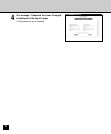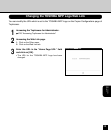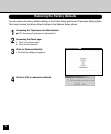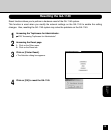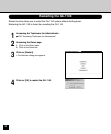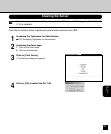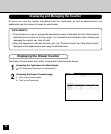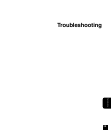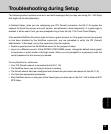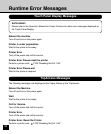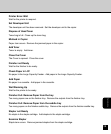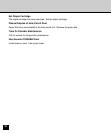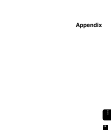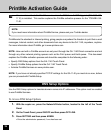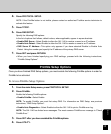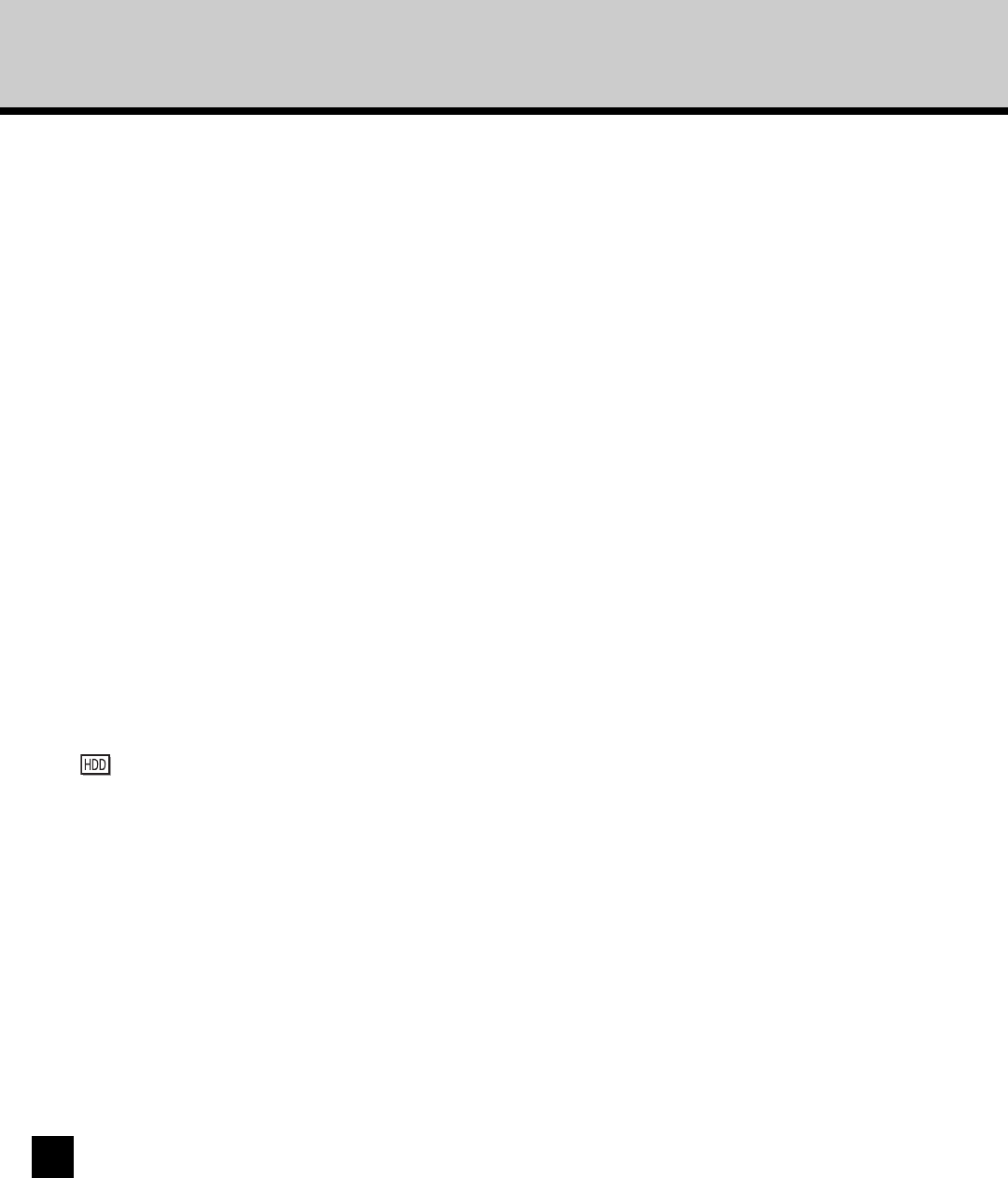
130
Maintaining Optimal Performance
The GA-1140 does not require maintenance. Beyond the obvious requirements of servicing and
maintaining the copier and replenishing consumables, there are a few things you can do that will
improve the overall performance of your system:
Make sure you are making the best use of your network connections
Publish only connections that will be used; the GA-1140 constantly checks all published connections,
even if they are inactive. Match the NetWare polling interval and the number of queues or connections
to the demand for printing.
Review the published connections by printing a Configuration page. Eliminate the connections that are
not being used. It is easy to reestablish them when needed. In general, network connections provide
far superior throughput than a parallel port connection.
Reduce the number of printed pages by choosing not to print a cover page by default
unless you need cover pages for recordkeeping Printing cover pages by default is a PS Setup option.
Leave some jobs that are less urgent to times when there is less network traffic or
printing
Recurring print jobs or jobs that are not urgent can be printed to the Hold queue. At low-traffic times,
the administrator can move (or copy) all the Hold queue jobs to the Print queue for printing.
Reduce unnecessary two-way communication
Large numbers of remote users using the Fiery utilities, especially with frequent updates, may have a
significant effect on GA-1140 performance.
Make sure you have adequate disk space on the GA-1140
Periodically review the list of jobs in the Hold queue, and the number of jobs being retained in the
Printed queue.
An administrator can print or delete jobs that are in the Printed and Hold queues. Consider printing or
offloading inactive jobs. If disk space on the GA-1140 is frequently low, you can disable the Printed
queue (in Server Setup) and elect not to publish the Hold queue (in Printer Setup).
To move or remove queued jobs, use Fiery WebSpooler. When you free up disk space by removing
inactive jobs, new jobs are spooled and printed more quickly.
An internal hard drive upgrade may be available. Check with your service representative for more
information.